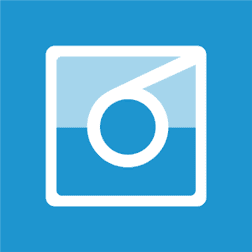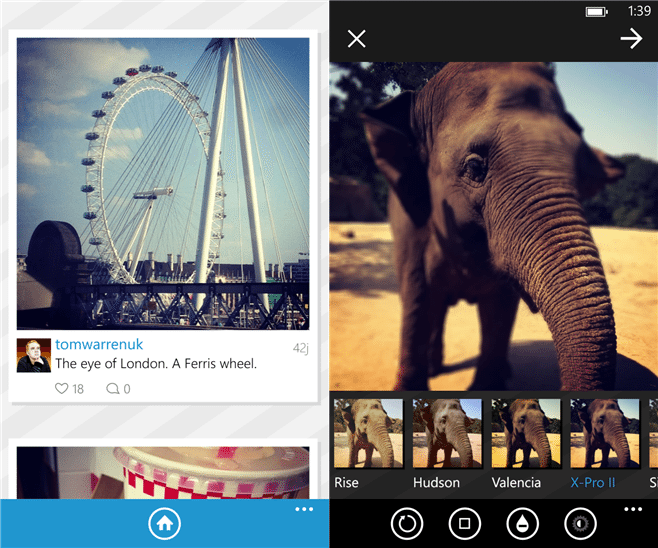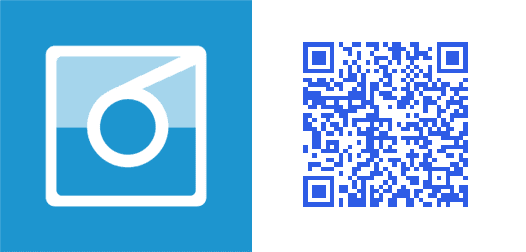Well windows phone now have one of the best app that will upload a non-square photo for you now. Sometimes selfies, a piece of art picture and the best group photos don’t have to look square on Instagram. They just look good when they are in the landscape or in the portrait mode. So now there is a windows phone app that help you upload these type of photos, your picture no longer have to be cropped or made too small that others can’t see it. Windows Phone bring you the popular third party Instagram application for you, 6tag. Follow the steps below and upload a non-square photo on Instagram just now.
- Open Windows Phone photo section
- Tap on the image you want to upload
- Tap the edit button at the button and select crop, rotate, auto-fix
- Crop the image in whatever size you want, other than making it square (you can also tap on aspect ratio from the button and choose some size from there as well. The best one could 4:3)
- Tap on save and share it with 6tag app on windows phone
- Tap auto fit and then the check button. We recommend using the default white bars instead of black.
- We recommend you not to use filters in this application, it may ruin the effect of rectangular picture. If you still want to place effect on the photo we recommend you, use Photoshop or any other software first and then use 6tag application to create a rectangular image.
You don’t have to follow the Instagram rules now, you are no more bound to upload a square image any more. Just download the 6tag application and now start sharing landscape and portrait images on Instagram. Because you too deserve to be get followed as well. Tell us your experience about the application. You liked It or not?
Click Here to download
OR