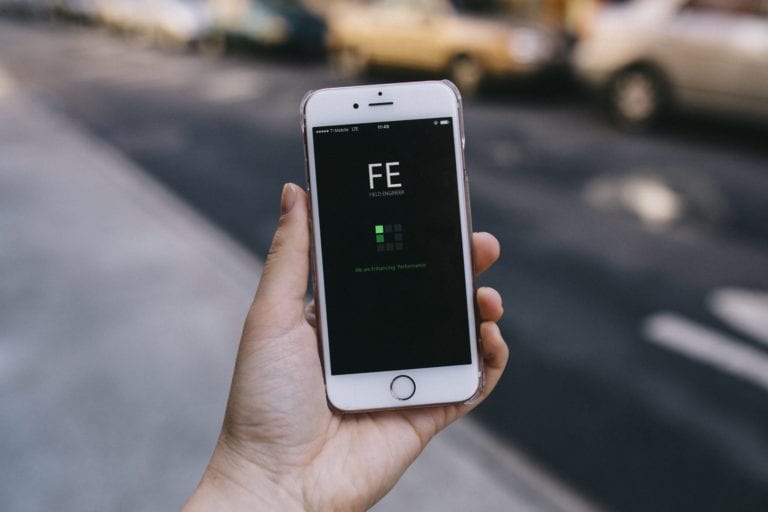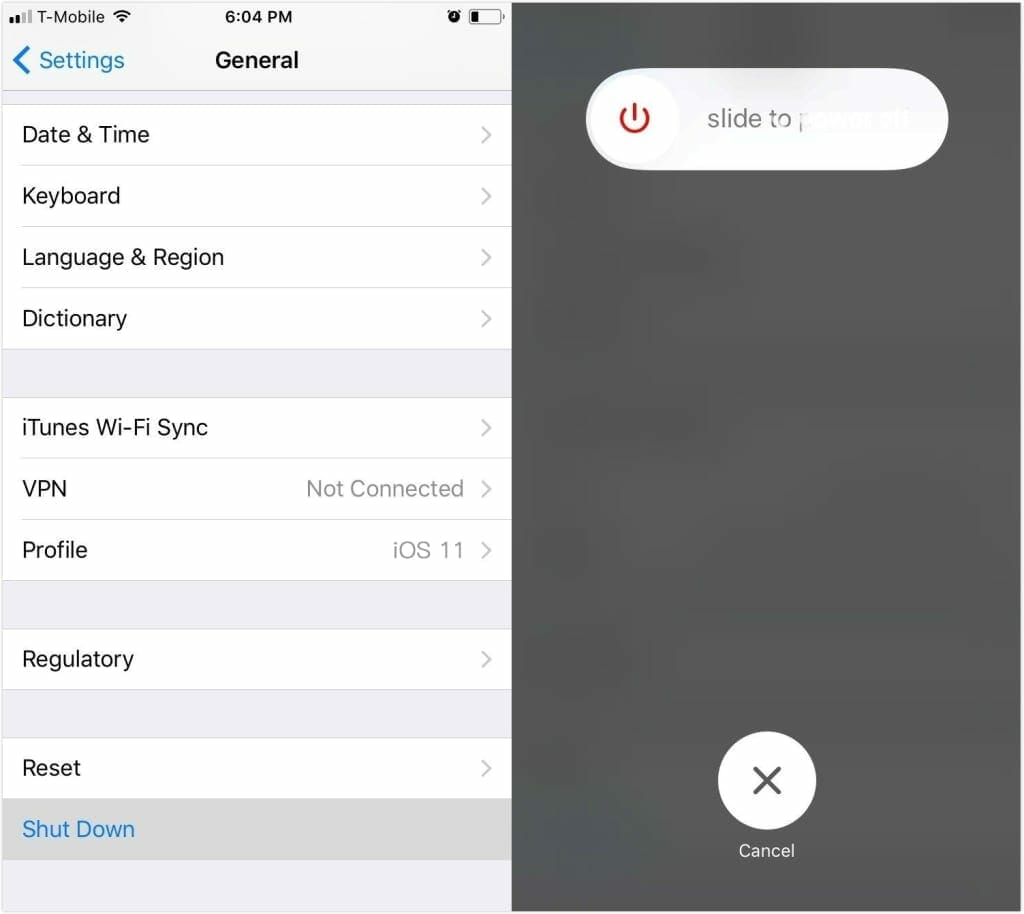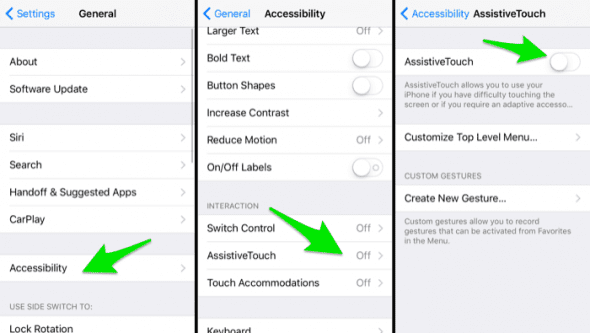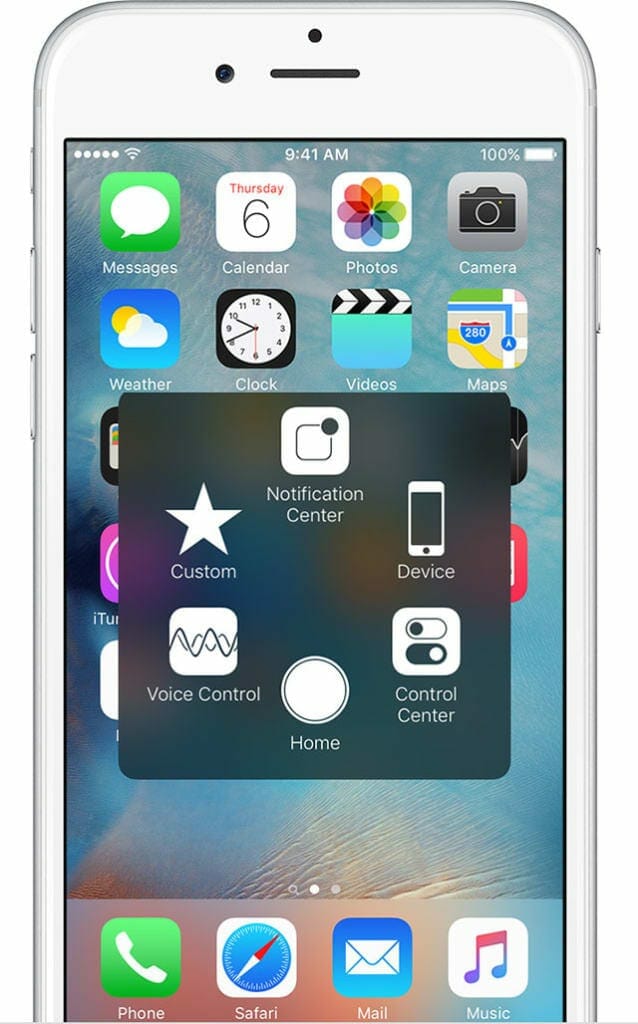We all know that Apple launched three new iPhones this year, the iPhone 8, iPhone 8 Plus, and the iPhone X. Even though the iPhone is definitely one of the best smartphones in the market, nothing is perfect. If you have been an iPhone for a couple of years, you must know that the excessive use of the power button makes it stop working. The same issue stands with the Home Button on the iPhone. And you must be wondering how you would turn off your iPhone if that happened to you. We’re here to help.
In case the Power Button on your iPhone stops working or you just do not want to use it too much to avoid issues, there are other ways you can turn off your iPhone. There are two ways we can turn our iPhone off and they are stated below.
How to Turn Off Your iPhone Without Using Power Button
Option 1: Use Settings to Turn Off Your iPhone Without Power Button
If you own an iPhone that operates on iOS 11, turning your phone off has never been easier. Follow the steps mentioned below to shut down your iPhone:
Step #1. Launch Settings on your iPhone.
Step #2. Scroll through settings until you see General, then tap on it.
Step #3. Scroll down till the end of the options, the last option will be Shut Down.
Step #4. Tap on Shut Down, then slide the red slider to turn off your iPhone.
And, that’s all you have to do!
Option 2: Use Assistive Touch to Turn Off Your iPhone
As we mentioned above, any button on your iPhone can malfunction due to excessive use. If that has already happened, or you just want to be careful to avoid it, you can use Assistive Touch. This feature in the iPhone enables you to use all the buttons on your screen, instead of having to physically press them. In addition to that, it has several other functions, including taking a screenshot with one tap.
Step #1. Launch Settings on your iPhone, and tap General.
Step #2. Tap on Accessibility and scroll down till you find Assistive Touch.
Step #3. After turning Assistive Touch on, you will notice a small black and white button box appear on your screen.
Step #4. Tap on the Assistive Touch button box, then tap on Device.
Step #5. You will see the Lock Screen option, tap and hold it until the red slider appears on your display.
Step #6. Tap the red slider and slide it to turn off your iPhone.
Feel free to tell us if these methods worked for you!