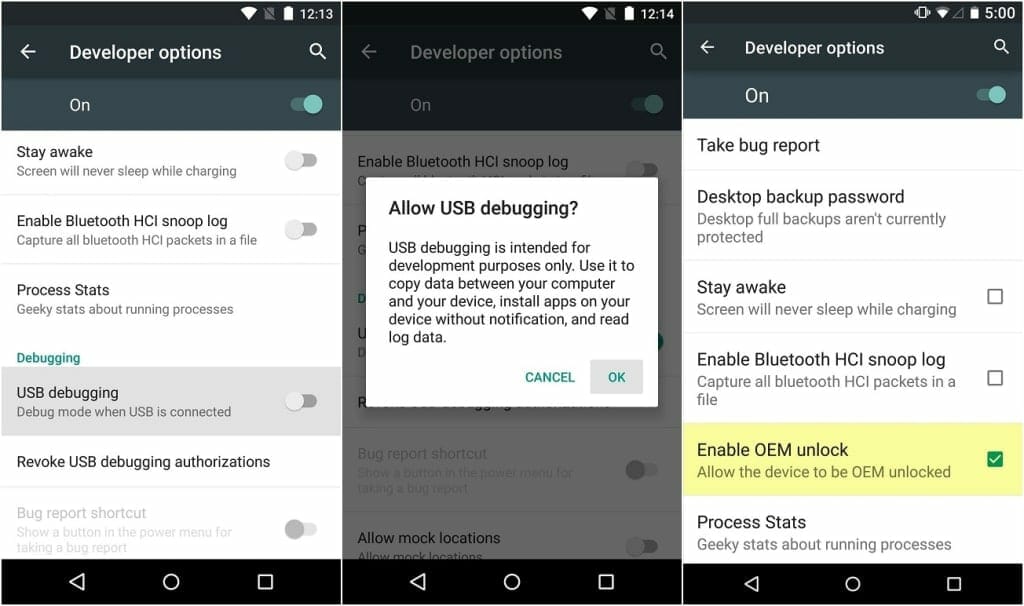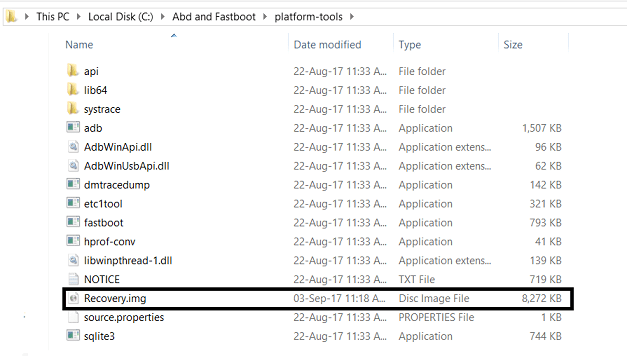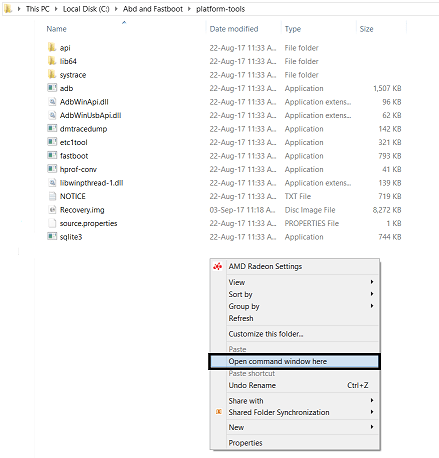Follow the guide to install Custom TWRP Recovery on Huawei Mate 10. Mate 10 recently hit the market in October, 2017 and it is flabbergasting the minds around. The rumor mills were active for the Huawei flagship since long. Every Android user was anxiously waiting to get their hands on the new flagship.
The Huawei Mate 10 comes with a 5.9 inches display with IPS LCD and capacitive touchscreen with 16M colors. Also, the dual cameras of 20 and 12 Megapixels compliment the other features. The phone already comes with astounding features and to add more to it, Custom Recoveries are the way to go. TWRP allows you to install third party ROMs and access the features that are limited in Stock Recovery.
What is Custom Recovery?
Before jumping towards the process, let’s discuss what a custom recovery is. In fact, recovery is a very essential element of an Android device. All the Android smartphones come with a pre-installed recovery that is known as Stock Recovery. But of course, Stock Recovery has limited features and to cope with that, Custom Recovery is there. Whether it’s about factory resetting the device or backing up the data, TWRP offers simplest to complex all features. TWRP Custom Recovery allows you to do full backup of your device that is called as the Nandroid Backup. That means it recovers your data if it gets lost in the process of installing custom rom.
Easy steps to install TWRP in your device are as follows. Follow the simple steps to install TWRP Recovery on Huawei Mate 10.
Prerequisites
Before installing TWRP recovery in your Huawei Mate 10, you have to make sure you have unlocked the Bootloader of your device. To know the process of Unlocking the Bootloader, see our previously explained guide HERE!
- A PC or Laptop.
- Both the tools, ADB and Fastboot installed.
- TWRP Recovery file for the device that you can get on this page.
- Enabled USB Debugging option.
To download TWRP, Fastboot and ADB tools in your device, check the links below.
Install Custom TWRP Recovery on Huawei Mate 10.
- You can download the TWRP Recovery for Huawei Mate 10 from here. (Huawei Mate 10 TWRP)
- Rename the TWRP file to Recovery.img
- Put the renamed file in the ADB and Fastboot folder.
- Link your device to the PC through the USB cable.
- From the Start Menu, Search for Command Prompt.4
- Hold Shift + Right Click, then select Open Command Window here.
- Afterwards, type the command “adb reboot bootloader” in the opened window.
adb reboot bootloader
- The device will go in Bootloader mode. Afterwards, type the command “fastboot flash recovery recovery.img” to install the recovery in your device.
fastboot flash recovery recovery.img
- You’re almost there. Now type the command “fastboot reboot” to restart your device.
fastboot reboot
- The TWRP Recovery will be installed on your device after the reboot.
Follow the process and if any error occurs, do let us know in the comments.