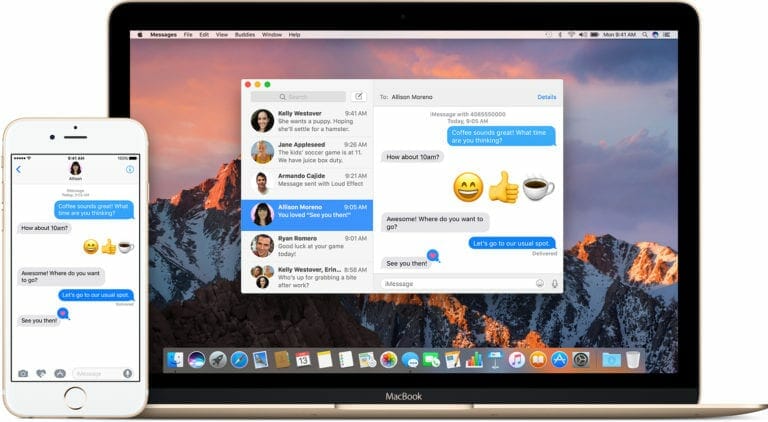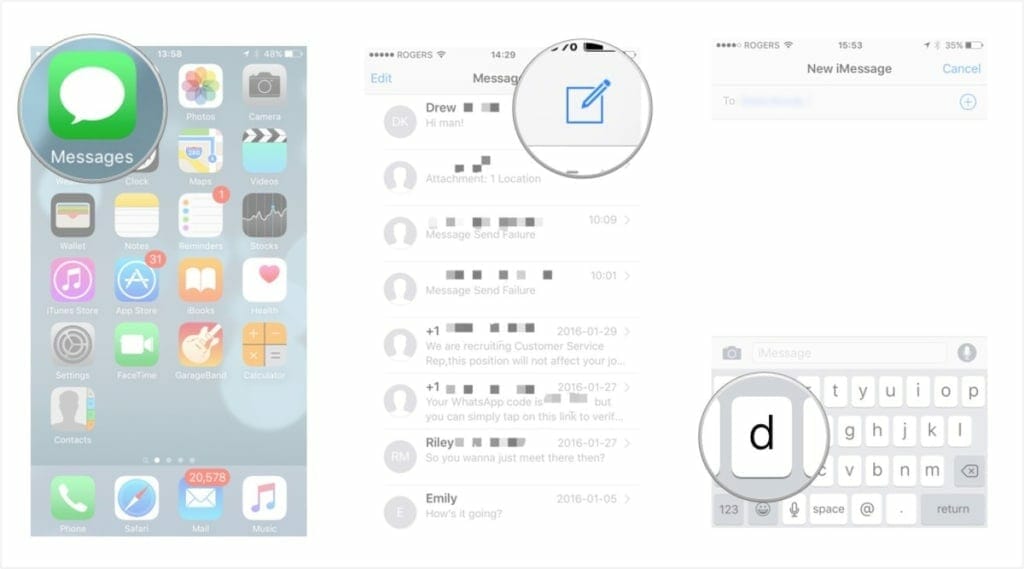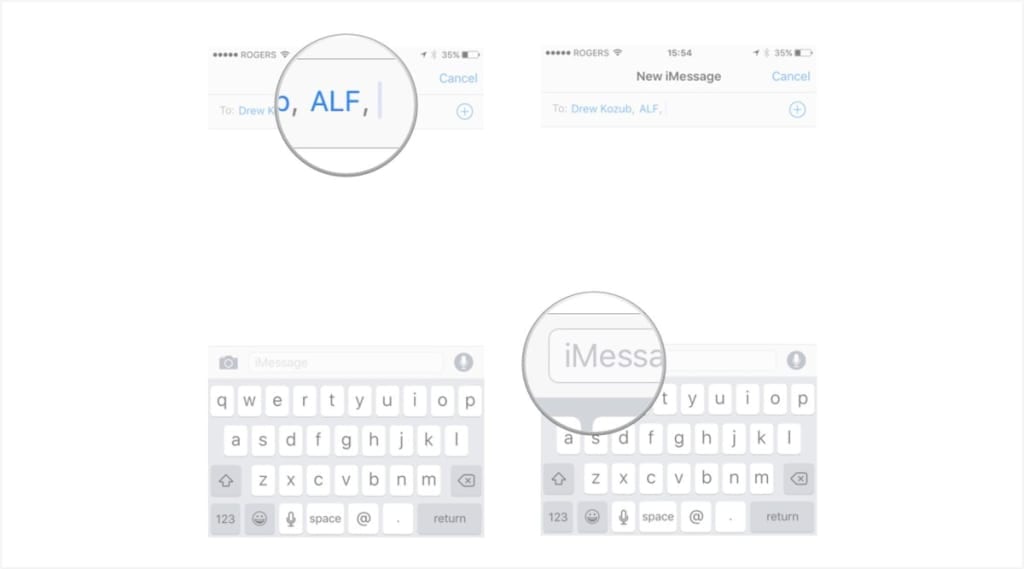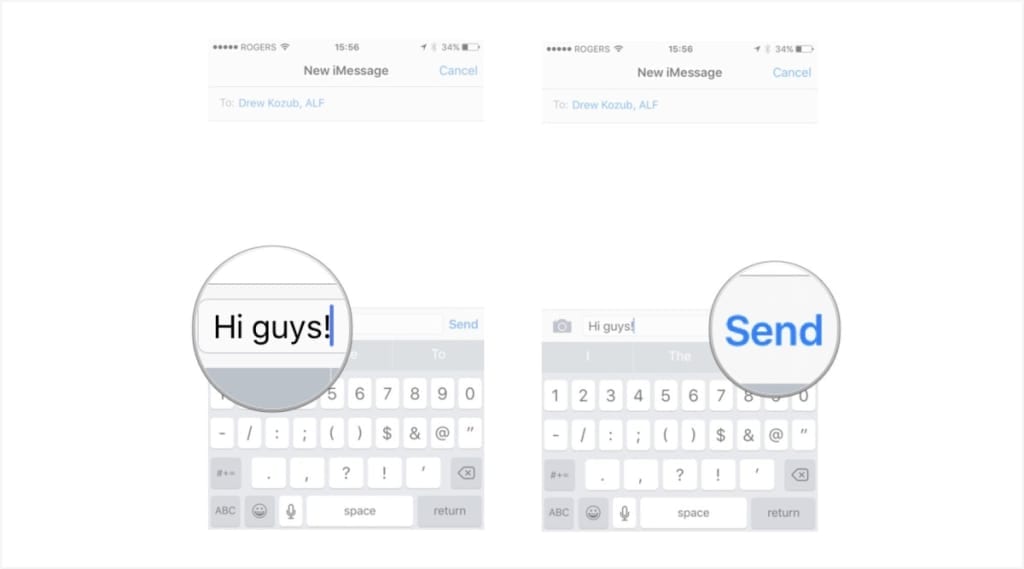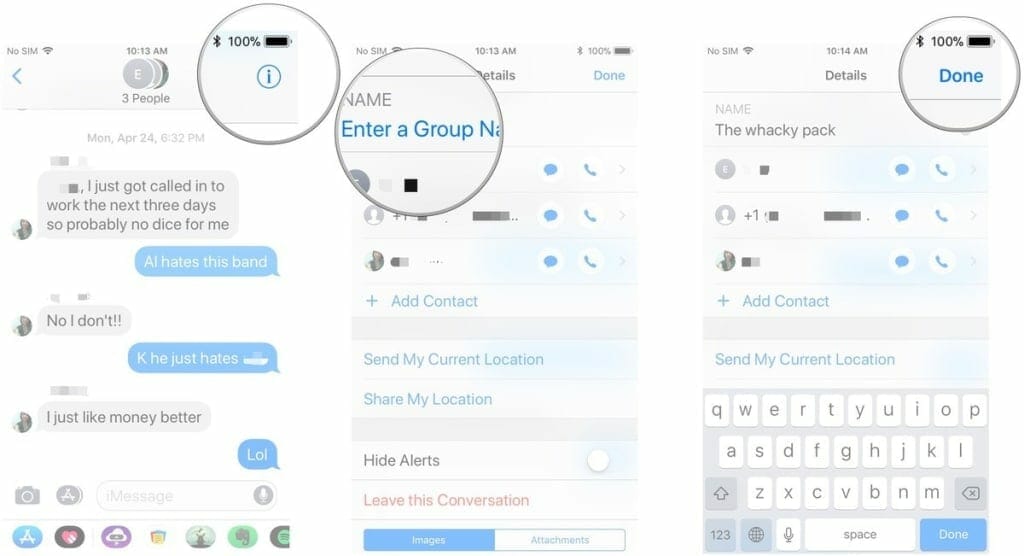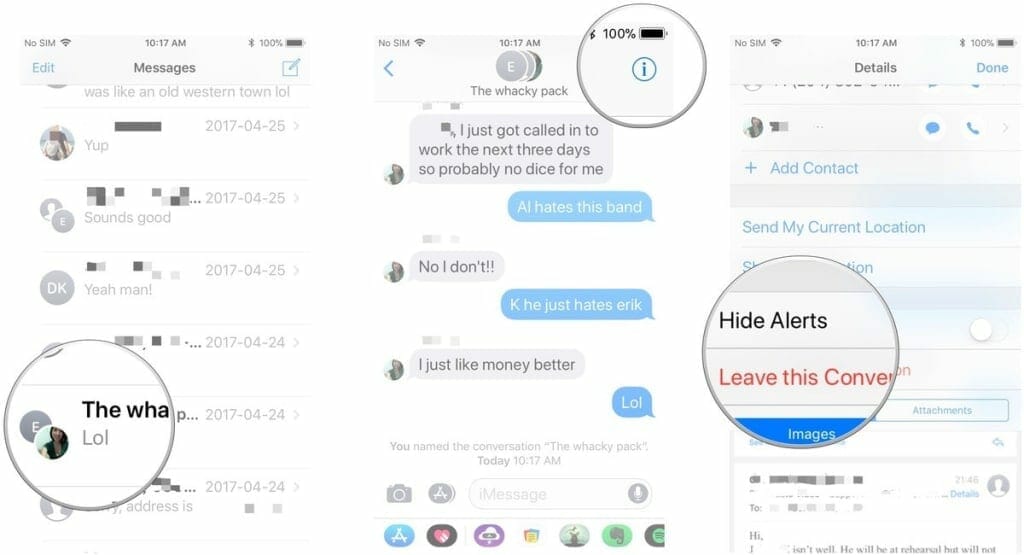If you are someone who keeps track of all the cool smartphones in the market right now, and their features, then you must know that iPhones are not only famous for their processor, or iOS. iPhone also has apps you cannot use on any other phone, like the FaceTime app and iMessages. iMessage app is one you can use to text your fellow iPhone owning friends using Wi-Fi.
Over the years, Apple has paid a lot of attention to the iMessage app and developed it into being one of a kind. And, with the arrival of iOS 11, iMessage app is now better than ever. iMessages can now be backed up on your iCloud account, and the apps integrated into the app have been revamped. You can now even use Apple Pay on the iMessage app to instantly make person-to-person payments.
Since the iMessage app sounds like such a useful asset, here is how to get into a group chat with iMessage, rename it, mute it, and even get the hell out of it when you want! iMessage allows you to share texts, videos, pictures, voice notes, locations (almost anything you want) with all your friends, at once.
How to Start A Group Message on iMessage
Step #1. Launch the Messages app from your Apple device’s Home Screen.
Step #2. Tap on the compose new message icon, that looks like a paper and pencil.
Step #3. Type in the name of the first contact you want to add in the group chat.
Step #4. Repeat Step 3 and add the next contact you want to add.
Step #5. Tap into the empty text field on the bottom of your message.
Step #6. Type the message you want to send in the group chat, then tap Send.
Creating group chats is as simple as that!
How to Name A Group Chat on iMessage
In case, you keep sending messages in the wrong chat because you are in several groups chats, you can rename the group chat very easily!
Step #1. Launch the Messages app from your Home Screen, and tap the group conversation you want to rename.
Step #2. Tap the Info icon (it has an ‘i’ in a blue circle), then tap on the Group Name.
Step #3. Tap on Enter a Group Name, and enter the name you want. Then, tap Done.
How To Mute A Group Chat in iMessage
All of us have been added to a group chat we have no interest in some time or the other. And the notifications from those chats keep bombing our phone, but, we’re here to help with that.
Step #1. Launch the Messages app, and tab on the group message you want to mute.
Step #2. Tap the info icon on the top right of your screen.
Step #3. Tap the switch next to Hide Alerts. And, the notifications from that chat will stop!
How to Leave A Group Chat on iMessage
You can only leave group chats if all participants use iMessage. But, the process of leaving an iMessage group chat is fairly easy and simple!
Step #1. Launch the Messages app from your Home Screen.
Step #2. Tap on the group chat you want to leave, then tap the Info icon on the top right of the screen.
Step #3. Tap on Leave this Conversation and enjoy the peace.