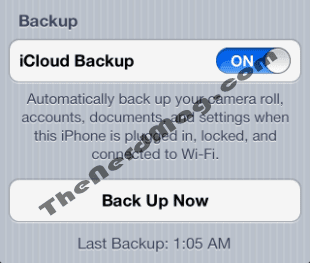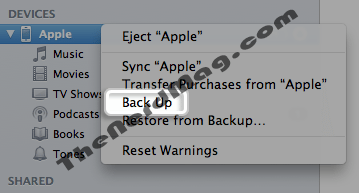Apple during the unveiling of iPhone 5 told that iOS6 would be made available to public for all compatible devices by Sep 19, 2012. iOS 6 is coming with plethora of changes and enhancements for iDevices. That surely gona change the user experience. The all new App Store , Maps and Facebook integration will help user a lot in daily usage. Scott Forstall, Apple’s senior vice president of iOS, announced at the WWDC in June that iOS 6 would come with over 200 new features. So the new iOS is a One day away and we should ready our devices for huge upgrade.
Ok let’s start the process of getting ready our devices:
Backup:
There are two ways through which you can backup your device, iCloud and iTunes. So it’s up to you how you do backup. If you are iCloud user so make sure that you have enough space in your account that all your data can be saved. For this you have to be connected to strong wifi and your device has enough battery. For iTunes user it’s really easy and you don’t need to worry about the space or batter as you have to just connect your device and start making backup.
Follow these steps to make icloud backup.
- On your iPhone, iPad, or iPod touch go to Settings > iCloud > Backup & Storage and press Back Up Now.
- Make sure you are connected to power source.
So what is backed up in this process
[toggle title=”Toggle Title”] So what is backed up in this process
- Photos and videos in the Camera Roll
-
Device settings (for example: Phone Favorites, Wallpaper, and Mail, Contacts, Calendar accounts)
-
App data
-
Home screen and app organization
-
Messages (iMessage, SMS, and MMS)
-
Ringtones
[/toggle]
iTunes Backup:
Follow these steps to make iTunes Backup.
- Connect your iDevice to Computer.
- Open iTunes and Select your device.
- Now right click on the name.
- Select Back Up.
[toggle title=”Toggle Title”] So what is backed up in this process
-
Contacts* and Contact Favorites (regularly sync contacts to a computer or cloud service such as iCloud to back them up).
-
App Store Application data including in-app purchases (except the Application itself, its tmp and Caches folder).
-
Application settings, preferences, and data, including documents.
-
Autofill for webpages.
-
CalDAV and subscribed calendar accounts.
-
Calendar accounts.
-
Calendar events.
-
Call history.
-
Camera Roll (Photos, screenshots, images saved, and videos taken. Videos greater than 2 GB are backed up with iOS 4.0 and later.)
Note: For devices without a camera, Camera Roll is called Saved Photos.
-
Game Center account.
-
Home screen arrangement.
-
In-app purchases.
-
Keychain (this includes email account passwords, Wi-Fi passwords, and passwords you enter into websites and some other applications. If you encrypt the backup with iOS 4 and later, you can transfer the keychain information to the new device. With an unencrypted backup, you can restore the keychain only to the same iOS device. If you are restoring to a new device with an unencrypted backup, you will need to enter these passwords again.)
-
List of External Sync Sources (Mobile Me, Exchange ActiveSync).
-
Location service preferences for apps and websites you have allowed to use your location.
-
Mail accounts (mail messages are not backed up).
-
Managed Configurations/Profiles. When restoring a backup to a different device, all settings related to the configuration profiles will not be restored (accounts, restrictions, or anything else that can be specified through a configuration profile). Note that accounts and settings that are not associated with a configuration profile will still be restored.
-
Map bookmarks, recent searches, and the current location displayed in Maps.
-
Microsoft Exchange account configurations.
-
Network settings (saved Wi-Fi hotspots, VPN settings, network preferences).
-
Nike + iPod saved workouts and settings.
-
Notes.
-
Offline web application cache/database.
-
Paired Bluetooth devices (which can only be used if restored to the same phone that did the backup).
-
Safari bookmarks, cookies, history, offline data, and currently open pages.
-
Saved suggestion corrections (these are saved automatically as you reject suggested corrections).
-
Messages (iMessage and carrier SMS or MMS pictures and videos).
-
Trusted hosts that have certificates that cannot be verified.
-
Voice memos.
-
Voicemail token. (This is not the voicemail password, but is used for validation when connecting. This is only restored to a phone with the same phone number on the SIM card).
-
Wallpapers.
-
Web clips.
-
YouTube bookmarks and history.
[/toggle]
iTunes:
Make Sure you have the latest version of iTunes so you can download and upgrade to iOS 6.
Click download button to download iTunes latest version.
[button-blue url=”http://www.apple.com/itunes/download/” target=”_self” position=”left”] Download iTunes[/button-blue]
That’s all now wait for Apple to announce iOS 6 and upgrade your device. If you are having some problems please feel free to ask in comments.
[alert-note] Enjoyed Reading. What do you think about new iOS 6. Please share with us via comments or on Facebook and Twitter. This is UzairFreak with TheNerdMag.com [/alert-note]