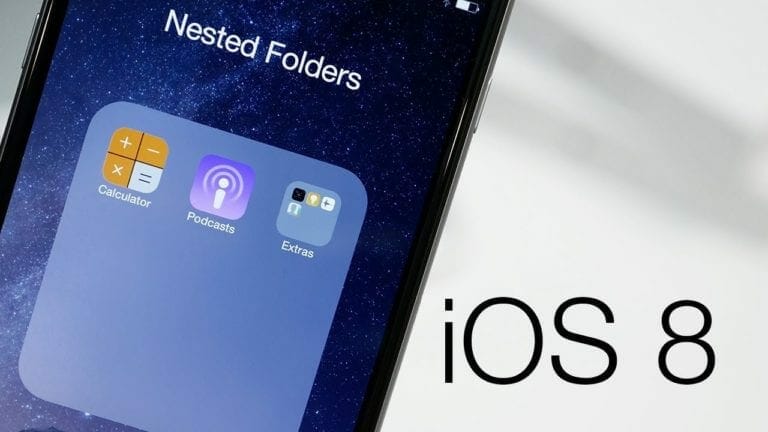Update your current iOS to iOS 8.4:
- Download and install latest iTunes from here: Download iTunes
- Open iTunes and connect your iPhone, iPad or iPod Touch to Mac or PC.
- Turn off “Find my iPhone” from Settings -> iCloud -> Find My iPhone.
- Now select your device from iTunes and Click on Update while pressing “Shift Key” on Windows or “Option Key” on Mac.
- iTunes will ask for iOS IPSW file, browse and select the file you downloaded. iTunes will prompt about the installation. Click yes.
- Wait for few minutes and your iOS will update to iOS 8.4
Fresh Install iOS 8.4:
- Download and install latest iTunes from here: Download iTunes
- Turn off “Find my iPhone” from Settings -> iCloud -> Find My iPhone.
- Put your device into recovery mode using this guide: How to enter recovery mode on iOS.
- Connect your device to PC or Mac and open iTunes.
- iTunes will tell you that your device is in recovery mode. Install iOS.
- Click on Restore while pressing “Shift Key” on Windows or “Option Key” on Mac.
- iTunes will ask you the iOS 8.4 file you want to install. Select the file download from the previous mention links on Page 1 of this guide.
- Now sit back and wait for iTunes to install iOS 8.4 on you iPhone, iPad or iPod Touch.
To Jailbreak iOS 8.4 you can follow this guide: Jailbreak iOS 8 – iOS 8.4 (8.1, 8.2, 8.3 or 8.4)
After few minutes iOS 8.4 will installed on your device. Now Perform the few steps iOS ask on your device and you are good to go. If you encounter any problems, ask in comment section below.