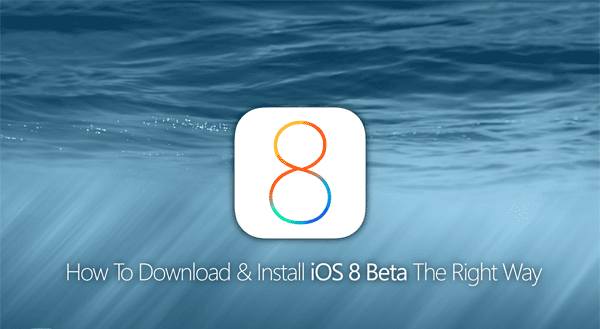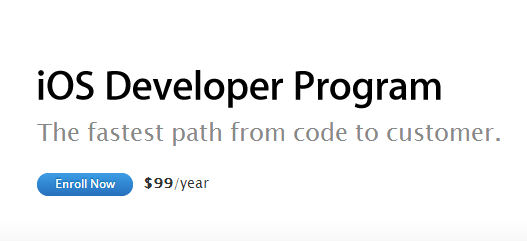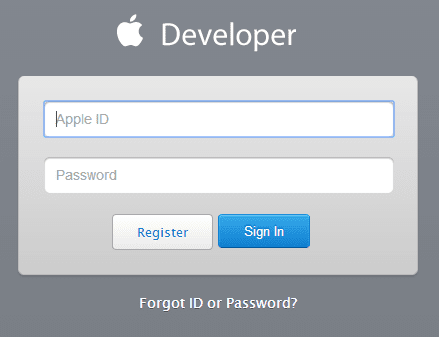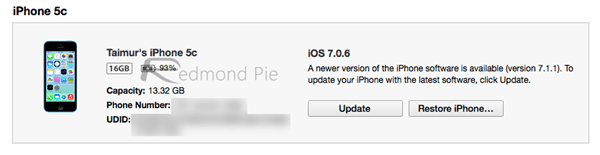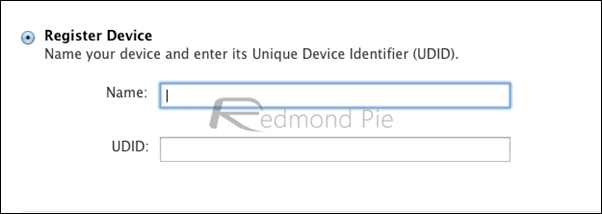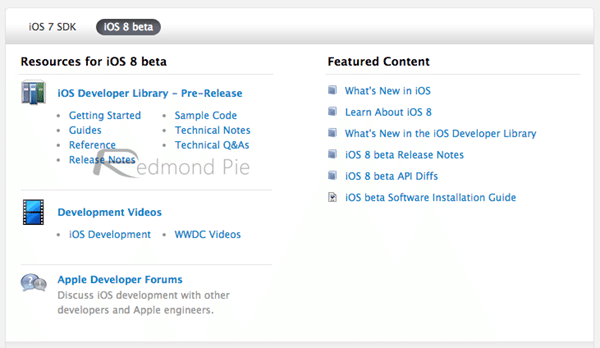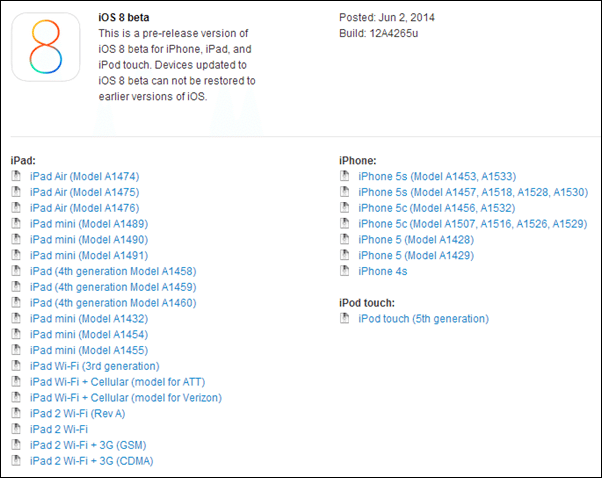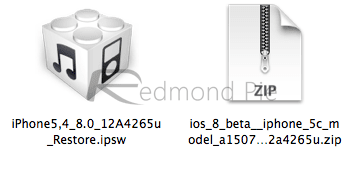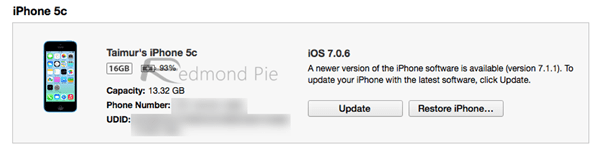As you all know by now, iOS 8 beta 5 download links are available for iPhone, iPad and iPod touch on Apple’s Dev Center. Apple introduced iOS 8 for the first time at WWDC 2014. iOS 8 brings a ton of new features to supported devices. You can view features and details about the iOS here.
Following is the right way how to install iOS 8 Beta 5 on the devices we mentioned ahead. It is important that you note that iOS 8 is compatible with iPhone 5s, iPhone 5c, iPhone 5, iPhone 4S, iPad Air, Retina iPad mini, iPad mini 1, iPad 4, iPad 3, iPad 2 and iPod touch 5. More info on whether or not your device is supported by iOS 8 can be viewed here.
So lets’s start on how to Download iOS 8 Beta 5 and install on your devices:
- First of all sign up at iOS Dev Center. It will ask you for $99 for a year. If you are really interested party you can pay it through credit card.
- Once you had sign up for Dev Center, now sign in.
- You will now need to find and register the UDID of the iOS device you want to install the beta on. The easiest way to find out the UDID is to plug your device into iTunes, selecting it, and then clicking on the serial number for it to show the UDID, as shown in the screenshot below. Simply copy this number by CTRL + C on Windows, or Command + C on Mac.
- Now head over to developer.apple.com/account/ios/device/deviceList.action to register the UDID as shown in the screenshot below.
- Now on the developer’s portal, switch to iOS 8 beta section, scroll down and download the required iOS 8 beta firmware for your device.
- Then download the required iOS 8 Beta 5 version that suits your device firmware and after that extract the ZIP file and get .IPSW file.
- Once you have the IPSW file open iTunes (make sure you have the latest version) and connect your device.
- Now on Windows, hold the Shift key (on Mac, this will be the Alt key), and click on the Restore iPhone button. iTunes will then allow you to select the .IPSW you extracted. Select it.
- Now wait as iTunes installs iOS 8 Beta 5 on your device. This should take a few minutes or more according to your device. Once done, you are all set to go. Enjoy the latest iOS 8 Beta 5 on you device.