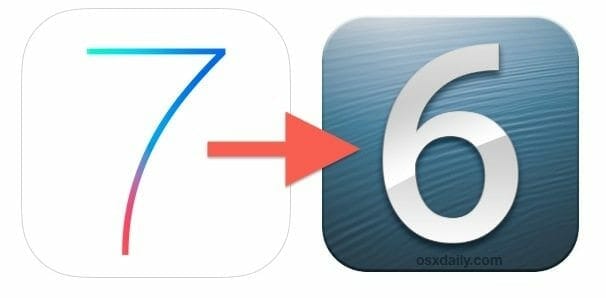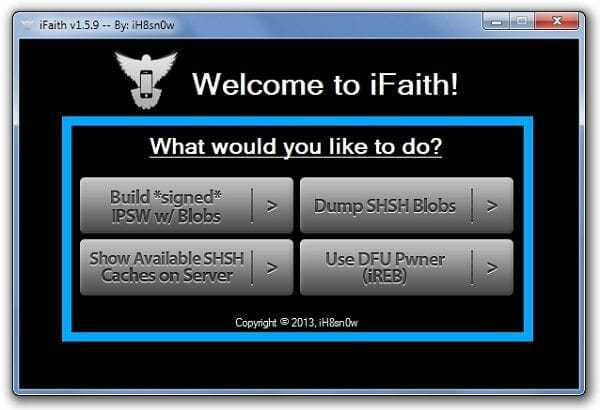Many of us have already upgraded to iOS 7 in hope of getting awesomeness of Apple’s new iOS. But by upgrading to iOS 7 we might have lost jailbreak and ability to downgrade back. Most users are satisfied from new iOS 7 but what about those who really wants to go back to old iOS look. Well first we also thought we are not lucky enough but there is good news for some users. Now you can finally downgrade iOS 7 to iOS 6.1.2 or iOS 6.1.3 if you have iPhone 4.
iPhone 4s and A5 Device users are not lucky enough to downgrade to iOS 6. Well leaving apart let’s discuss how to downgrade to iOS 6.1.3.
Check List before Proceeding:
- iFaith Tool
- iPhone 4 running iOS 7
- iOS 6.1.3 or 6.1.2 SHSH blobs
- Manual Backup of iOS 7 data
- iOS 6.1.3 IPSW or iOS 6.1.2 IPSW
- iTune 11.0.5 or below
- Windows PC
- Tiny Umbrella for grabbing SHSH Blobs or Use iFaith.

Downgrade iOS 7 to iOS 6.1.3 / iOS 6.1.2:
- Download latest Faith version from here or direct link.
- Downgrade iTunes if you are running newer version or versions > 11.0.5. Download iTunes 11.0.5 or older version from here (32 bit – 64 bit ). After installing iTunes restart your pc.
- Grab the required iOS IPSW file iOS 6.1.3 (If downgrading to iOS 6.1.3) or iOS 6.1.2 (If downgrading to iOS 6.1.2) from here.
- Now grab required iOS SHSH Blobs using tiny umbrella (get it from here) or use iFaith “Show Available SHSH Caches”.
- Now open iFaith and click “Build “*signed* IPSW w / Blobs”. Locate your required SHSH blobs and select the appropriate stock iOS firmware downloaded before.
- Put your iPhone in pwned DFU using iFaith and follow on screen instructions. Now wait for iFaith to create custom iOS firmware.
- Now open iTunes and connect your iPhone. Now hold shift key and click on “Restore iPhone” and select custom created firmware.
- Restore process will start and iPhone will restart.
Now you can jailbreak iOS 6.1.2 or wait for iOS 6.1.3 as it will be rolled out soon as discussed before. Don’t forget to share your thoughts after downgrading.