It has been weeks now since the official launch of iPhone 6. iPhone 6 comes along with Apple’s latest iOS 8. We have been covering a lot regarding both iPhone 6 and iOS 8. iOS 8 takes about 7.5 GB of storage. It features custom keyboards and notification widgets. Till now, Apple has seeded two minor updates to it i.e. iOS 8.0.1 and iOS 8.0.2. iOS 8.0.1 proved to be a DAMAGING one. So, Apple quickly rolled out the next one. Apple is also considering a major update iOS 8.1 release on October 20.
iOS 8 seems to have perform well on most of the iPhone devices. However, on iPhone 4S, the performance is not as good due to low hardware capabilities. So the question is, how to boost iOS 8 performance on iPhone 4S? Here we bring you tips which you can also do on other compatible iPhone variants to enhance iOS 8 performance,
Disable Spotlight Search:
Spotlight is an iOS 8 feature that index your files and content throughout your device. The feature browses the World Wide Web to give you best results. It includes data from sources like Wikipedia, News etc. This definitely takes considerable memory and storage. Therefore, you can disable this feature to boost iOS 8 performance. Or, if you don’t want to disable it completely, you can turn off the few certain sources.
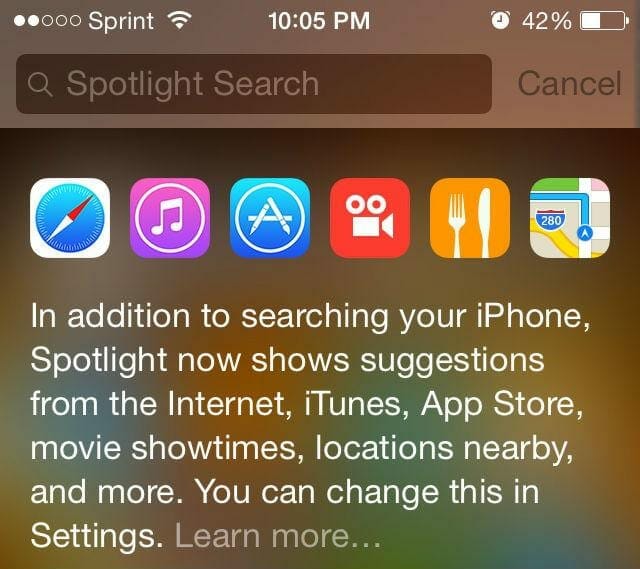 Disable Background App Refresh:
Disable Background App Refresh:
Unlike previous, iOS 8 is too heavy. The background app refresh feature is not new. However in iOS 8, it takes considerable amount of battery and memory. Therefore, it’s better to turn off this feature if you want to enhance iOS 8 performance on your device.
Remove Storage Space:
To run iOS 8, it’s better to have sufficient storage space on your device. Although Apple has fixed low storage issue, however still you need to have some sufficient device on your iPhone or iPad. Otherwise, you may experience apps crashing or having glitches. You can clear Storage Space by heading Settings > General > Usage > Storage > Manage Storage.
Turn on Reduce Motion:
Well, your device certainly sounds beautiful when you see pretty animations. But well, on iOS 8, it affects your device performance. Therefore, you can turn on Reduce Motion to have smooth functioning. This can be done by heading to Settings > General > Accessibility > Reduce Motion.
Thanks to the RedmondPie for bringing these interesting tweaks. If you know some other ones, do share them with us.
Related Posts:

