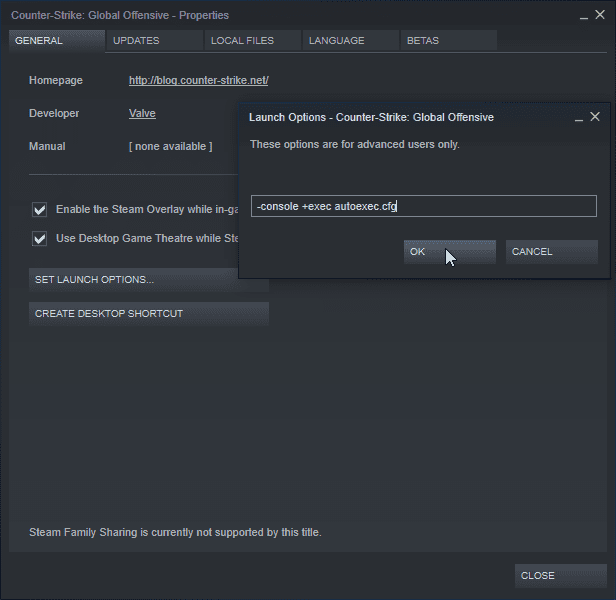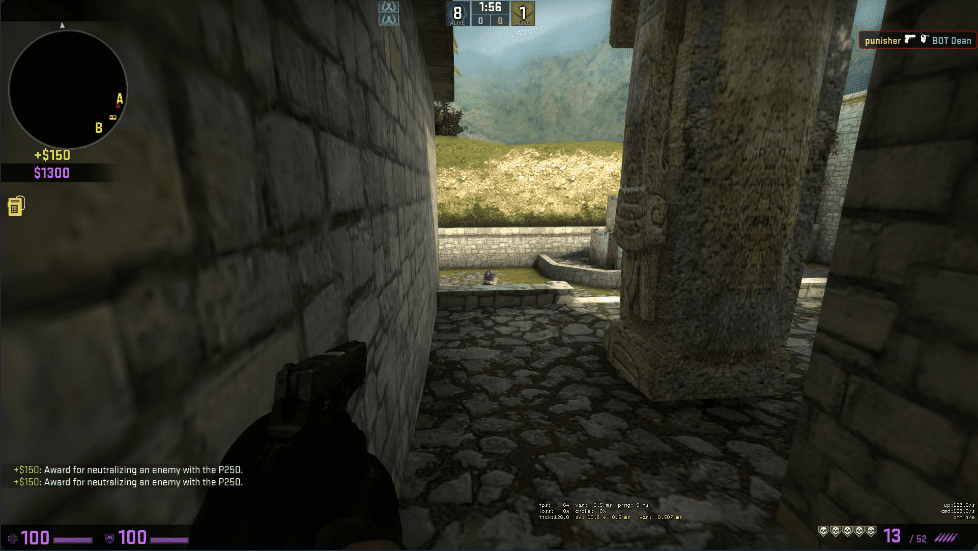Here is a complete, updated guide for CS:GO Autoexec configuration. You can use these settings as provided or you can edit it to your liking or change them entirely or test the ones you’re interested in.
What is CS:GO Autoexec Configuration?
Before starting if you are totally new to Autoexec and never used them in your life the main goal of using an Autoexec configuration is to have a tailored experience of the game by tweaking in-game settings with the help of autoconfig. As you can guess an Autoexec.cfg is an automatic executed configuration. A text file generated (or saved) by the user, which tells the game what kind of specific settings the user wants to play with.
There are various names for Autoexec.cfg’s (configs, scripts, .cfg, fps configs etc.) and could be found in the following directory let’s say CS:GO cfg directory for instance,
C:Program Files (x86)SteamSteamAppscommonCounter-Strike Global Offensivecsgocfg
These are user edited configurations which pull the settings which are too cumbersome to mess with in-game or user-generated numerical values rather than to use the values from the menu based options. For example, mouse sensitivity options which can be easily tweaked with numerical values than the slider in-game. Show_fps sometimes is not shown in the menu this is where Autoexec comes. Setting these things manually with your config is a way to get the fine-tuned game experience you want.
What does it do?
As I mentioned earlier, an Autoexec.cfg is a file that alters your game experience by tweaking multiple user-defined settings. For some people, it is showing the net_graph that displays client/server connections as well as frames per second.
How to use CS:GO Autoexec.cfg?
In order to use an Autoexec.cfg all you need to do is download any Autoexec.cfg file from the Internet which you deem perfect for use. Since this is a guide for CS:GO all you have to place the .cfg file into the directory above,
C:Program Files (x86)SteamSteamAppscommonCounter-Strike Global Offensivecsgocfg
Some people also say in order to run the .cfg file you will have to enter startup commands with CS:GO to run the Autoexec.cfg. For that follow these steps down below:
- Browse to your Steam Library
- Right click on Counter-Strike: Global Offensive
- Click > Properties
- Click > Set Launch Options
- Paste the following: +exec Autoexec.cfg
- Press OK and done.
Custom Settings for Changing In-Game Experience
The setting you will find in this guide are provided by Steam user Jimmy. Check out some of the settings which will alter in-game settings for a much-tailored experience
HUD Options (color, icons, inventory)
- cl_hud_healthammo_style “0” // show HP and ammo without bars and bullet icons
- hud_showtargetid “0” // Shows enemy name on screen
- cl_hud_playercount_pos “0” // Position for the playercount on screen
- cl_hud_radar_scale “1” // Changes the size/scale of the radar
- cl_hud_playercount_showcount “1” // forces show all players in the player count
- cl_hud_color “8” // Changes UI Color for HUD HP, Ammo, Money etc
- cl_hud_background_alpha “0.5” // Adjust HUD background alpha for colored elements
- cl_hud_bomb_under_radar “1” // shows bomb icon under radar instead of inventory
The statements after // are comments. Here’s a screenshot showing the HUD variables in effect
Mouse Settings (sensitivity, color, crosshair styles)
Sensitivity .35 (raise or lower this value)
- cl_crosshairdot “0” // The dot in the center of the crosshair
- cl_crosshairgap “-2” // The amount of space in the center of the crosshair
- cl_crosshairgap_useweaponvalue “0” // Enable/disable different crosshairgap per weapon/s you’re using ie. pistol, rifle, etc.
- cl_crosshairthickness “1” // Thickness of crosshair
- cl_crosshairscale “0” // Scale of crosshair (outdated)
- cl_crosshairsize 3 // Change size higher or lower for larger or smaller crosshair
- cl_crosshairstyle 5 // Values = 1-5 , 5 is the “active” crosshair that spreads.
- cl_crosshair_drawoutline “0” // Places an outline around the crosshair itself
- cl_crosshair_outlinethickness “1” // Thickness of the outline – edit in .5 values
- cl_crosshair_dynamic_maxdist_splitratio “0.35” // * These values change how far the crosshair can split on crosshair style 5
- cl_crosshair_dynamic_splitalpha_innermod “1” // * These values change how far the crosshair can split on crosshair style 5
- cl_crosshair_dynamic_splitalpha_outermod “0.5” // * These values change how far the crosshair can split on crosshair style 5
- cl_crosshair_dynamic_splitdist “7” // * These values change how far the crosshair can split on crosshair style 5
- cl_crosshairusealpha “1” // Enable/disable crosshair alpha
- cl_crosshairalpha “200.000000” // Opacity of the crosshair
- cl_crosshaircolor “1” // Color of the crosshair
- cl_crosshaircolor_b “255” // * Manually edits crosshair colors (outdated) use
- cl_crosshaircolor
- cl_crosshaircolor_g “255” // * Manually edits crosshair colors (outdated) use
- cl_crosshaircolor
- cl_crosshaircolor_r “50” // * Manually edits crosshair colors (outdated) use
- cl_crosshaircolor
- m_rawinput “1”
- m_mouseaccel1 “0”
- m_mouseaccel2 “0”
- sensitivity “.7”
Here’s the screenshot showing mouse/crosshair settings in effect:
Graphics/Models Options (for performance/looks)
- viewmodel_fov “68”
- viewmodel_offset_x “2”
- viewmodel_offset_y “2”
- viewmodel_offset_z “-2”
- cl_viewmodel_shift_left_amt “0”
- cl_viewmodel_shift_right_amt “0”
- cl_bob_lower_amt “0”
- cl_bobamt_lat “0”
- cl_bobamt_vert “0”
- cl_bobcycle “2”
Some Miscellaneous Settings and Useful Tweaks
- fps_max “0”
- cl_radar_always_centered “0” // Keeps the radar centered
- cl_autowepswitch “0” // Will not auto-switch to weapons if you pick them up
- cl_autohelp “1” // Enable/disable on screen hints (enemy, trade weapon, etc.)
- cl_showhelp “1” // Show the hints on screen
- cl_righthand “1” // 0 for left hand 1 for right hand or use bindtoggle <key> cl_righthand to give yourself one-key swapping between right/left handed
- cl_forcepreload “1”
- net_graph “1” // Shows net_graph stats (fps, rates, choke, etc.)
- net_graphproportionalfont “0” // Changes the size of the net graph text
- mm_dedicated_search_maxping “75” // Max server ping allowed in MM search
- rate “128000” // This is your client rate, you may need to lower it if your net speed cannot keep up
- cl_cmdrate “128” // 128 tick servers require this rate (64 will default to 64 for you, no need to edit)
- cl_updaterate “128” // 128 tick servesr require this rate (64 will default to 64 for you, no need to edit)
- cl_interp_ratio 1 // Common interp setting for MM/League
- cl_interp 0 // Common interp setting for MM/League
- tickrate 128 // If you launch a local server it will run at 128 tick (can also be done with -tickrate 128 put as launch option)
- host_writeconfig
Jimmy’s Autoexec.cfg File Download Link
You can download the CS:GO Autoexec.cfg file by Jimmy from here.
You can simply copy paste these settings into your Autoexec.cfg file or the one you downloaded above.
// Crosshair cl_crosshairalpha "150" // Changes opacity/alpha of the crosshair color cl_crosshaircolor "5" // Will give you a pink crosshair cl_crosshaircolor_b "255" // Edits crosshair color manually cl_crosshaircolor_g "0" // Edits crosshair color manually cl_crosshaircolor_r "255" // Edits crosshair color manually cl_crosshairdot "0" // Dot in the center of the crosshair cl_crosshairscale "0" // Edits scale/size of crosshair cl_crosshairsize "3" // Edits the size of the crosshair cl_crosshairthickness ".75" // Changes thickness of the crosshair itself cl_crosshairusealpha "0" // Forces use of alpha changes made here cl_crosshairstyle "4" // 0 for new CSGO, 1 for static, 2 for old CS:S style (static), and 3 for old CS:S (dynamic) cl_crosshair_drawoutline "1" // outlines the crosshair cl_crosshair_outlinethickness ".5" // thickness of the outline // Viewmodel viewmodel_fov "68" viewmodel_offset_x "2" viewmodel_offset_y "0" viewmodel_offset_z "-2" // Bobbing and movement shifting cl_viewmodel_shift_left_amt "0" cl_viewmodel_shift_right_amt "0" cl_bob_lower_amt "0" cl_bobamt_lat "0" cl_bobamt_vert "0" cl_bobcycle "2" // Audio snd_mixahead "0.05" snd_headphone_pan_exponent "2" snd_musicvolume "0" // Rates and Interpolation // Change these as you see fit, test per your connection // Cheers @TrueToCeasar cl_cmdrate "128" cl_updaterate "128" rate "786432" cl_interp_ratio 1 cl_interp 0 tickrate 128 // Mouse commands m_rawinput "1" m_mouseaccel1 "0" m_mouseaccel2 "0" sensitivity "1.1" // Changes in-game sensitivity // Miscellaneous Settings & UI/HUD Tweaks cl_radar_always_centered "0" cl_autowepswitch "0" // Will not auto-switch to weapons if you pick them up cl_autohelp "0" cl_showhelp "0" cl_righthand "0" // or in config.cfg add: bind "n" "incrementvar cl_righthand 0 1 1" cl_forcepreload "1" cl_hud_playercount_showcount "1" // forces show all players in the player count cl_hud_color "4" // Changes UI Color for HUD HP, Ammo, Money etc cl_hud_background_alpha "255" // Adjust HUD background alpha for colored elements cl_hud_bomb_under_radar "1" // shows bomb icon under radar instead of inventory cl_hud_healthammo_style "0" // show HP and ammo without bars and bullet icons hud_showtargetid "1" // 1 to enable the red playername target text net_graph "1" // Shows net_graph stats (fps, rates, choke, etc.) mm_dedicated_search_maxping "75" fps_max "299" // The maximum frames per second your PC will render host_writeconfig
Where I can find more?
You can found dozens of these CS:GO Autoexec.cfg files on the internet. There are specific cfg’s to help you tweak your FPS and network. There are also Cfg for keybindings as well. It is best for you to decide what do you want from the config. if you cannot write your own config you can download from the internet.
Will I get banned for using Custom .Cfg files?
The most asked question at ever .cfg guide. You will not get banned for using custom .cfg files. These are 100% safe to you as you are altering the graphics and keybinds not the gameplay itself so, feel free to use cfg files. Unless they are obviously cheating and alters you gameplay like aimbot etc. They will get you banned.
This is it for the CS:GO Autoexec.cfg guide. Let me know in the comments if you find any trouble following any step anywhere.