In recent years, we have seen a gradual tilt towards budget-oriented smartphones in the market. Generally speaking, in the Android realm, you have your top dogs such as Samsung and Huawei, and while these manufacturers make, arguably, the best products, they are not for everyone due to the premium cost. Then comes the mid-tier manufacturers which are mostly based out of China, these smartphones although abundant with features don’t cost an arm and a leg. One such manufacturer is Realme which is a subsidiary of OPPO. Realme smartphones are aimed towards the budget market and their latest flagship is no exception. Moreover, now that you can unlock Realme 2 Pro Bootloader, people have even more reason to opt for this phone because of all the possibilities an unlocked bootloader affords them.

The very first Realme smartphone, the Realme 1, went for sale in India at the start of last year. The smartphone did very well in a diverse place such as India where the demand for budget smartphones is higher based on the demographic. In just 40 days, Realme 1 sold around 400,000 smartphones. The popularity of these smartphones has also prompted people to explore further possibilities by unlocking the bootloader. This was not possible for the past year but now you can unlock the bootloader on Realme 2 Pro smartphone.
So without further wait, let us look into How To Unlock Realme 2 Pro Bootloader.
Tutorial: How To Unlock Realme 2 Pro Bootloader
First things first, read the disclaimer below carefully as I or TNM will not be responsible for the loss of your data or any malfunction that may arise during the process.
Disclaimer! We here @TheNerdMag will not be responsible for any data loss or any damage done to your device during the unlocking of bootloader. You can proceed at your own will if you think you can follow the instructions diligently, though doing this will void your warranty (if any).
Requirements:
- A Laptop/PC
- USB Cable
- At least 60 percent charged Realme 2 Pro
Important:
- Backup all of your data because it will be LOST during the process.
- Make sure you have the latest firmware installed on your smartphone, run a manual update search before proceeding,
- Fill out the application form by going here and providing your device’s IMEI no. and answering a few questions. This information will be reviewed and you will receive an OTA update containing the in-depth test once your application is approved. The application review process can take up to 7 days.
- Once you receive the OTA, install it.
Download Link:
- Download the unlock tool APK for your Realme 2 Pro from the link below. You will also need Fastboot and ADB Binary for your respective computer OS.
Download Fastboot and ADB Binary for Windows
Download Fastboot and ADB Binary for Mac
Steps to Unlock Bootloader:
Assuming that your application was approved and you installed the OTA we can now proceed with the tutorial.
Step 1- Install the unlock tool on your phone and open it.
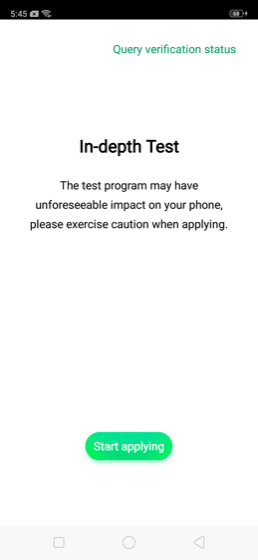
Step 2- Tap on “start applying”.
Step 3- Read the disclaimer that is displayed on the screen and agree where required.

Step 4- Application will then be checked by Realme’s server.
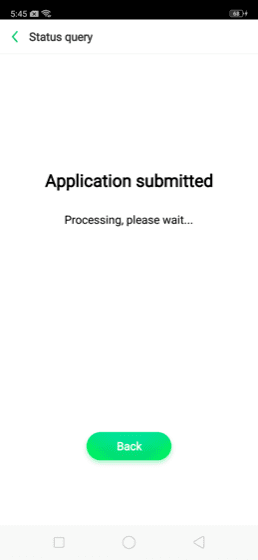
Step 5- Now you will wait an hour for the application to be approved. Once it is approved you will see the following screen.
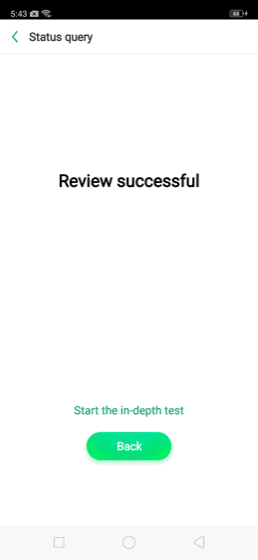
Step 6- Now you will tap on “Start the in-depth test”. After taping it you will need to press and hold the power key of your device. Your device will reboot into fastboot mode.
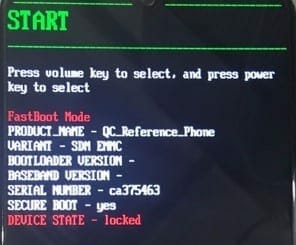
Step 7- Now install the ADB and Fastboot Binary that you downloaded earlier on your computer. Attach your Realme 2 Pro to your Computer via USB.
Step 8- Now while you are in the ADB and fastboot folder, open your command prompt by pressing windows key+R and then type cmd into the search field. Now enter the following command and press enter.
fastboot flashing unlock

Step 9- Now check the display of your phone. It will show the following screen.
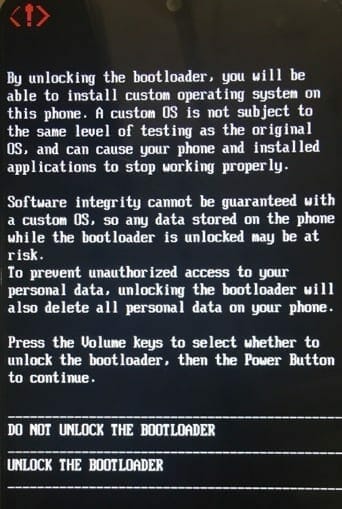
Again I must warn you that all of your date will be deleted so make a backup before proceeding.
Use the volume rocker keys of your phone to choose “UNLOCK THE BOOTLOADER” and press the power key to select it.
Step 10- Your smartphone will now reboot and enter into in-depth test mode aka Bootloader is now unlocked.
Let me know in the comments if you have any questions regarding the process.

