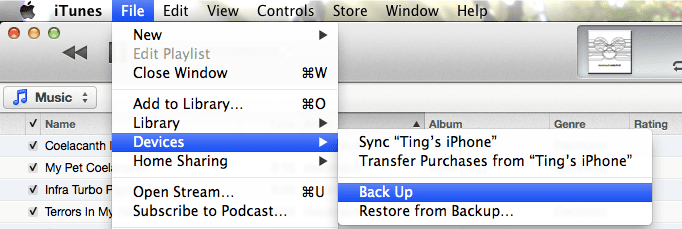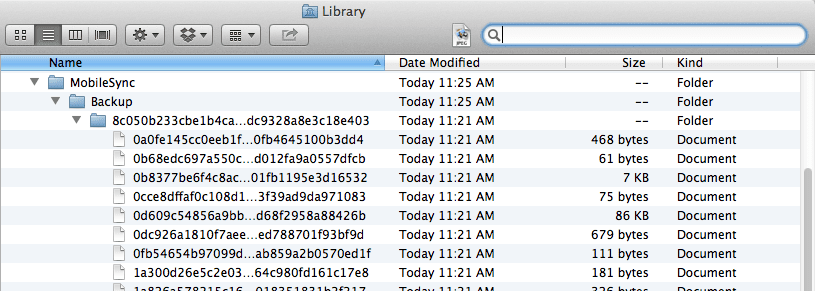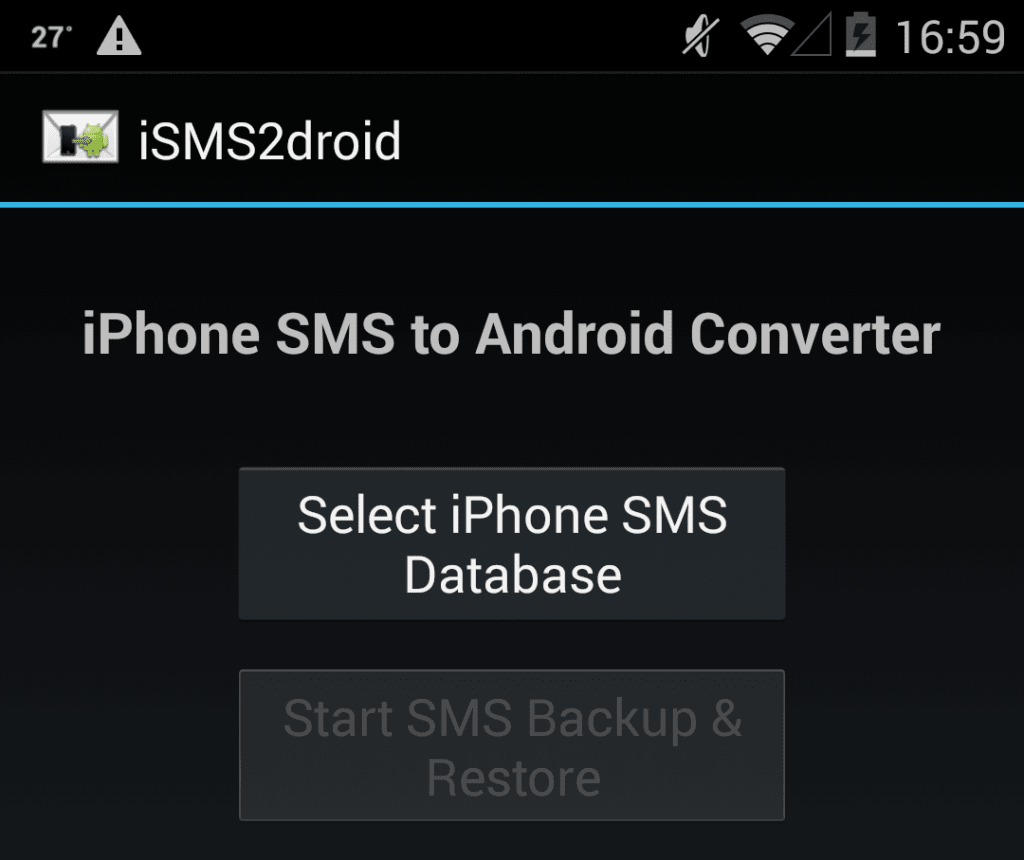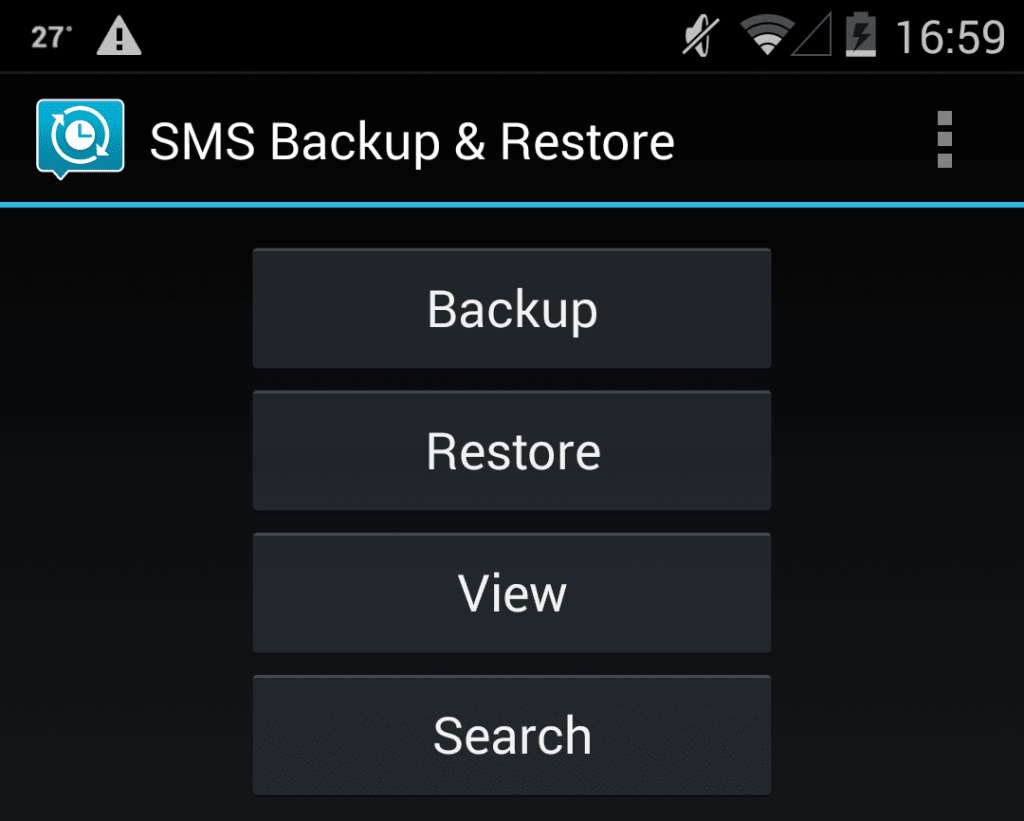2017 has been a great year for both iPhone and Android smartphone fans, due to the launch of three new iPhones and numerous amazing Android phones like the Galaxy Note 8, Galaxy S8, Google Pixel 2, etc. If you are someone who owns an iPhone and wants to switch to Android but is scared of losing their data, today is your lucky day!
Switching from an iPhone to an Android smartphone is not really an easy task. Some people download extremely expensive data recovery softwares like TransPhone or iPhone Data Recovery, all to no avail. Transfering all your text messages from your iPhone to your new Android device manually is free of cost and easier than you think. This process does consist of a few steps, but they are not complicated at all. In case you do not have both smartphones at the same time, just make sure to complete Step 1 and most of 2, on your iPhone. And, you can complete the last part of Step 2, with steps 3 and 4, as soon as you get your new Android device.
How to Transfer Texts From iPhone to Android
Here are the steps you need to follow to transfer your text messages from your iPhone to your new Android device:
Step #1. Backup your iPhone and Locate the Backup File
For this, you need to connect your iPhone to your computer and launch iTunes. Click on File > Devices > Back Up. Depending on what version of iTunes you have, you might have to right-click on your device from the list and select Backup Now.
Step #2. Find the Text Messaging Backup File On Your Computer
This step might take you a while to dig and find the right backup file.
In case, you have a Mac, the file will be located in /(user)/Library/Application Support/Mobile Sync/Backup. If you can not find the Library folder, option-click on the Go Menu.
And, if you are running Windows, then the file will be in /users/(username)/AppData/Roaming/Apple Computer/Mobile Sync.
Next, you need to select the folder with the most recent timestamp. The target file would be named 3d0d7e5fb2ce288813306e4d4636395e047a3d28, and the fastest way to find this file is by copy/pasting the name into the Search Bar on your computer.
Once you have located the file, move this text messaging file to either the internal storage or the SD card in your new Android smartphone.
Step #3. Download iSMS2droid From Google PlayStore
Download the iSMS2droid app on your Android phone. Launch the app and click on “Select iPhone SMS Database.” Next, you need to find the text messaging backup file you copied to your Android device. Once you are on the next screen, ensure that you click on “All Text Messages” so that all your texts would get converted and saved as an XML file.
Step #4. Download SMS Backup & Restore From Google PlayStore
Download SMS Backup & Restore on your new Android device and launch the app. Next, choose the “Restore” option and locate the XML file that the iSMS2droid app created.
Next, click on the “Restore All Messages,” and once the app is done restoring the file, you will have all your iPhone texts on your new Android smartphone!