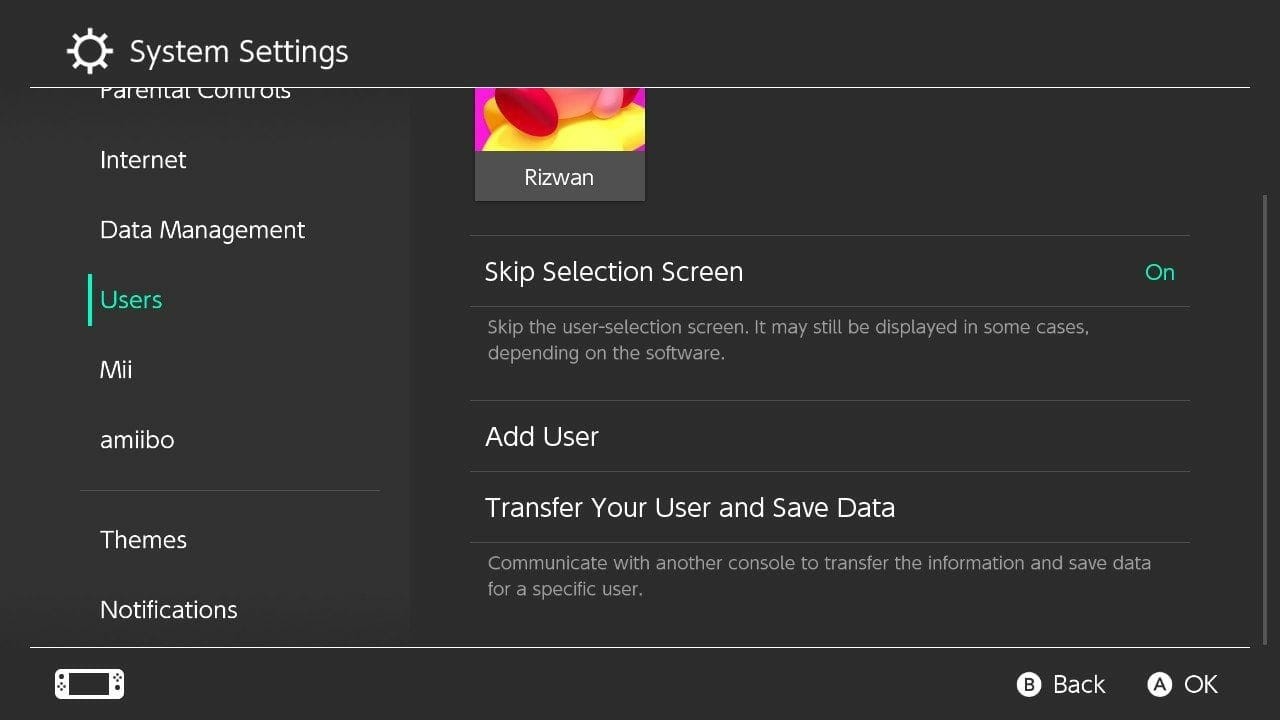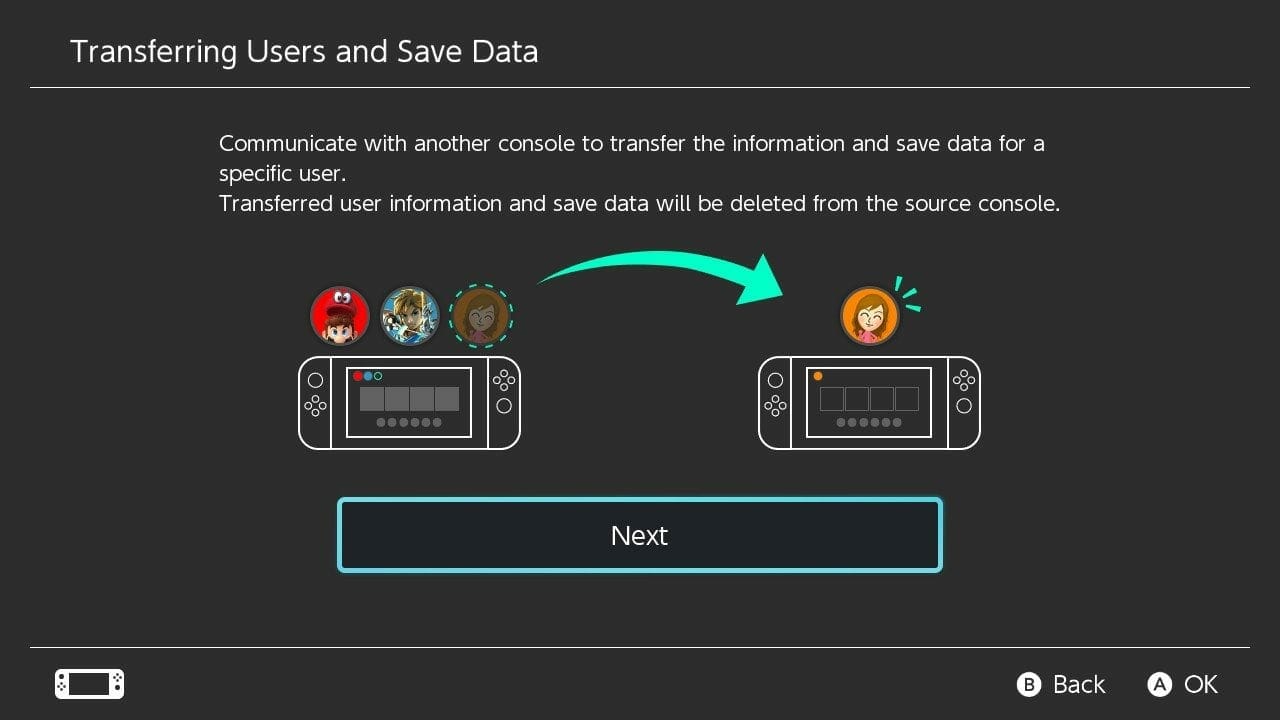So, since Cloud Saves aren’t currently a thing on the Nintendo Switch, and you’ll have access to them when you get the Online Subscription, you need to know how to transfer your saves to another system safely. We’ll show you how to Transfer Nintendo Switch Save Files Safely below.
Transfer Nintendo Switch Save Files
First, we’ll talk about how you can transfer all your data from Nintendo Switch to another or just keep a backup of it somewhere.
What you will need
- Two microSD cards
- A microSD slot on your PC/Mac or a reader
The Process
- Remove the microSD card from your Nintendo Switch.
- Insert the microSD card into the slot or card reader on your PC/Mac.
- Save the data available in the microSD card to your system.
- Be sure not to delete the data present in the default microSD card.
- Now, remove the microSD card from your system and insert the second microSD card.
- Copy the data from the first microSD card into this one.
- That’s about it and now just insert the microSD card into your Nintendo Switch.
Now we’ll talk about how you can move specifically save data from console to the other
What you will need
Just your Nintendo Switch consoles, between which you’re transferring the save files.
The Process
- On your Switch Home Menu, go to System Settings.
- In System Settings, go to Users.
- Now select Transfer Your User and Save Data, as shown below.
- Select Next.
- Select Next again.
- Now you’ll see an option to choose Source Console and, another for Target Console, select Source Console.
- Select Continue.
Now, both consoles need to be dealt with, so we will divide the steps for both Source Console and Target Console.
Target Console
- Follow the steps 1-5 mentioned above.
- Now, instead of selecting Source Console, select Target Console.
- Sign into your Nintendo account.
- Select Next.
Source Console
- Wait for the target console to pop up, and select Transfer. Data transfer will now begin. This could take some time, depending on how much save data you have.
- Once the transfer is done, select End. Your data has now been transferred.
Note
Throughout this entire process, you’ll need to have AC adapter plugged in.
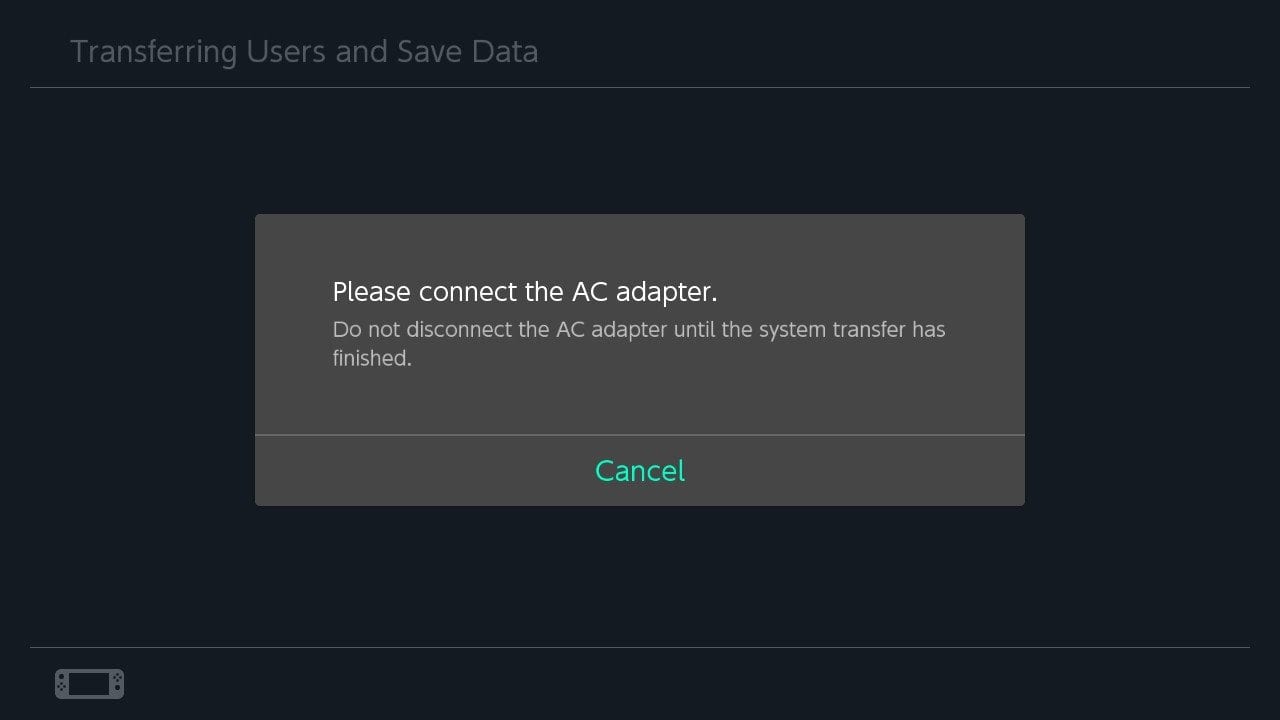
That’s about it on how to Transfer Nintendo Switch Save Files from system to another. Try this method out and share your results in the comments below.