Are you into solving mysteries revolving around strange murders? But you that’s not all you want to do? Do you want to live a normal life as well? Well, White Owls Inc. has got you covered. They just released The Good Life where you can do exactly just that by playing as a journalist uncovering this murder mystery as the last resort to paying off her debt. By reading this guide you can find The Good Life Save File on your computer.
If you want to find your save file locally on your PC, then you can follow this guide. Hopefully, you’re not finding this save file to cheat in any kind of way as that way you risk ruining your playing experience.
Guide to finding The Good Life Save File Location
You could want the save file to maybe delete it if it got corrupted or to install some mods. If for any reason, you want to have your local save file with you in your hand then you can follow the steps below.
- Open File Explorer. You can open it by searching “File Explorer” in the Start menu. It’s also usually pinned to your Taskbar.
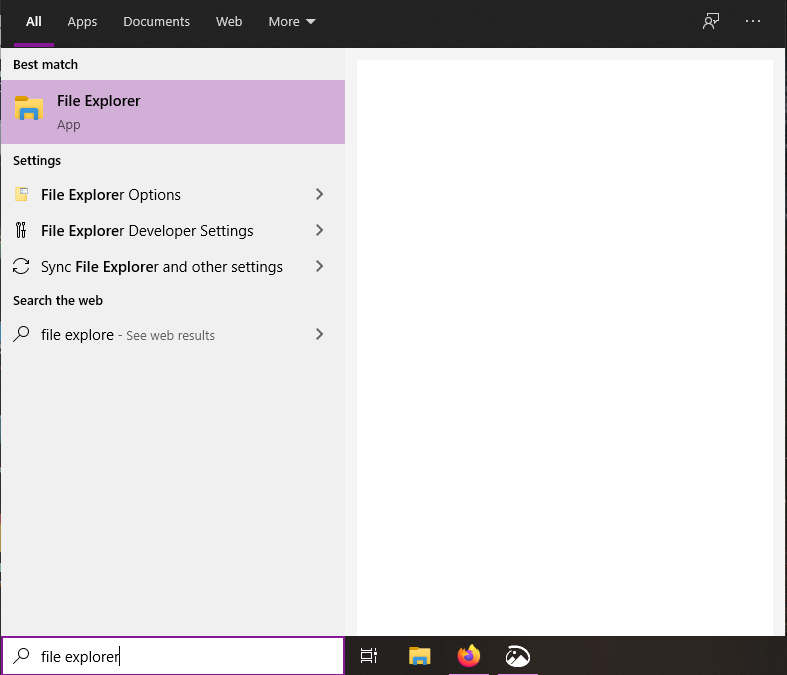
- Go to the disk on which you have installed Windows. Usually your C: Drive.
- Go to the Users folder and then click the folder that has your Windows username.
- Select the AppData folder. This folder will be hidden so click on View, and enable Hidden items.
- Inside here, head into the LocalLow folder and then the ARC SYSTEM WORKS CO_,LTD_ folder.
- You will find a folder called The Good Life and then SaveData which will have your savefile.
You can also directly paste the following URL in File Explorer to get to your save file.
%USERPROFILE%\AppData\LocalLow\ARC SYSTEM WORKS CO_,LTD_\The Good Life\SaveData\ALL DONE
Now that you have your The Good Life Save file, be careful with it. Don’t accidentally delete it. You can modify the save file too but at your own risk of being banned for cheating or corrupting it. Let us know in the comments below if this guide helped you to find your Save file. You can read our other guides here:

