Samurai Warriors 5, is a new action, hack and slash game, developed by KOEI TECMO GAMES CO., LTD. It is the new installment to the famous Samurai Warriors franchise. Many players were eager for this game to launch and after 7 long years, they can now play it. It has been moderately received by reviewers; gaining a score of 77% on Metacritic and 7/10 by IGN. But you can still expect to have fun while playing it, especially with online co-op. In this guide, we will let you know the Samurai Warriors 5 Save file location.
This guide is for those players that still want the save file even though the game supports Steam Cloud Saves. This means that even if you lose your save file locally, Steam still has a backup of it for you. We just hope you won’t do anything illegal with save file such as cheating.
Samurai Warriors 5 Save File location
So if you don’t believe in Steam for protecting your save file, then you can follow this article to locate it. You might require your save file to move it to another PC or to completely erase it if there should arise an occurrence of corruption. Whatever the need, you can follow the steps underneath to find the save file.
- Open File Explorer. You can open it by searching “File Explorer” in the Start menu. It’s also usually pinned to your Taskbar.
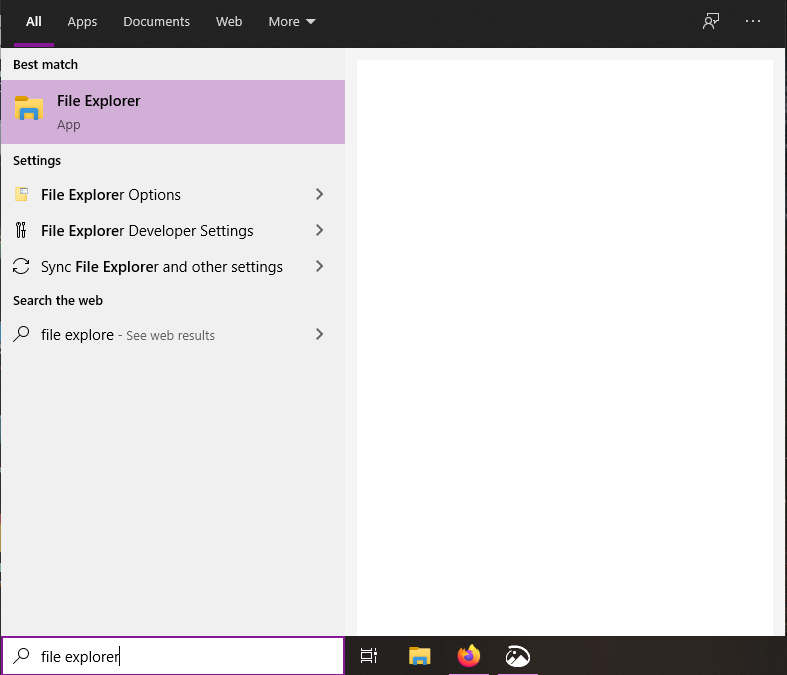
- Go to the disk on which you have installed Windows. Usually your C: Drive.
- Go to the Users folder and then click the folder that has your Windows username.
- Select the Documents folder.
- Inside here, head into the KoeiTecmo folder and then the SAMURAI WARRIORS 5 folder.
- Over you will find another folder called Savedata which will have your save file.
You can also directly paste the following URL in File Explorer to get to your save file.
%USERPROFILE%\Documents\KoeiTecmo\SAMURAI WARRIORS 5\SavedataAll Done
Now that you have your save file, be careful with it. Don’t accidentally delete it. You can modify the save file too but at your own risk of being banned for cheating or corrupting it. Let us know in the comments below if this guide helped you to find your Save file. You can read our other guides here:

