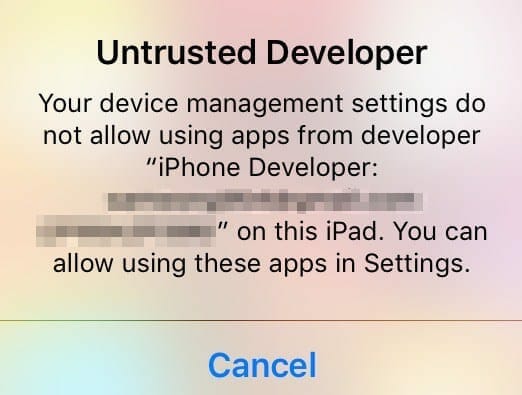Follow the guide to install Whatsapp on iPad without jailbreak running iOS 11. WhatsApp is one of the most used apps today. It’s evident that WhatsApp is going to take over the text messages soon the way people are using WhatsApp these days. WhatsApp has a total of 1 billion active users daily. It was initially made for iPhone but later on considering its popularity was introduced for all other platforms as well. Although it is available for iPhone you still can’t install it on iPad without a jailbreak.
Even on jailbroken devices, we had to download WhatsPad from Cydia. Another way of experiencing WhatsApp was to download WhatsApp++. That too was only for jailbroken devices.
Combining both of these approaches a developer was able to come up with a better, improved and reliable version of WhatsApp++. It is called WhatsPad++ and would be available natively for iPad. It gives you the messaging experience of WhatsApp on your iPad. This app also provides you with additional features like customized text theme, custom colors and ability to enable touch ID on the app content and conversations among other cool features.
I am going to go through the steps as to how to have this wonderful app on your iPad with iOS 11 installed. Below are the steps to download WhatsPad++ on your iPad.
Install WhatsApp on iPad without JailBreak (iOS 11)
- First, you need to download WhatsApp++ IPA for iOS 11 on your iPad from here.
- Once you have the IPA of WhatsApp++ on your iPad you need to get it on your iPad and you will not be able to do that with iTunes. So you have to sideload this app into your iPad either using Cydia Impactor or Xcode.
- After successfully installing WhatsApp++ on your iPad you can launch WhatsApp++ and an error dialog will appear on your screen with title Untrusted Developer.
- You need to trust a required certificate in order to launch a sideloaded app. So go into your Settings of your iPad. In General> Device Management select the required certificate for WhatsPad++.
- Tap on Trust and a prompt will appear, again tap Trust.
- Exit the settings and Launch WhatsPad++. For activation when the app asks for a number, provide an active SIM card number
Now you can enjoy your WhatsPad++ app on your iPad.
Credits: Redmondpie.com