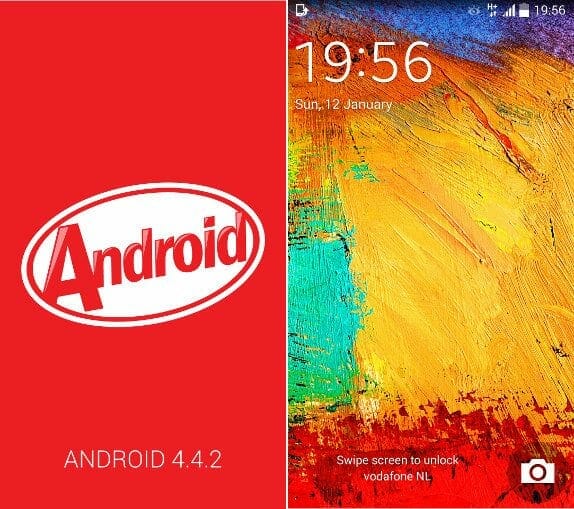About a month back on 11th April, Samsung unveiled Galaxy S5 which comes with IRIS scanner and some powerful specs. Just before the release, its root tutorial was also introduced. You can learn how to root Galaxy S5 International model here.
Now, Samsung has started rolling out the Android 4.4.2 update for Galaxy S5 users. The updated is termed as ‘XXU1ANE2’. All the users are expected to get the update but there is no exact time frame for that. Well, what if your device has not got the update yet? Here, we bring you the tutorial to install Android 4.4.2 update on Galaxy S5 International model i.e. G900F.
Install Android 4.4.2 (XXU1ANE2) on Galaxy S5 G900F:
As you begin, we need to consider some pre-requisites. So that we are able to complete the procedure without any obstacle or error. Here is the list of pre-requisites:
- First of all, download the latest Samsung USB drivers from here.
- Enable Debugging Mode on your device. This can be done by heading to ‘Settings’. If the options are not listed, go to ‘About Device’ menu in Settings. Scroll down to ‘build number’ and tap it seven times. Now, the options will be displayed.
- Disable Antivirus and Samsung KIES software to complete the procedure successfully.
- Make a backup so that you can revert back when necessary.
- Make sure to have about 50% of battery in your handset.
Steps to install Android 4.4.2 update:
Finally, it’s time to move to actual steps. Let’s start the step-by-step guide,
- Download the XXU1ANE2 Android 4.4.2 firmware from here.
- Download the ODIN tool v3.09 ( Source 1 | Source 2 | Source 3 ).
- Extract the contents of both to a folder on desktop.
- Install the ODIN tool on your system.
- Switch off your device.
- Boot your device in Download mode. This can be done by holding Volume Down, Home and Power button simultaneously.
- Now, connect your PC with the device via USB cable.
- Run the ODIN tool on your PC.
- As the tool recognizes your device, a ‘added’ message will be displayed along with the color of ID:COM section turning Yellow or Blue. If the message is not displayed, try reconnecting the cable or reinstalling the drivers.
- Now after the device is recognized, click on ‘PA’ button.
- Select the downloaded firmware on the desktop.
- Make sure that re-partition option is not enabled and then, click the ‘start’ button.
- Wait till the progress completes. Your device will automatically reboot and a ‘pass’ message will displayed on the tool as the process ends. Moreover, the ID:COM section will also turn Green.
- Disconnect the cable and enjoy the latest Android 4.4.2 update.
Hope, this tutorial has helped you to install Android 4.4.2 update successfully. If your phone enters in boot loop, you need to factory reset your phone to run it successfully. For other queries and questions, ask in comments below.