Having issues with battery life on OnePlus 5? Here are few simple steps to increase battery timings on your new OnePlus phone. Android phone users always brag about the freedom and customization that is allowed to do unlike iPhone. But this very reason is sometimes become nightmare for some users. When their phone is unable to provide a battery enough for a day. These customization and unnecessary features on your phone are the main reason of slow phone with inconsistent battery life.
OnePlus 5 is great phone and OnePlus is constantly trying to improve the user experience by releasing regular updates and security patches. But due to the flagship specs, Snapdragon 836, 6GB RAM, Dual Camera and Brighter Display, the battery is sometimes unable to provide the enough juice for the whole day. For users who heavily rely on their phone and use phone hardware such as camera, wifi very often may experience the heatup and short battery life issues.
 By increasing the battery time on your OnePlus 5, you can easily enjoy using it for a longer period of time than usual. After specific research and following different forums, it became quite clear that by following simple steps you can easily increase your battery timing without going through any kind of difficulty. Before beginning, it must be kept in mind that battery timing also depends on the battery backup and SOT (Screen-On Time) and it may differ user to user.
By increasing the battery time on your OnePlus 5, you can easily enjoy using it for a longer period of time than usual. After specific research and following different forums, it became quite clear that by following simple steps you can easily increase your battery timing without going through any kind of difficulty. Before beginning, it must be kept in mind that battery timing also depends on the battery backup and SOT (Screen-On Time) and it may differ user to user.
Improve Battery Timings on OnePlus 5:
By following the below steps, you will be able to surely get better results for your OnePlus 5. The steps mostly for android devices are below:
Turn off the things you don’t need:
- Google PlayStore -> Settings -> Do not Auto-update app.
- Google PlayStore -> Settings -> Turn-Off Notifications -> Apps were auto-updated.
- Chrome -> Settings -> Data Saver On.
Turn Off Google Assistant
- Launch Google App installed on your and swipe left to open Menu
- Then go to Settings -> Google Assistant Settings -> Turn off Google Assistant.
Disable Google Now:
- Settings -> Google -> Search -> Voice -> Disable OK Google Detection.
- Settings -> Google -> Search -> Disable your Feed.
Turn off Wifi, Bluetooth, GPS, Location and Gestures:
- Settings -> Wi-Fi -> Settings -> Switch Off -> Smart Wi-Fi Switcher, Scanning Always and Network Notifications.
- Settings -> Location -> Scanning -> Turn Off Bluetooth and Wi-Fi Scanning.
- Bluetooth, GPS & NFC (Turn on only when needed).
- Disable gestures that you don’t use.
- You may also Disable Auto Sync and Turn On when needed (Optional depending upon requirement)
- Settings -> Backup & Reset -> Turn Off Backup My Data (Reduces Android System Drain). Can be turned on once a week for a day of you don’t have any other means to backup your data.
Display Settings:
- Disable Adaptive Brightness.
Developer Options:
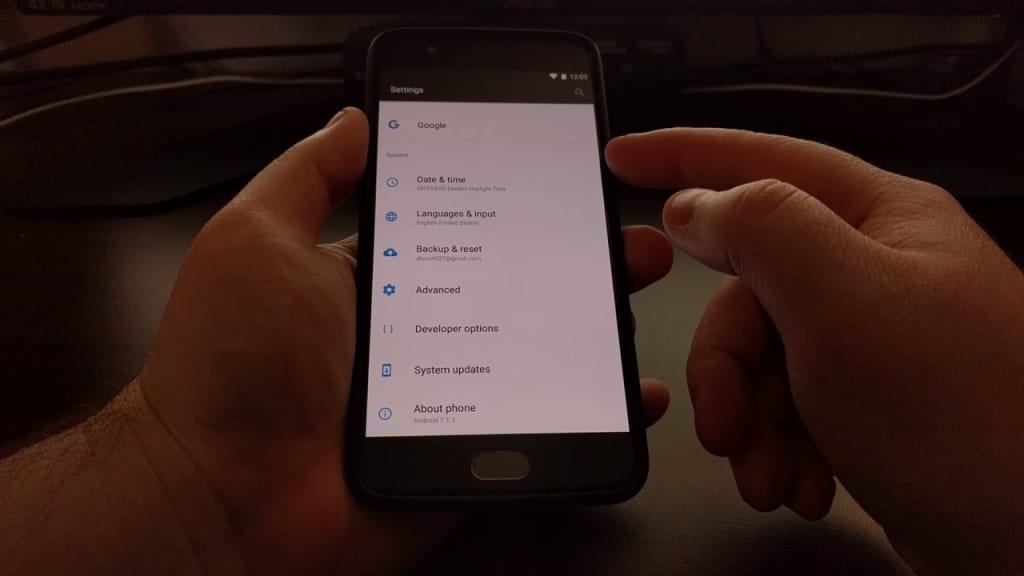
- Enable Doze Mode from Developer Options and Activate Advanced Optimizations under Batter Optimization (Don’t optimize frequent notification apps like Facebook, Twitter and other social media and messaging apps).
- Under the Developer Options Enable App WLAN Multi/Broadcasting Filter.
- Set Windows and Transition Scale to 0.5.
- Settings -> Advanced -> Recent App Management -> Normal Clear.
- Further tune the experimental feature which are hidden in the settings:
- Apps Auto-Launch
- Aggressive Doze and App Hibernation Settings
- Auto-run when Power Up.
By following the above steps, you can easily enhance the battery timing of your OnePlus 5 and can use your smartphone just the way you want.
For more updates on the increment on battery timing, Stay tuned for more.

