If you aren’t satisifed with how Okami HD looks on the PC, then find out How To Improve Okami HD Graphics on PC with a simple tool that will help improve your experience with the game.
In case you missed it, you can also play Okami HD on the PC with a PS4 Controller if you don’t find the Keyboard and mouse to your liking.
If you don’t like the appearance of Okami HD on the PC, then there is a simple tool you can download and use which has some hotkeys to toggle some of the in-game effects such as bloom, grain, and more to on and off states.
The tool goes by the name of Special K and is made by a member of the Steam Community, Kaldaien.
You can download Special K by clicking here.
All you need to do is copy the contents of the 7z file to the games install path which should be C:Program Files (x86)SteamSteamAppscommonOkami) if you bought it on Steam and have C: as your default install location for games.
To bring up the menu, you simply need to press Ctrl+Shift+Backspace
Below are the default prompts you can do to enable or disable certain options:
Ctrl + Alt + Shift + H = HUD Toggle (currently includes some non-HUD related effects)
Ctrl + Alt + Shift + B = Bloom / Blur Toggle
Ctrl + Alt + Shift + S = Smoke Toggle
Ctrl + Alt + Shift + G = Remove Graininess
If you want an example of this in action, refer to the screens below:

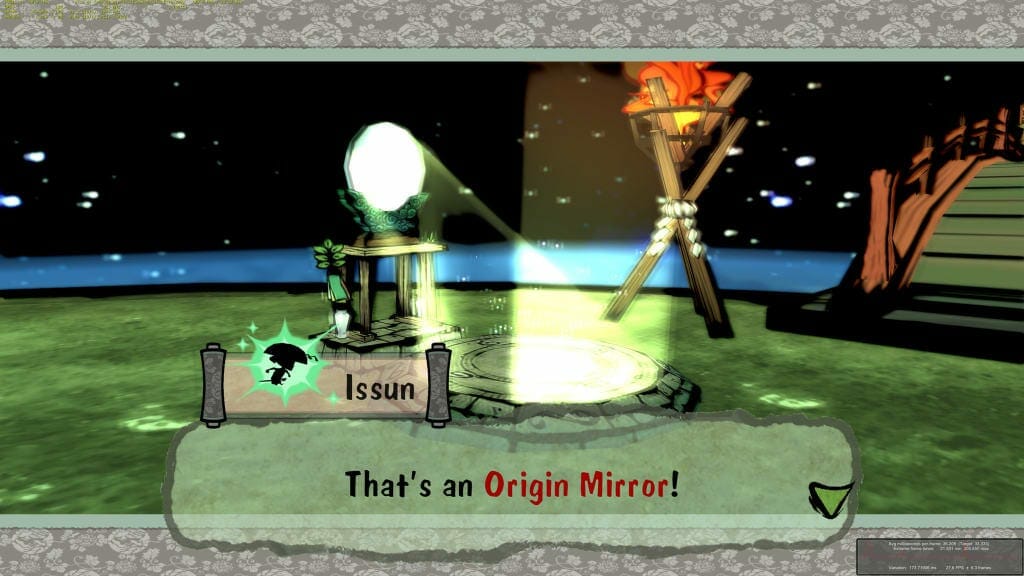
While a 60 FPS hack for the game is not yet available, we can hope that one does emerge in the near future, as people have previously achieved 60 FPS on the PS2 version, despite the developers saying that the game engine isn’t compaitble with 60 FPS and can mess with colliders in the game.
With all this in mind, let us know how you are enjoying Okami HD so far, and if you are excited that one of the gaming worlds most revered games truly lives up to its name.

