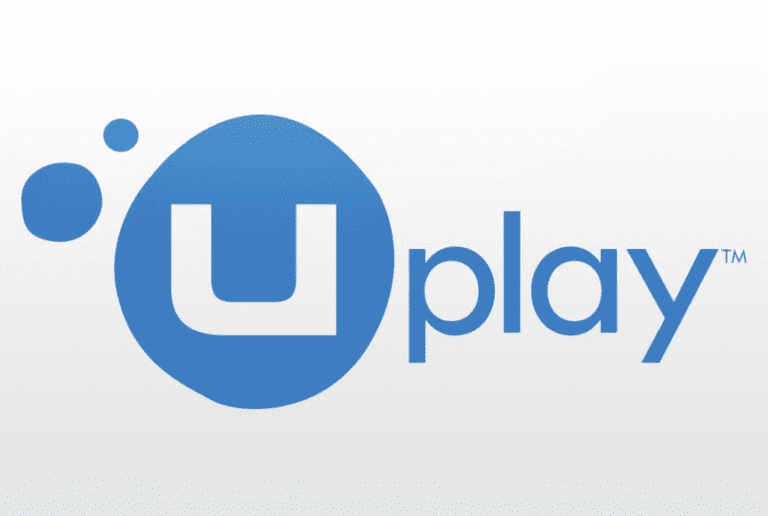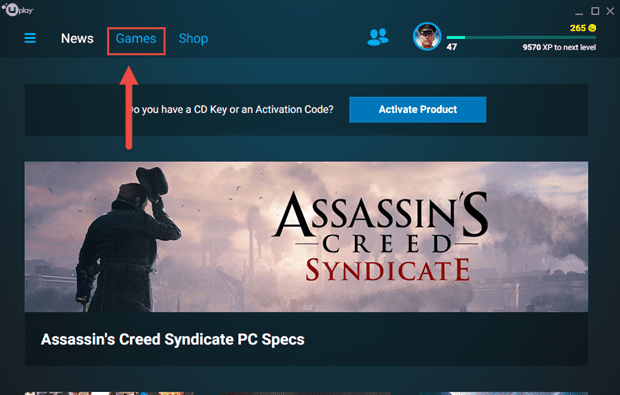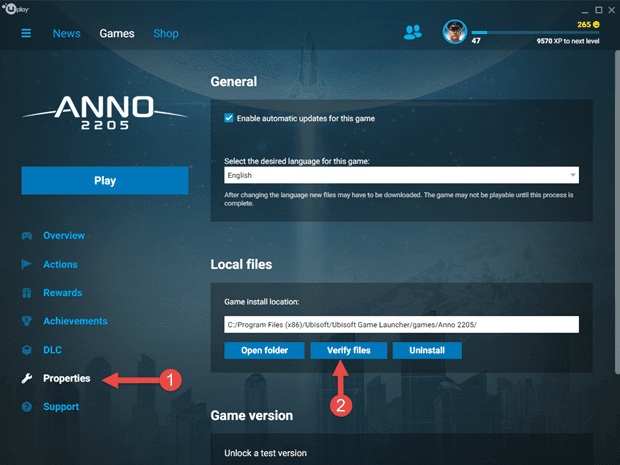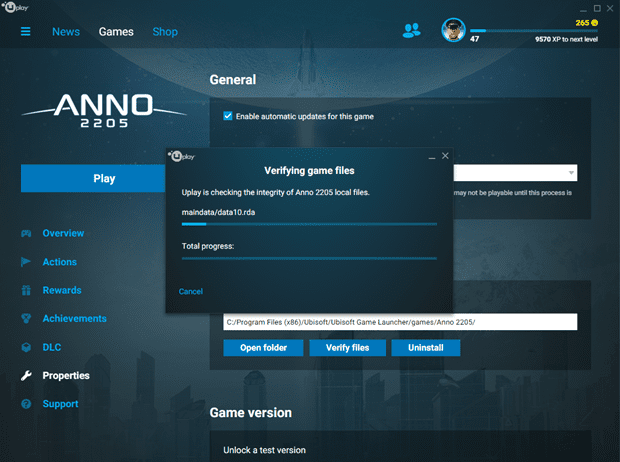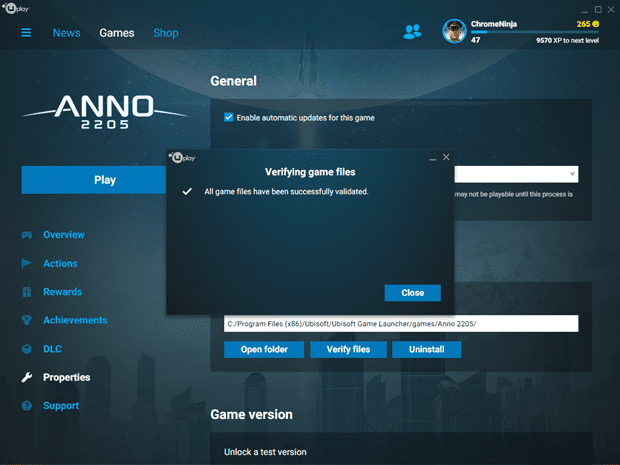If you have Uplay Launcher installed on your system and wondering how you can verify file integrity just like Steam? Here’s how you can verify game files integrity in Uplay Launcher in these simple steps
Uplay is the game client much like Steam, by Ubisoft which allows people to purchase and play Ubisoft game on PC. Sometimes people are unable to play a game due to some error and the easiest solution to this is to verify game files integrity which is like a walk in the park for Steam but doing the same on Uplay client might confuse some people. In this article, I’ll show you how you can verify the game files integrity with pictures.
How to verify game files integrity in Uplay Launcher
One of the few solutions to try after facing any technical issues regarding games is to verify the game files integrity or game cache. The process checks the installed files on your computer and compares it with the files on the download server to check for differences. If any difference is detected like missing or corrupt file, Uplay downloads the file(s) from the server and replaces it with the faulty file(s). Here’s how you can verify the game cache:
- In the Uplay client, click on Games.

- Click on the game you wish to verify the files for. You will land on a window that looks like the one below. Click on the Properties and choose Verify files.

- Uplay will then begin the process of checking your files.

- When the process is complete, you will be met with the following window that will display the results of the scan and tell you whether or not files need to be redownloaded or not.

Let us know if this was helpful or not. Make sure to check our Apex Legends errors and crash fixes mega guide. Do you want to download some really cool wallpapers for your phone? Do check out the Huawei Y7 2019 Stock Wallpapers in HD+. Looking for a new budget phone? You can check out our Huawei Y9 2019 review.