Windows 10 just got a May update that introduced a brand new feature titled Hardware Accelerated GPU Scheduling which might or might not improve gaming performance on Windows 10. The feature got driver support from both Nvidia and AMD. The update isn’t, however, available for everyone. Hardware Accelerated GPU Scheduling or HAGS for short got support from Nvidia in the latest GeForce Game Ready driver, 451.48., while AMD supports the feature in its new Adrenalin 2020 Edition 20.5.1 Beta driver. The feature has increased performance for some people, some people said they had a performance drop after turning HAGS on.
The feature in question passes the memory management from CPU to GPU to free up some CPU power which theoretically should increase gaming performance slightly. The boost depends on hardware to hardware. According to some reports it tends to help systems that are budget-oriented than with high-end hardware. There are some chances that the performance is negatively affected by this feature. Here’s how you can turn off Hardware Accelerated GPU Scheduling on Windows 10.
Turn off Hardware Accelerated GPU Scheduling on Windows 10
Make sure you’ve updated to the latest version of Windows 10 and the driver whichever graphics card you’re using. Nvidia users can download the latest 451.48 Game Ready Driver from this link. However, AMD only supports the feature on its Radeon RX 5600 and Radeon RX 5700 cards. There are some issues related to the driver, for more details you can check out AMD’s official website. AMD users will have to wait to be able to utilize the feature, as the future updates will add more cards to its catalog.
Without any further ado, here’s how you can either turn off or on Hardware Accelerated GPU Scheduling on Windows 10:
- Right click desktop and click Display Properties.
- Scroll down to bottom and click Graphics Settings.
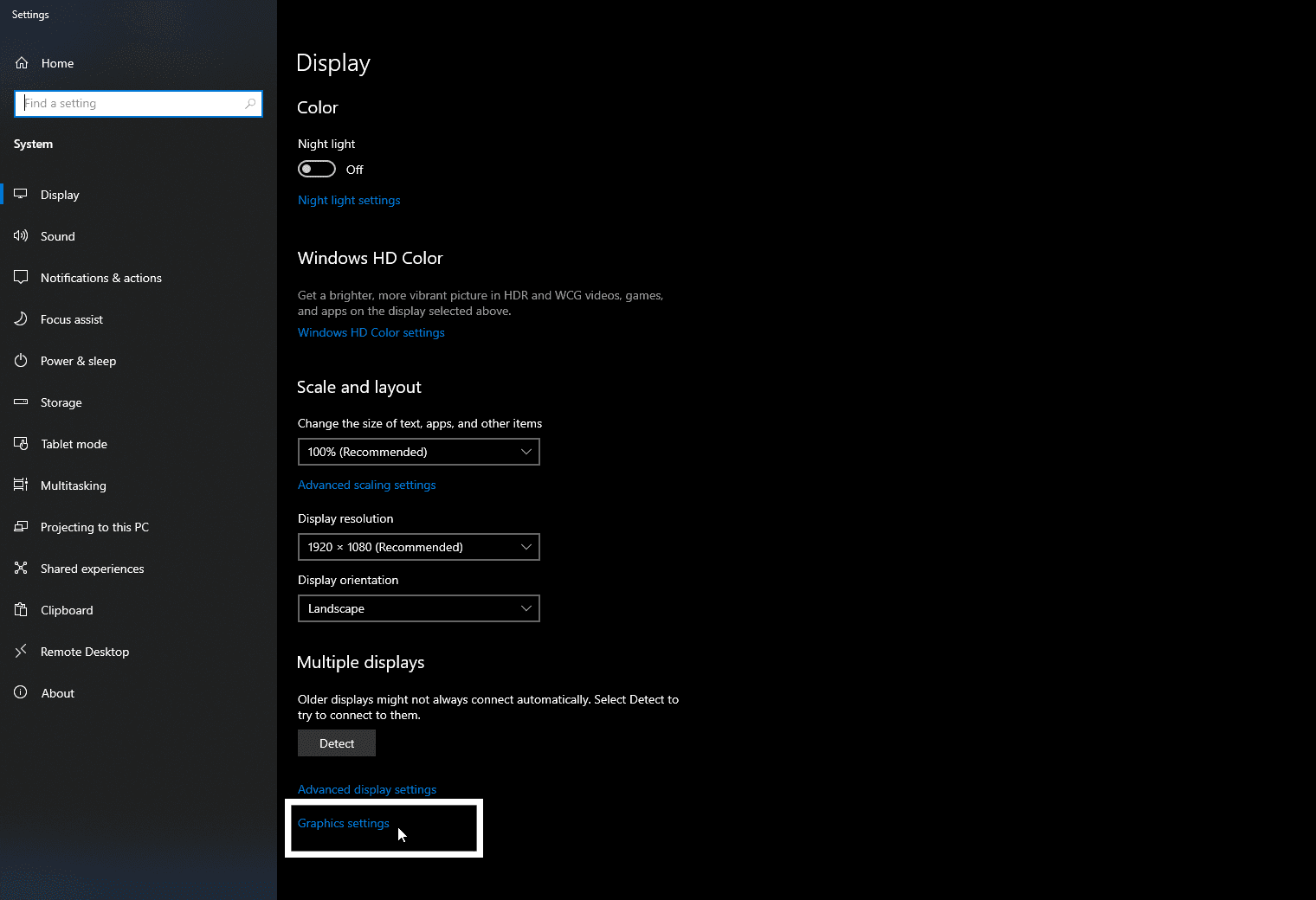
- If your Windows 10 is updated to the May 2020 update then you should be able to find the option to turn on Hardware-accelerated GPU scheduling
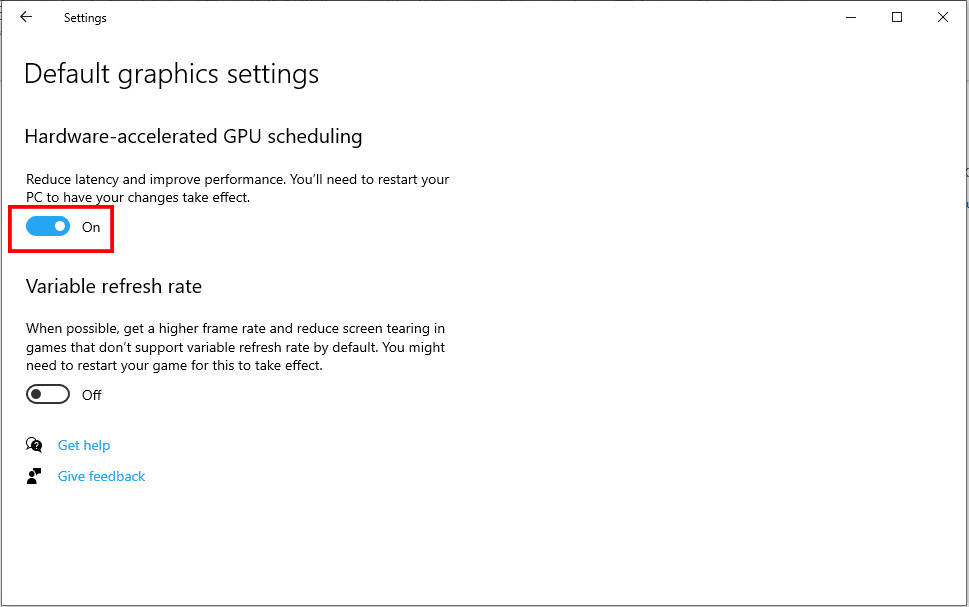
- Flick the option to turn it on or off.
- Restart your PC
And you should be good to go. Let us know if this helped in increasing gaming performance on your system or did you see a performance decrease.

