Persona 4 Golden is a legendary JRPG from ATLUS that is finally available on PC via Steam. New and returning fans can finally enjoy the title that redefined modern JRPGs by offering a fresh take on the genre. The title was previously available on PS2, PS3, and PS Vita, now PC. If you want to transfer Persona 4 Golden Vita Save Files to Steam, here’s how you can do it.
This is a great option for players who already have a lot of progress on their Vita, and want to play on PC. We would love to see more titles in the future allowing players to move their saves from one platform to the other.
Transfer Persona 4 Golden Vita Save Files to Steam
For this to work, you will need a modded Vita. If you are a PS Vita user in 2020, there’s little reason not to mod your console. Apart from the modded Vita, you also need the following
- Hex Editor
- FTP client
- A save slot on PC, which should correspond to your Vita save slot
With that out of the way, you can follow the steps below
- Open Vitashell, and navigate to Ux0:user/00/savedata/GAMEID
- Now, hover over the GAMEID and press the triangle button on your Vita
- Now select Open Decrypted
- Here, either select to open FTP server or USB transfer and copy the files from the previous path into your computer
- Now, head over to the save slot, which is
C:\Program Files (x86)\Steam\userdata\USERID\1113000\remote
- Copy the save data in this location
- Now, get the MD5 checksum value of the data file dataXXXX.bin, by heading over to the following site
- After this, open DATAXXXX.binslot corresponding to your save files and replace the highlighted characters shown in the image below (right-click and open in new tab) with the MD5 checksum
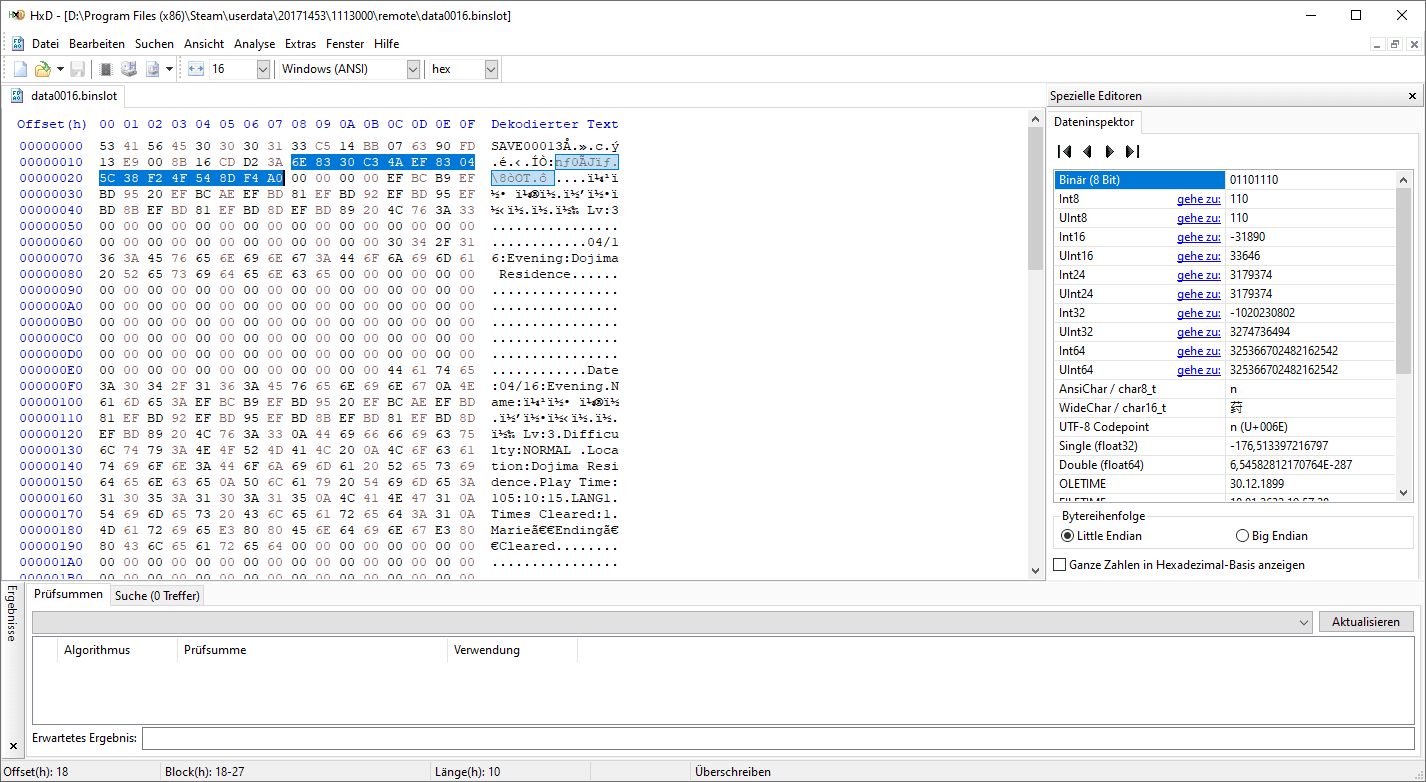
- Now, launch the game, and load the file
- You will most likely get an error message, click off it and the game will load fine. Save over the file and that’s it
This method is slightly complicated, but it works very well. All credits for it go to Reddit user RottedRabbitAgain and an easier explanation by PCGAMINGwiki.
While you are here, make sure you check out our other guides as well.
- How to set Persona 4 Golden Resolution above 1080p on PC (Steam)
- Persona 4 Golden System Requirements (Minimum and Recommended)
Was this guide useful? Let us know in the comments below and share your thoughts.

