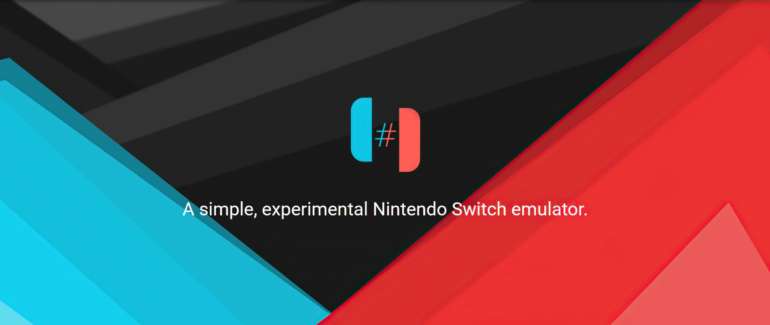Is it accurate to say that you are hoping to purchase a Nintendo Switch however burned through the entirety of your cash on a PC? Or on the other hand, perhaps you can’t get one as a result of the relative multitude of scalped prices. It may be the case that you can’t find one in any case in your area due to their restricted stock amount. Whatever reason that you may have, you can set up an emulator for playing your number one games. So you don’t need to stress over waiting for a Nintendo Switch. We have a guide prepared for you to easily set up Ryujinx Nintendo Switch Emulator for emulating Nintendo Switch games.
There are two emulators: Yuzu and Ryujinx. Both of these are different emulators for the Nintendo switch and only one of them is required. So it is up to you to decide which one you want to use. Some games, like animal crossing, may run better on Ryujinx. Others, like Mario Odyssey, run better on Yuzu. So just run some games on one, and some on the other. If there is a clear winner later, uninstall the other one. This guide is for setting up Ryujinx. If you wish to set up Yuzu, then head here.
Guide to setting up Ryujinx Nintendo Switch Emulator
Before we get on to how to set up Ryujinx, you should make sure that your computer hardware meets the minimum requirements for Ryujinx.
Minimum requirements
- OS: 64-bit Windows 7, 64-bit Windows 8 (8.1), or 64-bit Windows 10
- Processor: Intel CPU Core i7 3770 3.4 GHz / AMD CPU AMD FX-8350 4 GHz
- Memory: 6 GB RAM
- Graphics: Nvidia GPU GeForce GTX 770 / AMD GPU Radeon R9 290
- Storage: 15 GB available space
Step 1: Install Ryujinx
- Got to the official Ryujinx website and download the emulator.
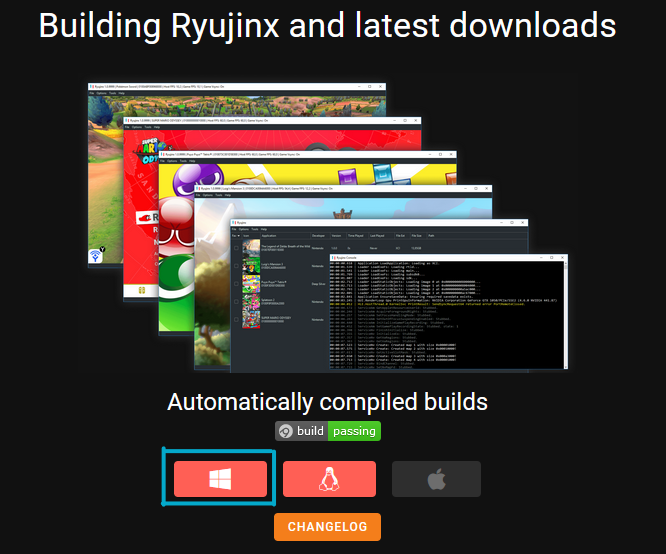
- Extract the zip file you downloaded, and it will extract it to a folder called publish. Rename this folder to Ryujinx Master. You can delete the zip file after extracting it.
- Open the Ryujinx Master folder and open Ryujinx.exe
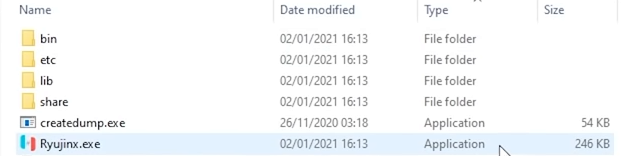
Step 2: Set up keys and Firmware
- You will have gotten an error called RYU-0001: Keys not found
- So, you need to download the keys for Ryujinx from here.
- Open File and then click Open Ryujinx folder.
- Over here go to the system folder and move the prod.keys file you downloaded to this folder.
- Restart Ryujinx.
- Go to this website and download the latest firmware.
- Go to Tools and then click on Install firmware and then Install a firmware from XCI or ZIP.
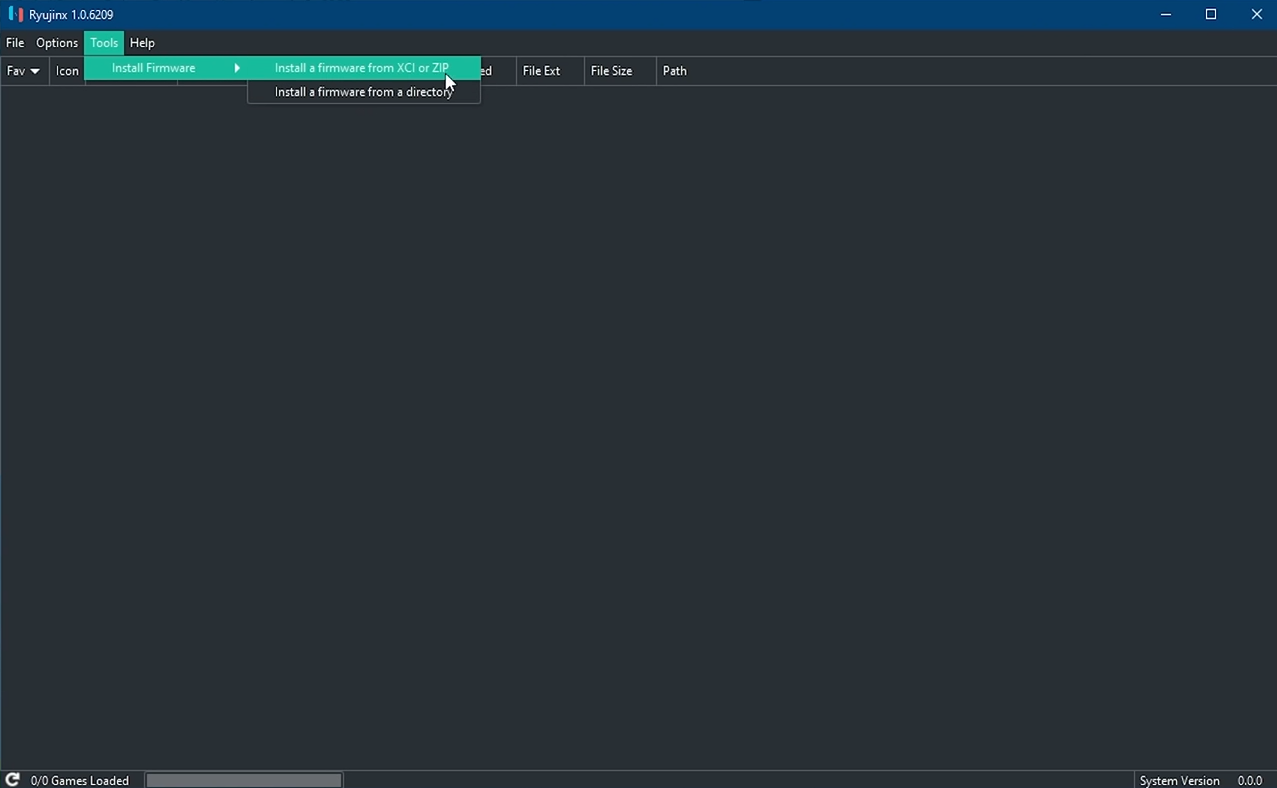
- Select the zip file you downloaded and click Yes to install the firmware.
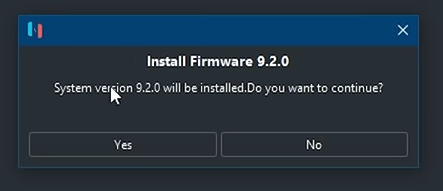
Step 2: Add games
- Go to Options and then Settings.
- Under the Game Directories box, click Add.
- Select the folder that has your Nintendo Switch games that you downloaded. You can download them from here.
- Click Apply
Step 3: Adjust Settings
- Go to Options and then Settings.
- Go to the System tab and select your current System Timezone.
- Check the box labelled Ignore Missing Services.
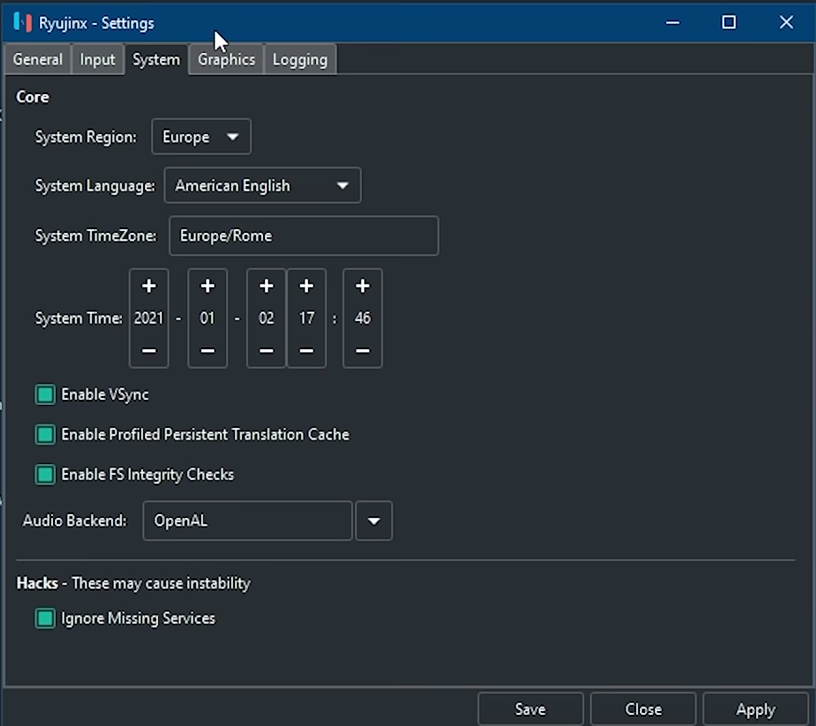
- Go to the Graphics tab and check Enable Shader Cache. You can also select your screen resolution here.
- Click Apply and then Save.
Ryujinx Nintendo Switch Emulator Successfully Installed
You have successfully set up Ryujinx Nintendo Switch Emulator and can now enjoy your Nintendo Switch game by opening Ryujinx and double-clicking the game you want to play. You can also check out our guide for setting up the Yuzu emulator for emulating Nintendo Switch games here. Let us know in the comments below if this guide helped you. You can also see our other guides here: