CEMU is the most popular emulator available for PC users and emulates Wii U titles like Breath of the Wild and Mario Kart 8. Ever since CEMU received Vulkan support, there is a massive gain in performance on a majority of titles. To make sure you get the best performance, here’s how you can setup CEMU Vulkan async compile on your PC.
To make sure emulation goes smoothly for you, we recommend you check out the entire coverage of CEMU. As of now, emulation isn’t a difficult task anymore, but it can feel a bit overwhelming at the start. Emulation is entirely legal, and if you own the game, there’s no harm in emulating it on a better piece of hardware.
Setup CEMU Vulkan Async Compile
This options allows for the shaders and pipelines to compile in the background, instead of pausing the game.
Before we start with this, make sure you have configured your CEMU accordingly. We recommend you follow the guide below to get started.
After you are done with this, we can start setting up Vulkan Async Compile.
Download the latest drivers for your GPU
This step is very important, and you have to make sure you are on the latest version of your respective GPU drivers. Older versions of both GPU providers didn’t have Vulkan supported.
- For AMD, just download the latest drivers from here.
- For Nvidia, you will need to download the latest beta drivers of Vulkan 1.2 for your respective Windows version. These can be downloaded from the following link.
Enable Vulkan Async Compile
After you have the latest drivers, you can now enable this experimental setting in CEMU. To do so, follow the steps below.
- In CEMU, navigate to the Debug tab, and dropdown to the Experimental section. Here, click on async compile (Vulkan), as shown below.
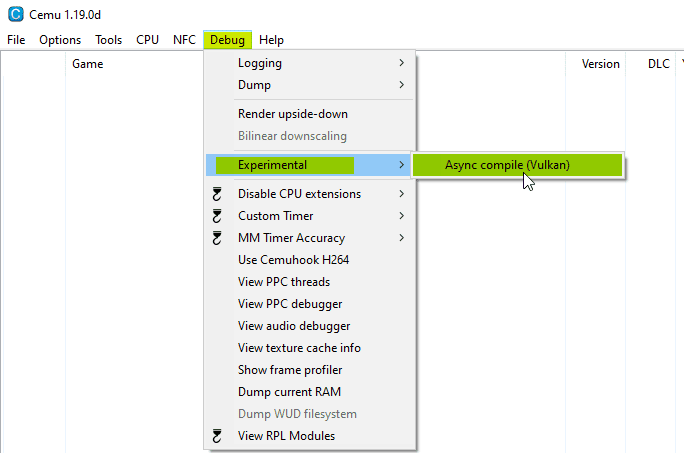
If you have followed these steps correcntly, Vulkan Async Compile will be enabled in CEMU.
Did you find this guide useful? Let us know in the comments below and share your thoughts.

