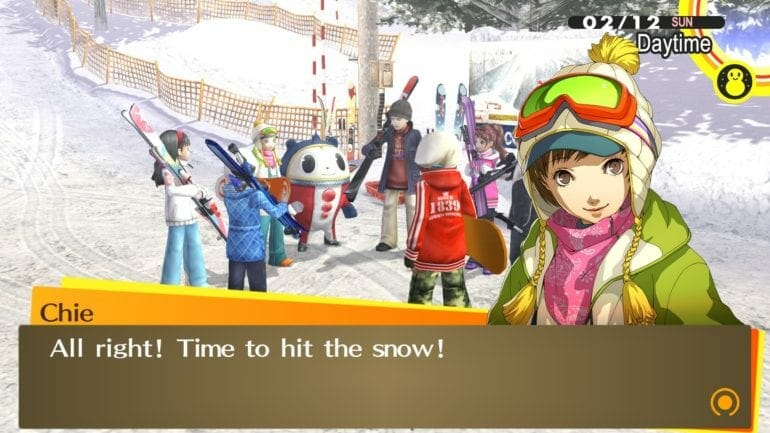Persona 4 Golden was announced and released on PC yesterday via Steam. The game, as expected is a massive success on Steam, and is already in the top seller’s list. This is the first Persona title to come out on PC, and we hope there are more coming. If you set the Persona 4 Golden Resolution above 1080p, here’s how you can fix it.
Persona 4 originally came out on PS2 and was later released on PS3 and PS Vita as Persona 4 Golden. The game is one of the best JRPGs ever released, and we can’t wait for PC players to experience it. The technical issues are minor, and for the most part, it runs quite well.
Adjust Persona 4 Golden Resolution above 1080p
By default, the game doesn’t give you options to use resolutions above 1080p, and this is because the game itself isn’t DPI aware. To fix this, you can do any of the following steps mentioned below.
Method 1: Using DPI compatibility
- Right-click on Persona 4’s executable, which is P4G.exe
- Now, head over to the Compatibility tab
- Click on Change High DPI Settings
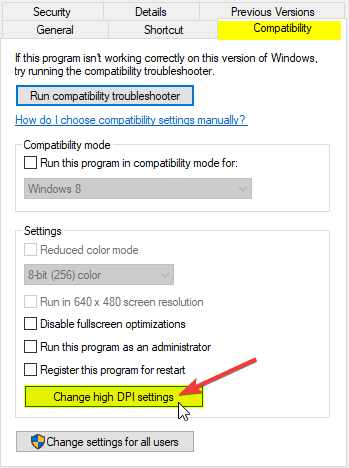
- Now, select Overwrite high DPI scale settings
- From the drop-down, select Application
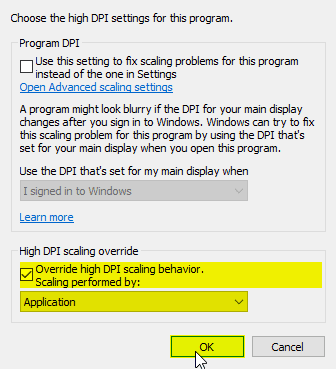
- Apply these changes
Method 2: Adjusting Window’s DPI Scale
- Right-click on your desktop, and open Display Settings
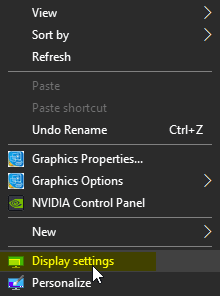
- Under Scale and Layout, make sure it’s set to 100%
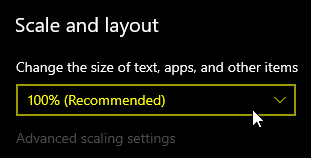
Method 3: Running the game in Windowed Mode and Restarting
- In your game settings, set the Screen Mode to Windowed
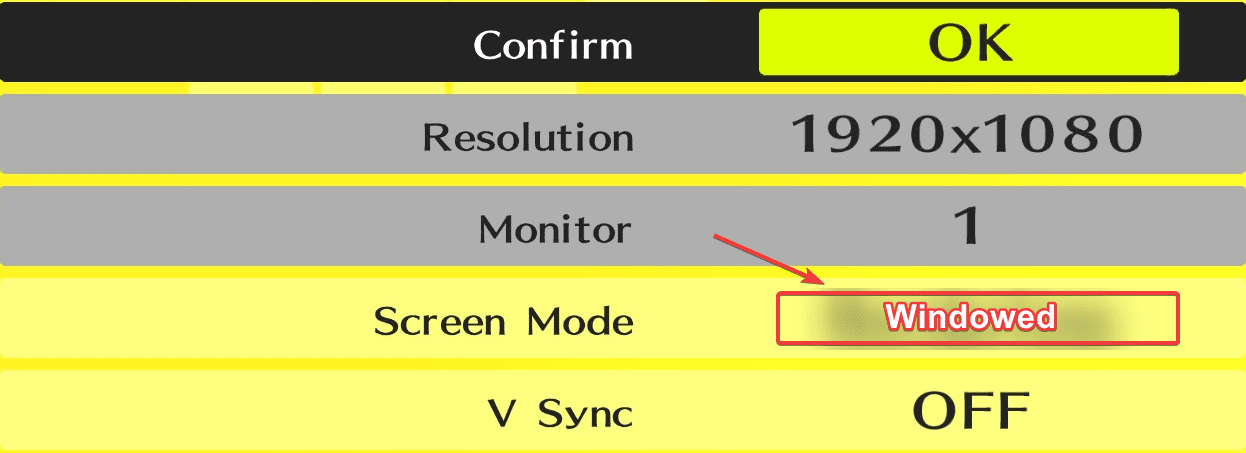
- Restart the game, and you should see more resolutions settings in Settings > Display > Screen Mode
Any of these methods will work, and you can enjoy the game at higher resolutions.
Persona 4 Golden on Steam
You can purchase the game on Steam right now for $20.
Was this guide useful? Let us know in the comments below and share your thoughts.