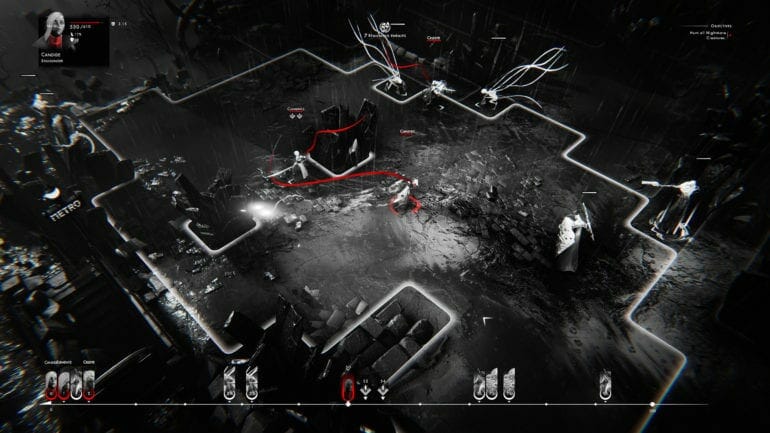Othercide is Lightbulb Crew’s new game released for the PlayStation 4, Nintendo Switch, Xbox One, Microsoft Windows. However, as with new games, errors and issues are to be expected. Such is the case with Othercide as well. Since the release, there have many errors and issues that users have encountered with the game. One of such issues is the Othercide colour flickering issue on PC.
Until now, there has been no update from Lightbulb Crew. Needless to say, this issue can be resolved and we know how! In this article, we will explain how you can resolve the Othercide colour flickering issue on PC. We have mentioned a few methods that you can attempt to resolve this issue!
How To Resolve Othercide Colour Flickering Issue On PC?
Before you attempt any of the resolutions mentioned below, you have to make sure that your computer meets the minimum system requirements for Othercide. If it does not, there’s no point in attempting any of the resolutions, as your computer can’t run the game.
System Requirements:
Minimum:
- OS: Windows 7 / 8 / 10 (64-bit)
- Processor: AMD Phenom 9950 (2.6GHz) / Intel Core2 Quad Q6600 (2.4GHz)
- Memory: 4 GB RAM
- Graphics: AMD Radeon R7 260 / NVIDIA GeForce GTX 560
- DirectX: Version 11
- Storage: 6 GB available space
Recommended:
- OS: Windows 7 / 8 / 10 (64-bit)
- Processor: AMD FX-6300 (3.5GHz) / Intel i5-2500 (3.3GHz)
- Memory: 8 GB RAM
- Graphics: AMD Radeon R9 380 / NVIDIA GeForce GTX 770
- DirectX: Version 11
- Storage: 6 GB available space
Method #1 — Play The Game In “Single GPU Mode”:
If your computer has two GPUs installed in it, you’re either using NVIDIA SLI or AMD CrossFire. Either way, this solution works for you! If you encounter the colour flickering issue in Othercide, you can just run the game in “single GPU mode”. You can disable one GPU from the NVIDIA Control Panel or AMD Radeon Settings, depending on which manufacturer’s GPU you have installed in your computer.
Method #2 — Update Your GPU Drivers:
Since Othercide is a new game, both AMD and NVIDIA will release optimized drivers for it. If you’re using a discrete GPU, it is important that you update your drivers to the most up-to-date ones, as they would be compatible with the game. You can download the most up-to-date drivers from your GPU manufacturer’s website; AMD or NVIDIA.
If you have any recommendations for resolutions of this issue, do mention the below and assist others as well. If you have any further queries, comment them below and we will respond to you as soon as we can.
For more up-to-date information regarding gaming, click here!