Assassin’s Creed Valhalla is an open-world action role-playing video game from Ubisoft Montreal. After Origins and Odyssey, this is the latest entry in the new style of Assassin’s Creed games which have adopted action RPG mechanics. If you are on PC or consoles and want to resize text in Assassin’s Creed Valhalla, here is how you can do it.
If you are interested in checking out our thoughts on the game, make sure you read our detailed review.
Resize text in Assassin’s Creed Valhalla
Players can easily resize the text size in the game if they are uncomfortable with the current one. To do this, you can follow the steps below for both Text and Subtitle.
Text Size
- Open the Pause Menu or the Main Menu
- Here, select Options
- Now, in the General section, of the Interface tab set the Text size to your preference
- You can set it to Small, Medium, or Large
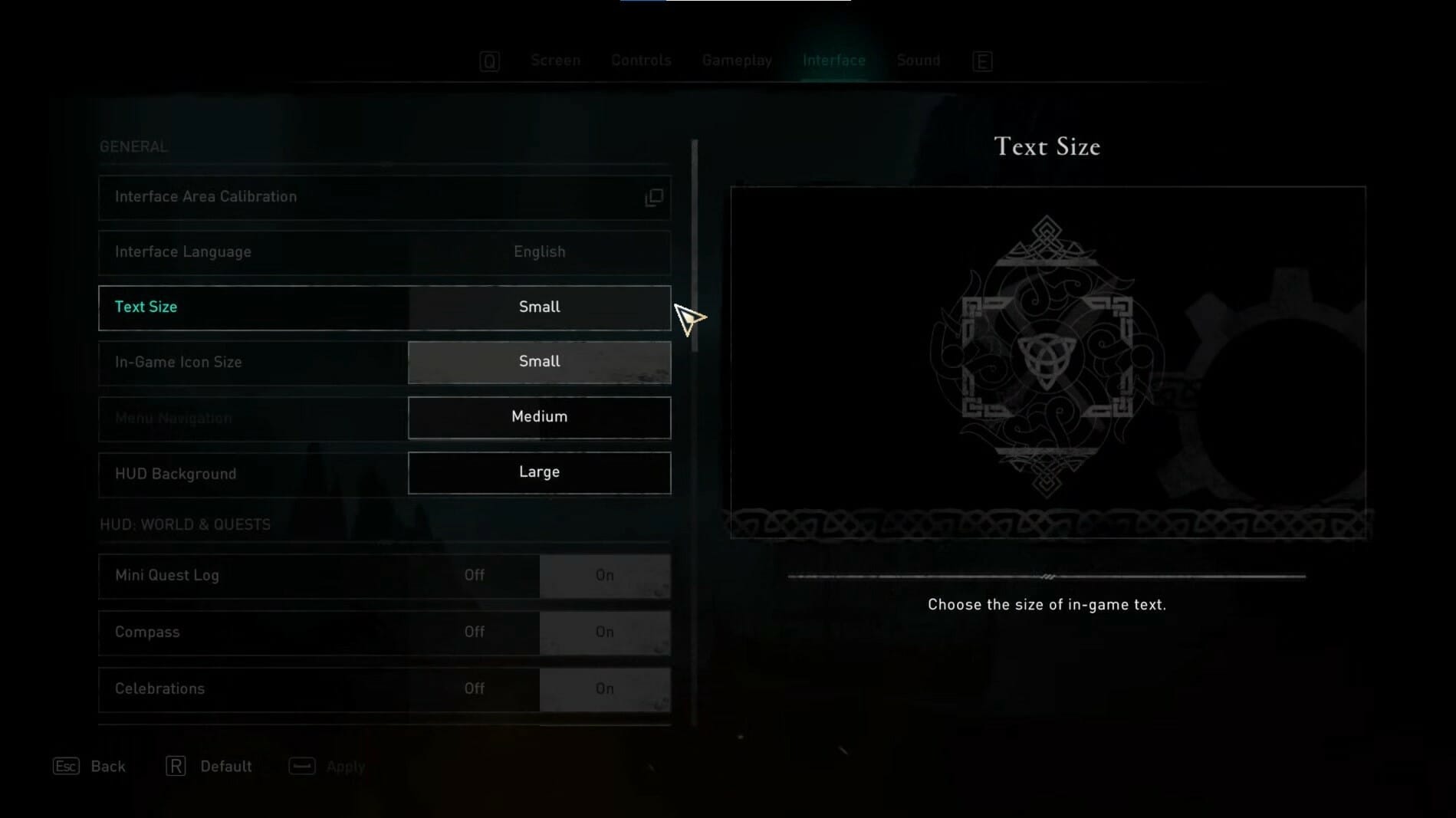
Subtitles Size
For this setting, make sure the subtitles are enabled first
- Open the Pause Menu or the Main Menu
- Here, select Options
- Head over to the Sounds tab
- Here, select the Subtitles & Closed Captions section
- Now, adjust the Size to Small, Medium, or Large
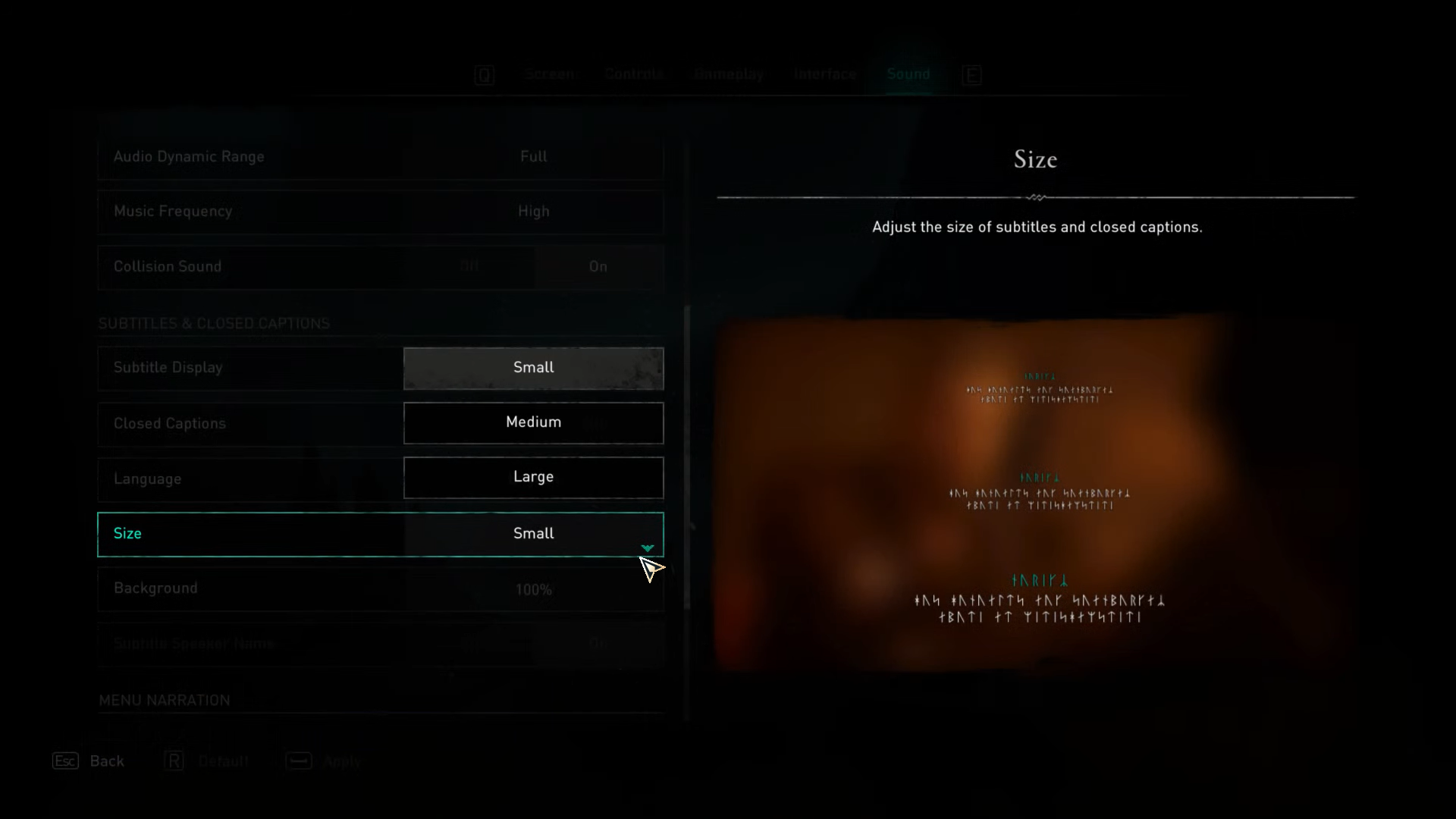
While you are here, make sure you check out our other guides for Assassin’s Creed Valhalla as well.
- How to access the Assassin’s Creed Valhalla Photo Mode on PC and Consoles
- Download Assassin’s Creed Valhalla Optimized AMD Drivers 20.11.1, for better performance
- How to adjust the Assassin’s Creed Valhalla FOV on PC
- Assassin’s Creed Valhalla intro videos on PC
- How to fix Assassin’s Creed Valhalla Ultrawide Issues on PC
- Assassin’s Creed Valhalla Save File Location on PC, and Consoles
Assassin’s Creed Valhalla System Requirements
To play the game on PC, you need the following specifications
Minimum Configuration – Low preset 1080p 30 FPS
- Processor (AMD / INTEL): Ryzen 3 1200 – 3.1 Ghz / i5-4460 – 3.2 Ghz
- RAM: 8 GB (Dual-channel mode)
- Video Card: AMD R9 380 – 4GB / GeForce GTX 960 4GB
- Storage: 50 GB HDD (SSD Recommended)
- Operating system: Windows 10 (64-bit only)
- DirectX Version: DirectX 12
- Additional note: Requires GPU with DirectX 12 (Feature Level 12_0) support
Recommended Configuration – High preset 1080p 30 FPS
- Processor (AMD / INTEL): Ryzen 5 1600 – 3.2 Ghz / i7-4790 – 3.6 Ghz
- RAM: 8 GB (Dual-channel mode)
- Video Card: AMD RX 570 – 8GB / GeForce GTX 1060 – 6GB
- Storage: SSD (50 GB)
- Operating system: Windows 10 (64-bit only)
- DirectX Version: DirectX 12
- Additional note: Requires GPU with DirectX 12 (Feature Level 12_0) support
Recommended Configuration – High preset 1080p 60 FPS
- Processor (AMD / INTEL): Ryzen 7 1700 – 3.0 Ghz / i7-6700 – 3.4 Ghz
- RAM: 8 GB (Dual-channel mode)
- Video Card: AMD Vega 64 – 8GB / GeForce GTX 1080- 8GB
- Storage: SSD (50 GB)
- Operating system: Windows 10 (64-bit only)
- DirectX Version: DirectX 12
- Additional note: Requires GPU with DirectX 12 (Feature Level 12_0) support
2K Configuration – Very High preset 1440p 30 FPS
- Processor (AMD / INTEL): Ryzen 7 2700X – 3.7 Ghz / i7 – 7700 – 3.6 Ghz
- RAM: 16 GB (Dual-channel mode)
- Video Card: AMD Vega 56 – 8GB / GeForce GTX 1070 – 8GB
- Storage: SSD (50 GB)
- Operating system: Windows 10 (64-bit only)
- DirectX Version: DirectX 12
- Additional note: Requires GPU with DirectX 12 (Feature Level 12_0) support
2K Configuration – Very High preset 1440p 60 FPS
- Processor (AMD / INTEL): Ryzen 5 3600X – 3.8 Ghz / i7 – 8700K – 3.7 Ghz
- RAM: 16 GB (Dual-channel mode)
- Video Card: AMD RX 5700XT – 8GB / GeForce RTX 2080 S – 8GB
- Storage: SSD (50 GB)
- Operating system: Windows 10 (64-bit only)
- DirectX Version: DirectX 12
- Additional note: Requires GPU with DirectX 12 (Feature Level 12_0) support
4K Configuration – Ultra High preset 2160p (4K) 30 FPS
- Processor (AMD / INTEL): Ryzen 7 3700X – 3.6 Ghz / i7 – 9700K – 3.6 Ghz
- RAM: 16 GB (Dual-channel mode)
- Video Card: AMD RX 5700XT – 8GB / GeForce RTX 2080 – 8GB
- Storage: SSD (50 GB)
- Operating system: Windows 10 (64-bit only)
- DirectX Version: DirectX 12
- Additional note: Requires GPU with DirectX 12 (Feature Level 12_0) support
Was this guide helpful? Let us know in the comments below and share your thoughts.

