SnowRunner is a vehicle simulation title that allows you to drive around high powered vehicles in harsh terrains. If you’ve somehow lost access to your save data, here’s how you can recover SnowRunner Save Files on PC.
Most games have backup and cloud saves already present in-case of something like this, and it’s the same for SnowRunner.
Recover SnowRunner Save Files
There are a few things you can do, to recover your save files.
Allowing controlled folder access
First, we have to put SnowRunner in the Window’s exception to make sure it doesn’t happen again. Follow the steps below.
- Open Windows Security from Windows Search Bar
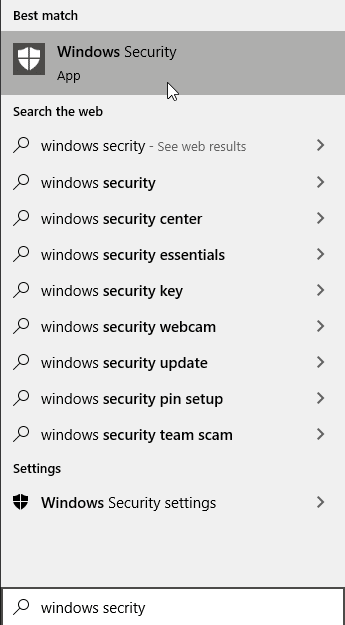
- Open Virus & threat protection
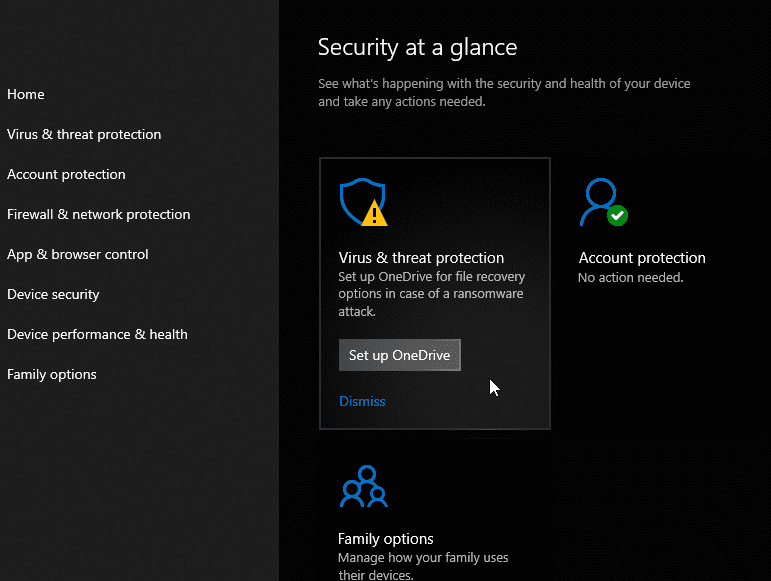
- Click on Manage ransomware protection under Ransomware protection.
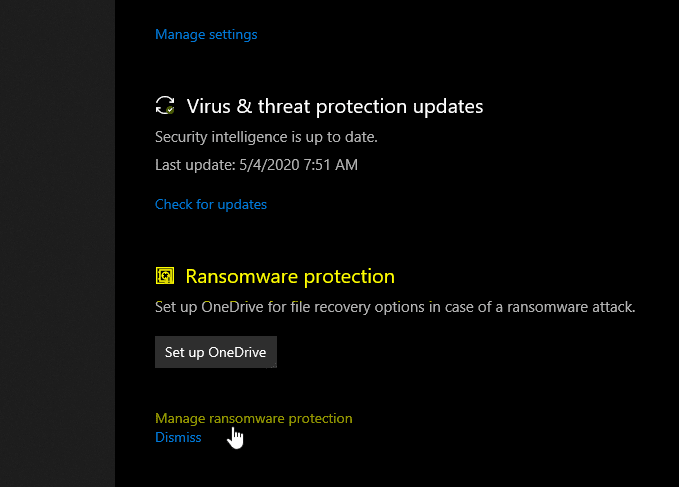
- Click on Allow an app through Controlled folder access.
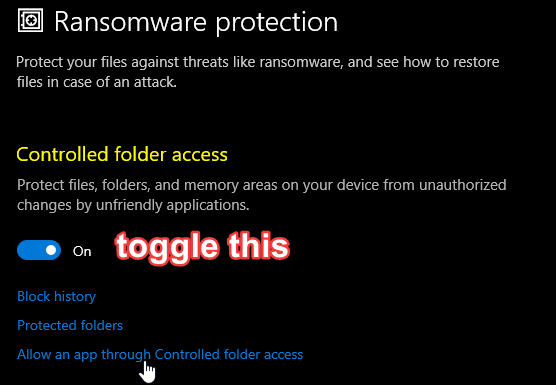
- Click on Add an allowed app > Browse all apps.

- Navigate to SnowRunner > en_us > Sources > Bin.
- Select the SnowRunner.exe application and click the Open button.
- Close Windows Security.
Try running the game if it picks up your save files now.
Accessing Backup Save Files
You also have a PC back up save folder, that you can find here:
C:\Users\username\Documents\My Games\SnowRunner\base\storage\backupSlots\sd6f4e86g1d6s1gd5 (this long code will be different on your computer)Then you copy all the files from the most recent folder to the activate save folder:
C:\Users\username\Documents\My Games\SnowRunner\base\storage\sd6f4e86g1d6s1gd5 (this long code will be different on your computer)After this, restart the game, and select local save when asked about cloud or local save by Epic.
SnowRunner on Epic Games Store
The game is available on PC via the Epic Games Store only, and you can buy it from the link below.
Was this guide useful? Let us know in the comments below and share your thoughts.

