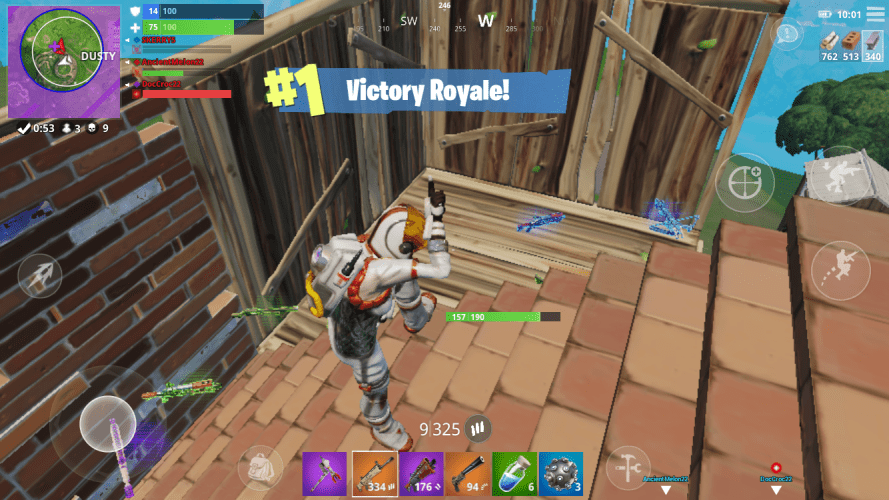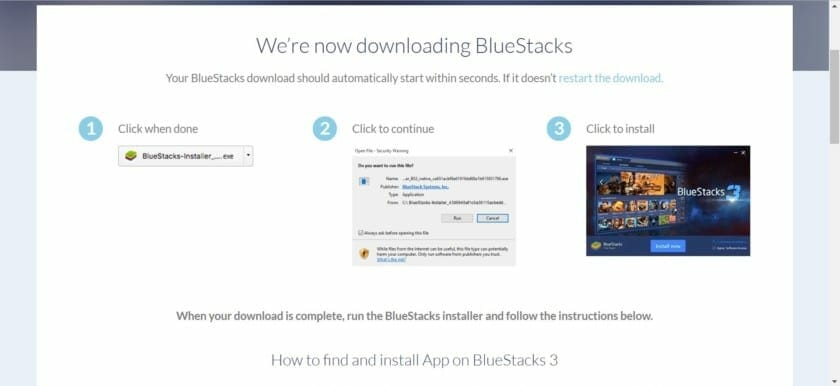Gaming today is possible on every electronic device you can possibly think of, from mobiles to consoles, PC, VR (Virtual Reality) as well as Augmented Reality. There is also a feature which the manufacturers of the famous consoles like Microsoft are working on cross-platform gaming and I can tell you it is just a start to the world of wonders. I will show you how you can enjoy Fortnite Mobile Android on PC with Mouse and Keyboard Support. Without having to purchase a high-end PC.
Playing Andriod games on a PC obviously requires some external software which will allow you to run Android applications on PC. The best way to run an Android game on your PC is to use an emulator. While the options are somewhat limited, one, in particular, stands out — BlueStacks 3. Let’s jump in and take a look at how to use it to play Android games on PC.
How To Play Fortnite Mobile Android on PC
Step 1. Download BlueStacks3 or Nox Player 6 and install any of these Andriod Emulators on your computer. In this case I will be installing Bluestacks 3.
Step 2. Once installed, open BlueStacks (or whichever you installed) and set it up.
Step 3. (Optional) Sign in to your Google/Gmail account in order to download Playstore applications.
Step 4. Download the Fortnite Mobile Apk file from here.
Step 5. Once downloaded save the apk file as, FortniteMobile.apk.
Step 6. Right-click on that file and open with HD-apk handler.exe (Located in C: Program Files (x86)BlueStacks)
Step. 7. After installation, Fortnite Mobile icon will appear in the My Apps section and a shortcut will be added on your desktop.
If every step will be successfully executed. You will be able to play Fortnite Mobile with mouse and keyboard and let the fun commence!
Share your thoughts about this guide in the comments down below!