After Nihon Falcom released Ys IX: Monstrum Nox, many players got excited to play it and instantly bought it. They were eager to play using the six different characters the game allows, with each having different skills and abilities to fight off the evil that threatens the city. The game gained much popularity as being part of the Ys franchise. However, not all gamers were ready to pay the $27.99 price (Launch week only) for the Steam version. So many of them downloaded the Demo version of the game to first try out the game for a bit and then decide if it suited them or interested them before paying the full price for it. But they were facing issues while playing Ys IX: Monstrum Nox with a PS5 Controller
If you are one of these players having controller issues in the Ys IX: Monstrum Nox Demo, specifically with the PlayStation 5 DualSense wireless controller, then we have a guide for you. Users were complaining that all their other games were working fine natively with the PS5 controller, but only the Ys IX: Monstrum Nox Demo version was not. The Demo version simply did not recognize the controller at all, while it was fine with the other controllers such as the Xbox Series X/S controller and the DualShock 4. We have a guide for you to make the game recognize your PS5 controller
Guide To fix the Ys IX: Monstrum Nox PS5 Controller issue
Method #1 Enable Playstation Controller Support via Steam
You can allow support for your PS5 controller by simply going into the Steam settings and enabling Steam for PlayStation controller support. Just make sure to connect your controller before starting up the game. If you connect it during the game, it may cause problems.
- Open Steam and go to Settings
- Go to the Controller tab and select GENERAL CONTROLLER SETTINGS
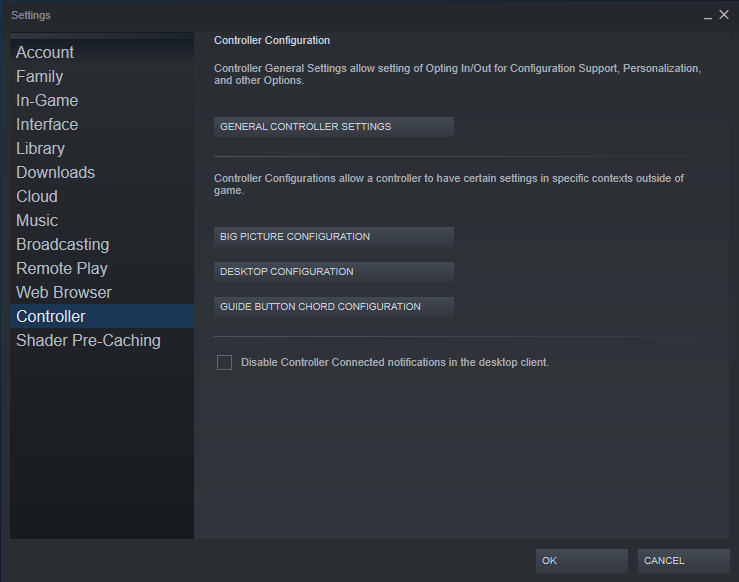
- This will open a Steam Big Picture mode window where you can check the box next to PlayStation Configuration Support
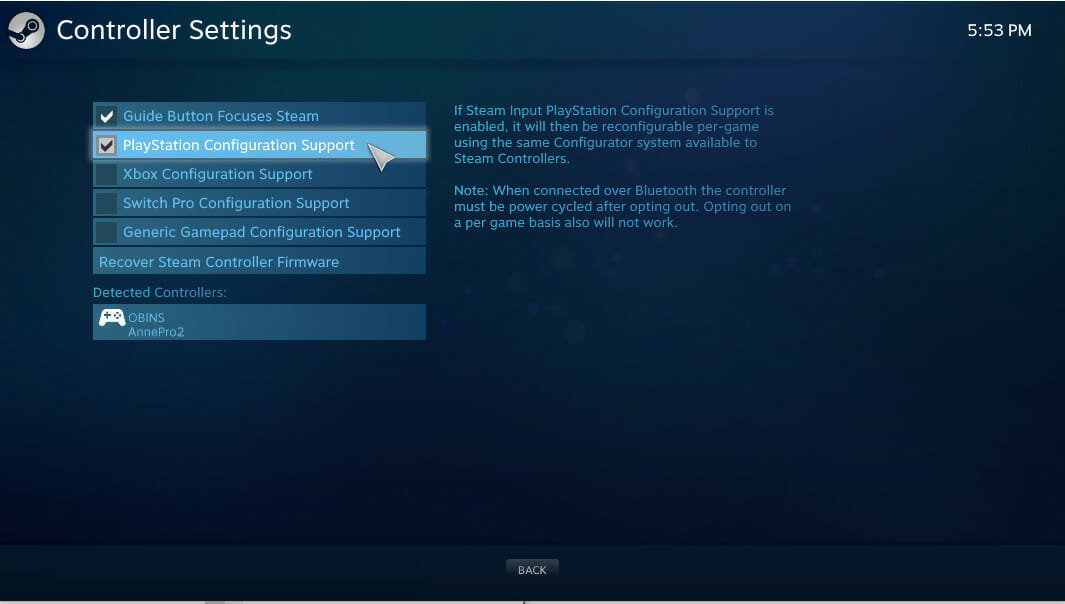
Method #2 Use X360 Controller Emulator
Another way to get your PS5 controller working with the Ys IX: Monstrum Nox Demo is to use the x360ce program. It is an Xbox 360 controller emulator which can allow for any gamepad, joystick, steering wheel, drum sets (you can be creative), etc to function as an Xbox 360 controller.
- Head over here to download the program. Make sure to download the 64 bit version
- After downloading, move the x360ce_x64.exe file to the Ys IX: Monstrum Nox folder and run it. Make sure to connect your controller before running the application.
- Click on Create and agree to download the xinput3 DLL file (if prompted)
- Next you can go to the Controller 1 and configure your buttons and triggers using the on-screen layout.
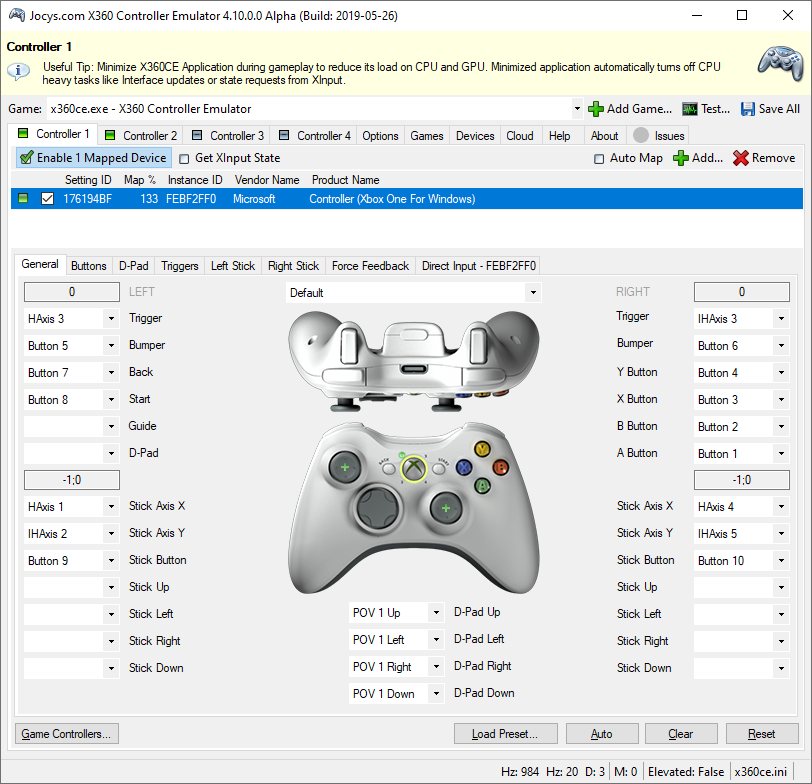
- Click on Save All
All Done
That’s it. You should now be able to play the game demo using your PlayStation 5 DualSense controller without any problems. It is weird that it doesn’t recognize the controller natively, but that’s fine as the fixes above are relatively straightforward. Let us know in the comments below if this guide helped you to solve your issue. You can read our other guides related to Ys IX: Monstrum Nox here:

