Wolfenstein: Youngblood is a first-person shooter developed by MachineGames in collaboration with Arkane Studios and published by Bethesda Softworks. The game came out on PC just a couple of days ago and we already have people complaining about low frame rates. The game has received mixed reviews so far but one thing we can all agree on is that the game is visually stunning given that you have a powerful enough system to run it at full settings. However, if you are here reading this article, I’d assume you don’t have the most top of the line hardware to run the game which is why ill show you how to fix Wolfenstein Youngblood low FPS problem by using the most optimal settings for a low-end system.
To those who care, the game has been developed using the id Tech 6 engine and the Vulkan API. I must say, from what I have seen online, the game is actually very well optimized for the most part, however, if you have hardware, especially the GPU, that dates back 4 or 5 years, then you can expect to run into some performance issues. Which is why this guide will come in handy. So let’s get to it.
How to Fix Wolfenstein Youngblood Low FPS Issue on PC
The good news is that Wolfenstein Youngblood, unlike most games, offers a plethora of graphics options. The ones that concern us are the ones that have the most impact on FPS performance. I have rounded out the following options which we will need to tweak in order to attain greater fps. Here is how you can fix Wolfenstein Youngblood low FPS.
Do note, that if you have an Nvidia GPU from the latest generation then you should have no worries running the game on almost max settings in 1080p. The game performs exceptionally well on all latest 20xx GPUs from Nvidia. The same is true for the latest AMD GPUs. This guide is geared more towards gamers who have outdated graphics cards.
- Anti-Aliasing
- Directional Occlusion
- Depth of Field
- GPU Culling
- Image Streaming
- Lights
- Particles
- Reflections
- Volumetric Quality
- Water Quality
- Shadows
Anti-Aliasing
In simple words, Anti-aliasing is a common graphics setting that reduces the jagged edges around objects in games. In Wolfenstein Youngblood, there are 6 anti-aliasing options to choose from. The main thing you need to know is that TSSAA 8TX is superior to all other AA settings, and should be enabled on all systems that aren’t struggling for performance. However, if you happen to be running the game on a low-end system then the best setting is either FXAA or SMAA. There is perhaps only a couple fps difference between “off” and “SMAA”, however, the graphical benefit of SMAA is still evident which is why it gives you a nice balance between performance and visual fidelity.

Do keep in kind that in the end, it all boils down to your particular system so experiment with the setting off and then SMAA. Compare both and see which one suits you best.
Directional Occlusion
Directional Occlusion is Wolfenstein Youngblood’s take on Ambient Occlusion. Three detail levels are featured and they have a noticeable impact on the image quality, however, it comes at the cost of a drop in fps. If your system is struggling to maintain a constant 60 fps then it is recommended that you either turn the setting off or keep it on low, however, if you are able to maintain a 60 fps with the setting on medium then that is the way to go granted that you want a better image quality.

Depth of Field
This setting provides some out of focus blurring for objects that are far in the background. If you’re looking for performance gains, switching Depth of Field off will certainly help, and you’re unlikely to notice its absence.
GPU Culling
Unless you have a very high-end GPU from the current-gen it is advised that you keep this option turned off as it has a drastic impact on the FPS.
Image Streaming
Essentially, Image Streaming is a Texture Quality setting combined with a texture loading setting, affecting not only the fidelity of textures but the speed at which new textures load in. This feature is highly dependent on your GPU’s VRam and as such you will need to choose a setting that is most desirable to your GPU.
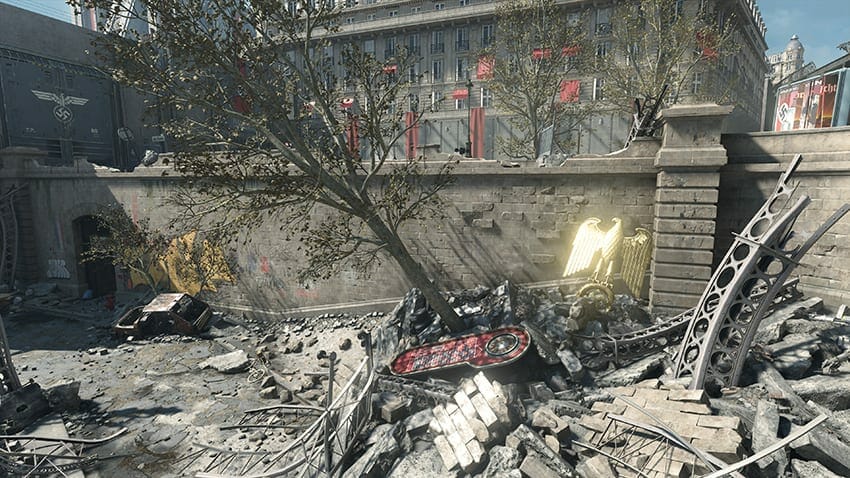
If you have a GPU with 4GB of Vram or less than it is advised that you keep this option at low or medium.
Lights
This is perhaps one of the most hardware-intensive features in the game. The Lights setting controls how many lights illuminate the world, the quality of their lighting, and how many are lit. As expected, this feature has an enormous effect on the attainable fps if you are rocking an outdated GPU.

In areas where there is more light such as the scene shown above, the max setting can have as much as a 20 percent decrease in fps compared to low. So naturally, keep this setting at low, medium or even off if you notice your GPU struggling to maintain a stable fps.
Particles
Generally, there is a 10 fps difference between the “ultra” setting and the “low setting” which is not that significant. However, if you really are struggling and want every bit out of your GPU then perhaps turning off this option will be the right thing to do.
Do note that this setting is highly dependent on the type of scenario you are in during the game. For example, a high-intensity battle scene will have a higher impact on your fps with a higher setting then just walking around the map minding your business.
Reflections
This again is a very taxing setting in the game. Reflections will try to simulate real-world reflective properties off of metallic objects, water, and shiny surfaces etc. Again, if you are running an older system it is a no brainer to keep this setting either turned off or low.

Volumetric Quality
Wolfenstein: Youngblood’s volumetric effects are generally found where bright light illuminates an area. This is not an overly taxing feature which is why we can keep this option on “medium” without any significant fps loss.
Water Quality
This option will only take effect when there is visible water in the game. Since the game is set in Paris, there is a fair bit of water to be found in the game. There is approx. a 10 fps difference between the ultra setting and the low setting. Seeing how you won’t be coming in contact with large bodies of water continuously throughout the game it is perfectly fine to keep this setting at medium.

Shadows
Shadows setting, unsurprisingly, changes the quality and visibility of the shadows in the game. However, what is surprising is that there is only a 9 fps difference between the highest setting i.e “Uber” and the lowest. I’d say if you have some fps to spare it might be worth it to keep this setting on either medium or high depending on your system.

This is all, I hope this guide helped you in tackling Wolfenstein Youngblood Low FPS problem on your PC. If you have any questions or thoughts regarding this article do let me know in the comments below.

