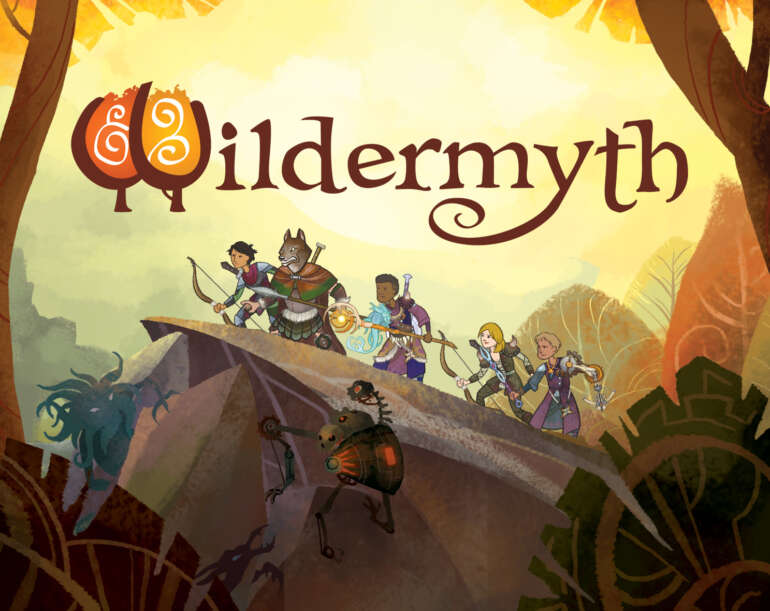Encountered Wildermyth No Sound Issues while playing the game? We have a quick and easy solution for you to follow and fix the issue yourself! A newly released tabletop RPG game made by WorldWalker Games LLC, Wildermyth showed up in stores this weekend. The RPG game is already a smash hit and has bagged overwhelmingly positive reviews on Steam already.
Sadly, it has a couple of bugs that multiple users have complained about. One of them being the No Sound Issue. Luckily we have a couple of methods that can possibly fix that particular problem. In this article, we will guide you on how to fix the No Sound Issue in Wildermyth and get your game up and running as soon as possible. The process is fairly quick and easy, keep reading to get the solution.
Guide to fix Wildermyth No Sound Issues
WILDERMYTH – System Requirements
Make sure that you meet the minimum system requirements provided by the developers before trying any of the solutions mentioned below. The chances of an issue like No Sound caused by your own hardware is low. However, there is still a chances and there’s no harm in checking. Maybe due to a driver mismatch or hardware incompatibility. you are facing this issue.
Minimum requirements:
- Requires a 64-bit processor and operating system
- OS: Windows 7+ ( for windows based platforms)
- Processor: i3 or better
- Memory: 3 GB RAM
- Graphics: Open GL 3.2
- Storage: 2 GB available space
Method #1 – Make sure that your Headphone or Speaker is functioning properly
If your sound configuration is not correct or your audio device is malfunctioning you, might face this issue of hearing no sounds in all the games you play. Follow the steps below to configure the sound settings in the control panel
- Open the Control Panel and find the Sound menu. (Make sure you’ve selected Large Icons in the View By option on the top.)
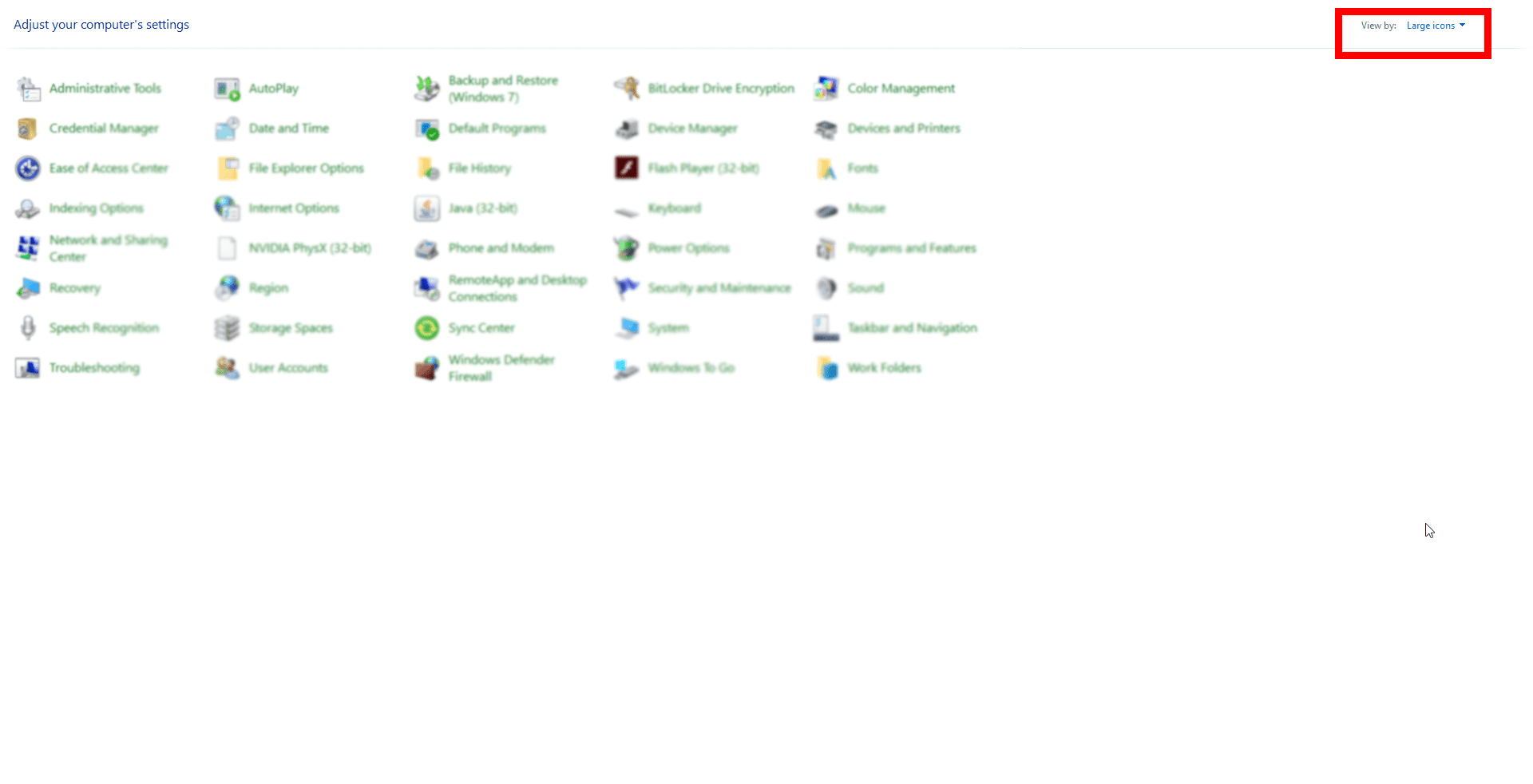
- In the Playback tab, select the device you want to use to play Wildermyth.
- Click on Configure or Configure Speakers option, and check that the configuration of the audio channels is correct or not.
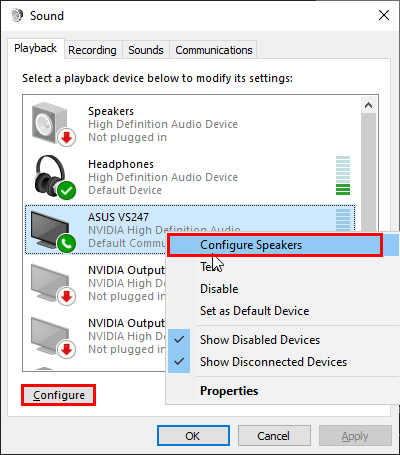
You should check if your audio device is working in the first place. You can do that by clicking the Test option in the right-click menu.
Method #2 – Try Verifying the integrity of game files
To verify the integrity of your game files and recover some files that might have been corrupted
- Open Steam
- Go to your Library, right-click on Wildermyth and click on properties

- Click on Local Files and then click on verify integrity of game files.
Method #3 – Downgrade your Graphics driver
Graphics drivers are the main tool that helps in making the game runs as smoothly as possible. Drivers are an integral part of your Gaming PC, a good driver update can noticeably increase gaming performance and resolve other underlying issues. Occasionally, new driver updates cause unknown bugs and problems instead of improving things. like they did in this occurrence, causing the No Sound Issue in Wildermyth.
Apparently, downgrading the graphics driver completely fixes the issue.
- Open the NVIDIA Advanced Driver Search and fill up the details in the search engine.
- Whatever Graphics card you have, downgrading to Driver version 466.11 will fix the issue.
- Open the link and download the aforementioned driver.

Make sure to do a clean install and try booting up the game after this fix. Hopefully, the issue will be fixed and you won’t experience the No Sound Issue in Wildermyth again.
If you faced any FPS issues in the game, make sure to check out our article on fixing FPS issues. If you have anything to add to the above do let us know in the comments below.