Valheim is a survival and exploration game from Iron Gate AB and Coffee Stain Publishing. The title is a massive hit on Steam with a peak player count of 132k players. This game has taken the survival genre by a storm, and it’s very big on Twitch as well. Players can explore a Norse inspired setting solo, or with their friends. They will fight, craft, and survive through the beautifully rendered land of Valheim. If you are running into the Valheim load error, here is how you can fix that.
Now, technical problems and bugs should be expected, as the game has launched in a state of early access. This means that developers will take player feedback, and improve the game. This is a good way to ensure that the game remains fresh, and any bugs or glitches are fixed during this early access state. Hopefully, when the final game comes out, which is expected in a year, the game will run without issues.
Valheim load error
Multiple users have reported that they are running into a load error or a corrupted world save which has halted their progression. This can be extremely annoying, especially if you have put a lot of effort into your save. However, there is a method you can try to fix it, but it doesn’t always work. To do this, follow the steps below.
- Open Windows Run, by either pressing Windows + R keys or searching for it in Windows Search
- Enter the following location, and press Enter
AppData
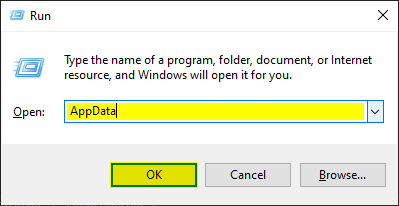
- Now, inside the Appdata location, navigate to the following folder
LocalLow/Irongate/Valheim/worlds
- Now, make a backup for the worlds folder before going forward with this
- Inside the worlds folder, there will .db and .fwl file for the world. Additionally, there will be 2 files that are called “fwl.old” and “db.old” as well.
- Delete the fwl and db files then RENAME the “old” files by deleting “.old” from the end of the name. Make sure you do this for both the db and fwl file
- Relaunch the game, and see if this fixes the problem for you
Hopefully this method will work for you! If not, you can restore your backup folder.
MORE ON VALHEIM
While you are here, make sure you check out our other guides on Valheim as well
- How to fix the Valheim stuck at loading screen issue on PC
- How to fix Valheim crash during gameplay issue on PC
- Remove the Valheim FPS cap on PC (Steam)
Hopefully, with upcoming updates, the game will be a bit more stable. It is very impressive how big the numbers are for this game, especially considering it is still in early access. Many recent titles like Phasmophobia, Hades, and more, adopted this model, and have managed to become very successful. We hope that the developers can maintain this moment.
Was this guide helpful? Let us know in the comments below and share your thoughts.

