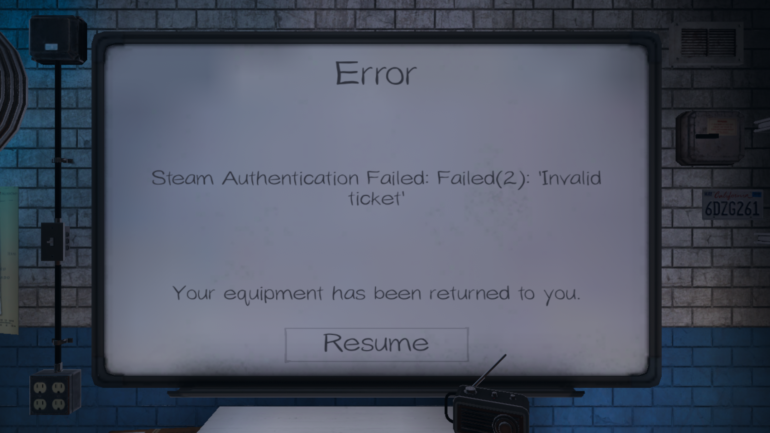One of the best horror titles from last year was Phasmophobia. An early access game developed by a single person that became an online phenomenon, and the go-to horror game for co-op. The title is still in its early access state and will continue to remain in it till the developers work out bugs, technical problems, and add more content. Now, if you are on PC, and are running into the Phasmophobia Steam Authentication Failed Error, here is how you can easily fix that.
We have extensively covered Phasmophobia, and have written various guides on it to help out players that are running into these problems. Also, some people might assume this is a VR-only title, but that is not the case, and you can easily play it without a VR-headset on PC.
Phasmophobia Steam Authentication Failed Error
A few folks have reported that they are running into this error while running the game. The game launches fine, but this error shows up in-game, and because of that, players can’t actually play the game online. There are a few things you can do to fix it, however. Again, these issues will be frequent for a while, given how the game is in an early access state, and hopefully, when it launches with the 1.0 version, everything should be running smoothly, and the bugs are ironed out.
Regardless, here are a few things you can try to mitigate your current situation, and get back in the game. These solutions are provided by the developers, and moderators for the title itself.
Restart Steam
First, and the most obvious one, is to restart Steam. To do this, you want to make sure Steam is closed properly. Follow the steps below to do so.
- Find Steam in your Windows Task-bar, and right-click on it
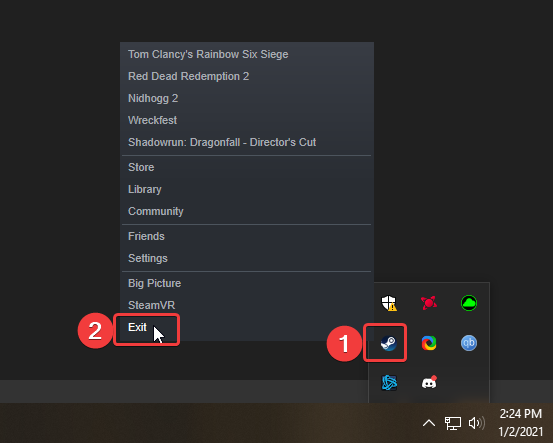
- Now, relaunch Steam, and run the game again to see if the error goes away
Clear the Steam Download cache
- Open Steam, and click on Settings
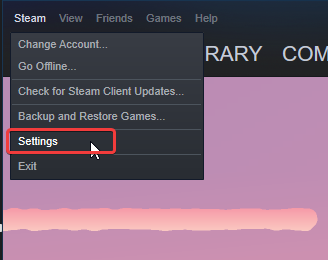
- Here, you want to select the Downloads tab
- Now, click the CLEAR DOWNLOAD CACHE button
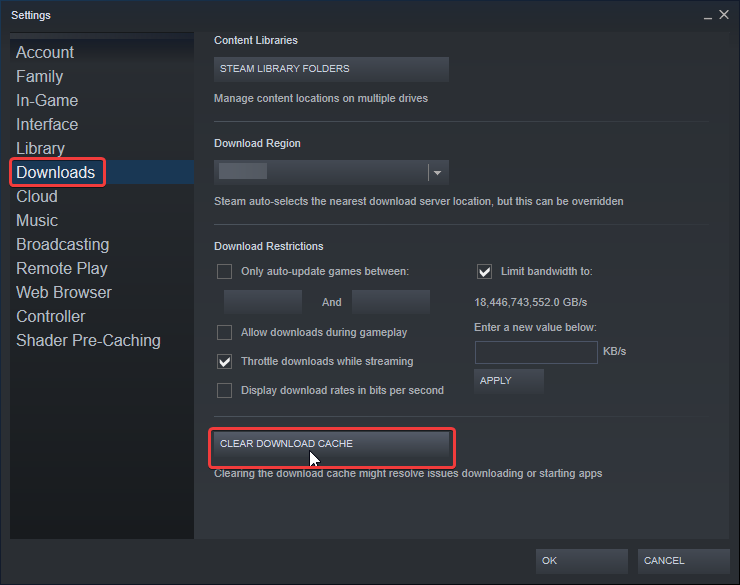
Click OK, and start the game again. Additionally, you can also try changing your Download Region, and see if that helps.
VERIFY GAME FILES
- Head into your Steam Library
- Right-click on Phasmophobia and select “Properties”
- Select the “LOCAL FILES” tab and click on the “VERIFY INTEGRITY OF GAME FILES…”
- Start the game
More on Phasmophobia
While you are here, make sure you check out our other guides for Phasmophobia as well.
- How to fix Phasmophobia crash during gameplay on PC
- Fix Phasmophobia Disconnection Exception on PC (Steam)
- How to fix Phasmophobia Unity Error on PC (Steam)
- Fix Phasmophobia freezing issues on PC (Steam)
- How to fix Phasmophobia crash at launch on PC (Steam)
- Fix Phasmophobia No Servers Issues on PC (Steam)
- How to fix Phasmophobia Failed to Connect to Steam Issue on PC
- Fix Phasmophobia Voice Chat Issues on PC (Steam)
For the most part though, if your drivers are updated, and everything is in order, you won’t run into any problems. The game performs well on a variety of systems, and many bugs and glitches have been ironed out since the launch of the game itself.
Was this guide useful? Let us know in the comments below and share your thoughts.