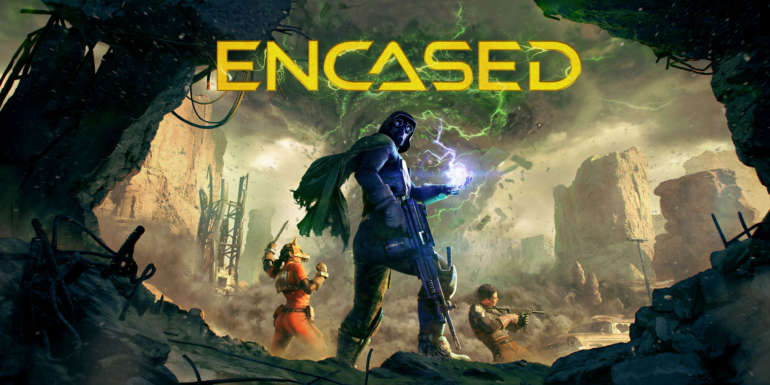Encased: A Sci-Fi Post-Apocalyptic RPG is an all-new post-apocalyptic RPG game that has been developed by Dark Crystal Games and published by Prime Matter, who you may recognize as publishers of games like Payday 3 and Wasteland 3. It is a classic RPG where you defeat enemies and level up your character. You can even join the different forces or factions that have evolved in this era. The game has been received well critically; scoring a 9/10 by XNVR. We wrote this guide for fixing the Encased launch issue.
The game may not function correctly due to some hardware combinations. You can follow our guide here to address your technical issues and get your game up and running in no time. It is really frustrating if you spend a lot of money to just go back into the 1970s and live your RPG life but can’t even do that.
Check System Requirements
What’s the point of applying our fixes to a system if it doesn’t even meet the minimum requirements for running the game; which could be the reason that the game crashes as many gamers often overlook this important part before buying a game.
Minimum Requirements
- OS: WINDOWS® 7, 8, 8.1, 10
- Processor: Intel® Core™ i5-3.3 GHz or better, or AMD Equivalent
- Memory: 4 GB RAM
- Graphics: NVIDIA® GeForce® GTX 660m or AMD Radeon™ R7 260x (2GB of video memory)
- DirectX: Version 11
- Storage: 20 GB available space
- Sound Card: DirectSound (DirectX® compatible sound card)
Recommended Reequirements
- OS: WINDOWS® 7, 8, 8.1, 10
- Processor: Intel® Core™ i7-3.7 GHz or better, or AMD Equivalent
- Memory: 8 GB RAM
- Graphics: NVIDIA GeForce GTX 1060 (6GB), or AMD RX 480 (8GB)
- DirectX: Version 11
- Storage: 20 GB available space
- Sound Card: DirectSound (DirectX® compatible sound card)
Verify Encased’s cache in Steam
You can try verifying Encased‘s game cache in Steam as this may find missing or damaged files that need to be repaired, even if you’ve just installed the game.
- From the Steam Library, right-click on the game and select Properties from the menu.
- Select the Local files tab and click the Verify integrity of game files… button.
- This process may take several minutes so please be patient and make sure you do not turn off your device.
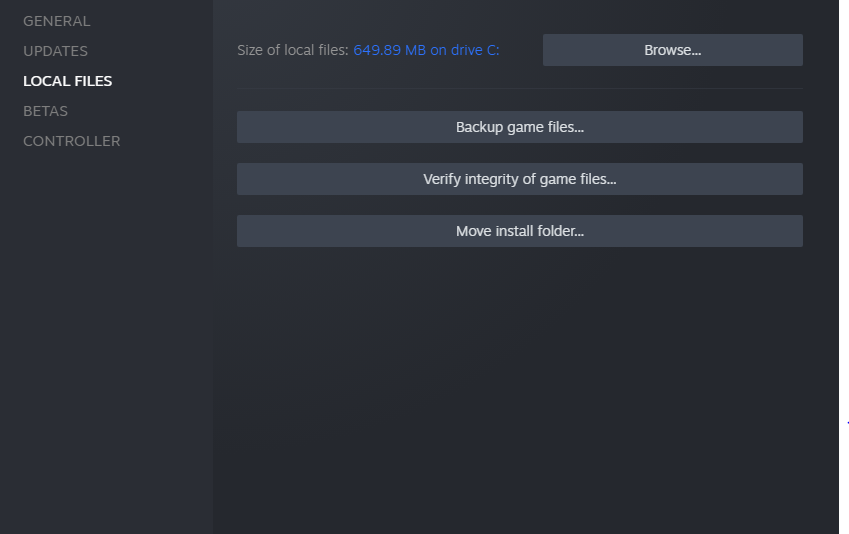
Disable integrated graphics
Make sure that you are not running the game on your integrated graphics on your CPU instead of your discrete GPU. Because then you are just leaving all that performance on the table. Don’t feel dumb because you will be surprised how many people accidentally try to play games on their integrated graphics. We recommend disabling your integrated graphics via the BIOS settings prior to launching the game. For more information on accessing your BIOS, please see your laptop/motherboard manufacturer manual. This should certainly help in fixing the Encased launch issue.
NVIDIA GPU
- Open the NVIDIA Control Panel. You can do this by right-clicking on your desktop.
- Click the small + icon next to 3D Settings.

- Click on Manage 3D settings.

- Go to the Program Settings tab.
- Find and choose Encased: A Sci-Fi Post-Apocalyptic RPG from the list under Select a program to customize.
- Under the Preferred graphics option, choose High-performance NVIDIA processor.
AMD GPU
- Open Radeon Settings. You can do this by right-clicking on your desktop
- Go to the Preferences and select Additional Settings
- Go to the Power and head over to Switchable Graphics Application Settings
- Select Encased: A Sci-Fi Post-Apocalyptic RPG.
- Under the Graphics Settings, select the “High-Performance” profile
Turn off your anti-virus
Turn off your anti-virus programs. Sometimes, these pesky programs will think of your game as a virus and won’t allow you to open them. You can also add the game to your exclusion list of both your firewall and the anti-virus software. We recommend users add all of the following files and folders to the Anti-virus and Firewall exclusion list to prevent this issue.
Game.exe Default Location:
C:\Program Files (x86)\Steam\steamapps\common\EncasedSteam.exe Default Location:
C:\Program Files (x86)\SteamSteam AppData Default Location:
C:\Users\%USERNAME%\AppData\Local\SteamRun the game as Administrator
Some users can get the game running properly by running Steam.exe in administrator mode. This can be done by right-clicking on the .exe file and selecting Run as administrator. In addition to this, try running the game’s .exe file in administrator mode as well.
Now you can play
Hopefully, all these steps have allowed you to launch the game and finally play it to your heart’s desire. Let us know in the comments below if this guide helped you to fix the Encased launch issue. You can check out our other guides related to the game here: