SnowRunner is a vehicle simulation title that allows you to drive around high powered vehicles in harsh terrains. If you’re running into any SnowRunner Crash on Windows, here’s how you can fix them. For the most part, the game runs quite well and offers a variety of graphical options for players to tweak, including higher resolution support. It is also available on consoles, including PS4 and Xbox One.
The game is currently available on PC via Epic Games Store. A Steam version for the game has not been announced, and a store page for it doesn’t exist as well. If you’re on PC, the only way to play it is through the Epic Games Store. Focus Home Interactive has yet to comment on a Steam release.
Fix SnowRunner Crash on Windows
Some users have been experiencing crashes both at the start and during the game. To fix these, here are a few things you can try.
1) Turn on Vertical Sync (V-Sync)
If you are experiencing crashes during gameplay, you can try turning on V-sync to mitigate the issue. This crash is because the game becomes a bit unstable due to the high framerate.
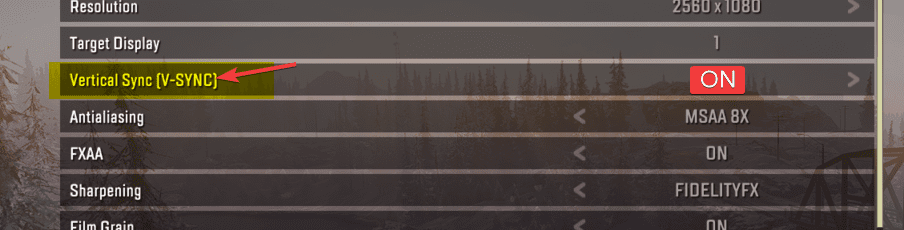
It will also eliminate any form of screen tearing as well.
2) Verify Installation of Game Files
It’s possible that the game is crashing at launch because of some corrupt game files. To fix this, follow the steps below.
- Head over to your Library in Epic Games Launcher
- Find SnowRunner in it, and click on the Three Dots next to its title
- In the drop-down menu, click on Verify
This will verify your game files, and make sure nothing is corrupted.
3) Update your GPU Drivers
Please make sure you are the latest versions of your respective GPUs. You can check that by visiting the links below.
- Intel: Latest at time of this post: 26.20.100.8141
- AMD: Latest at time of this post: Adrenalin 2020 Edition 20.4.2
- NVIDIA: Latest at time of this post: 445.98
4) Update your Windows
To update your windows to the latest version, follow the steps below. Being on an older version can also cause crashes.
- Head into Windows Settings, and click on Update and Security
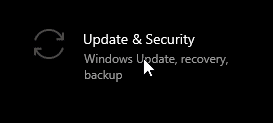
- Now click on Check for Updates
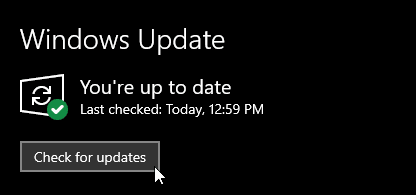
5) Close Third Party Background Applications
The developers have recommended that you try closing third party background applications while you play SnowRunner. These include software like CCleaner Smart Cleaning, Overwolf, f.lux, etc
You can also ensure these don’t run on startup by following the steps below.
- Right-click on the Windows Start button > Task Manager
- Click on the Startup tab (click on More details to display the tabs)
- Restart the computer
These should fix any problems you are having with the game’s stability.
More SnowRunner Guides
While you’re here, make sure you check out our other SnowRunner guides as well.
SnowRunner on Epic Games Store
The game is available on PC via the Epic Games Store only, and you can buy it from the link below.
Let us know if this guide was useful in the comments below and share your thoughts.

