Saints Row: The Third Remastered, a remastered version of the notorious Saints Row: The Third, was released just a couple of days ago. Fanatics of the franchise had been anxiously waiting for a remastered version of the perfectly-rated 2011 instalment. However, upon release, things have been far from perfect. Saints Row: The Third Remastered is infested with performance issues, censorship, and lack of optimisation, which ruin the game’s immersive experience. One of such issues are the low FPS cutscenes in Saints Row: The Third Remastered.
While Saints Row: The Third Remastered is fairly cheap for a remastered version of a prominent instalment, the issues in the game still make it almost unplayable. If you’ve recently purchased the game and cutscenes have been laggy for you, we’ve got you covered. In this article, we will explain how you can fix the low FPS cutscenes in Saints Row: The Third Remastered.
How To Fix Saints Row: The Third Remastered Low FPS Cutscenes On PC?
It seems like Deep Silver Volition has intentionally capped the Saints Row: The Third Remastered’s cutscenes at 30 FPS or lower. Perhaps their intention was to provide a more cinematic experience. However, it can be rather bothersome transitioning from 60 FPS or more to 30 FPS all of a sudden. If this is an issue for you, mentioned below are a few solutions that you can try to fix it.
Method #1 — Change Low Latency Mode In NVIDIA Control Panel:
A way to bypass the in-game FPS limit is by forcing your GPU to push more frames regardless of the game’s limits. This can be done through the NVIDIA Control Panel. Yes, this solution will only work if you have an NVIDIA GPU.
- Right-click on your desktop and open the NVIDIA Control Panel.
- Double-click on 3D Settings.

- Click on “Manage 3D settings“.

- Click on Global Settings.
- Scroll down to find the Low Latency Mode option.
- Change Low Latency Mode from “Off” to “Ultra“.
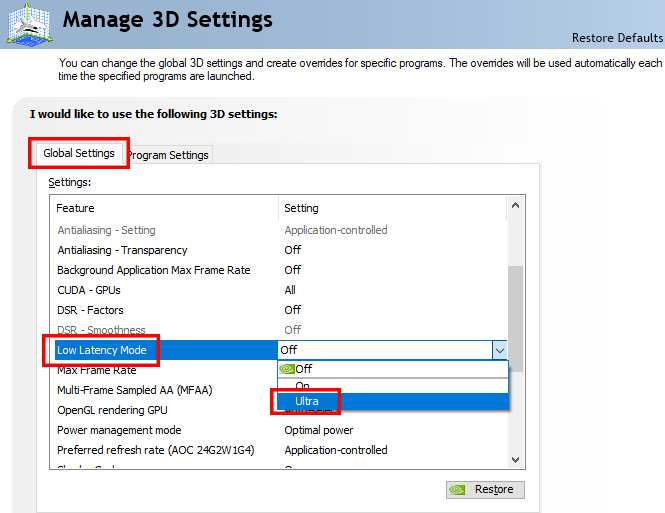
Method #2 — Update Your GPU Drivers:
Since Saints Row: The Third Remastered is a fairly new game, both AMD and NVIDIA have released optimized drivers for it. If you’re using a discrete GPU, it is important that you update your drivers to the most up-to-date ones, as they would be compatible with the game. You can download the most up-to-date drivers from your GPU manufacturer’s website; AMD or NVIDIA.
Method #3 — Clean-Install GPU Drivers Using DDU (Display Driver Uninstaller):
DDU, or Display Driver Uninstaller, is a free utility that uninstalls your GPU drivers without leaving any cache or leftovers behind. Since Saints Row: The Third Remastered is a new game, both NVIDIA and AMD have released updates for their drivers optimized for it. You can download DDU from here and perform a clean-install of your GPU drivers. For this;
- Open DDU and you’ll be presented with an Options tab.
- If you have an NVIDIA GPU, mark all the NVIDIA Specific Options. Likewise, if you have an AMD GPU, mark all the AMD Specific Options. After that, click on Close.
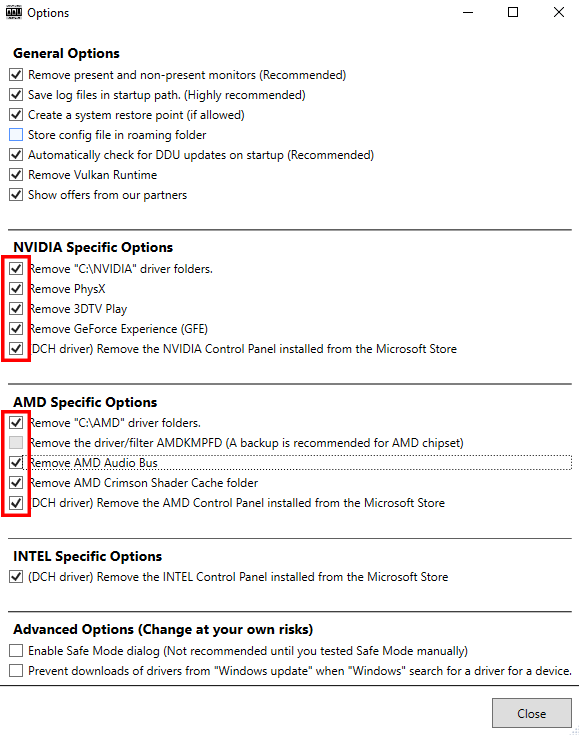
- Choose GPU from the two options on the right and your GPU will be detected automatically. Click on Clean and restart (Highly recommended) and follow all the steps.
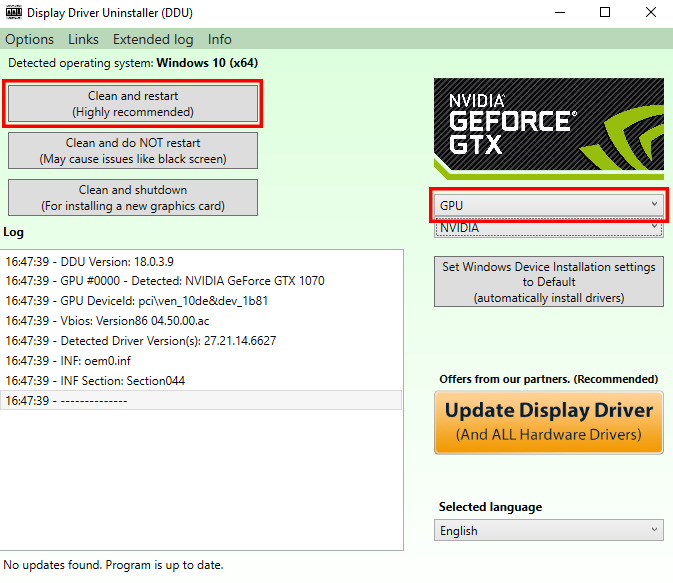
Once DDU has uninstalled your GPU drivers completely, go to NVIDIA or AMD’s website download the most recent drivers for your particular GPU. Once downloaded, install the GPU drivers and the FPS issue should be resolved.
If you have any recommendations for resolutions of this issue, do mention them below and assist others as well. If you have any further queries, comment them below and we will respond to you as soon as we can.
For more up-to-date information regarding gaming, click here!

