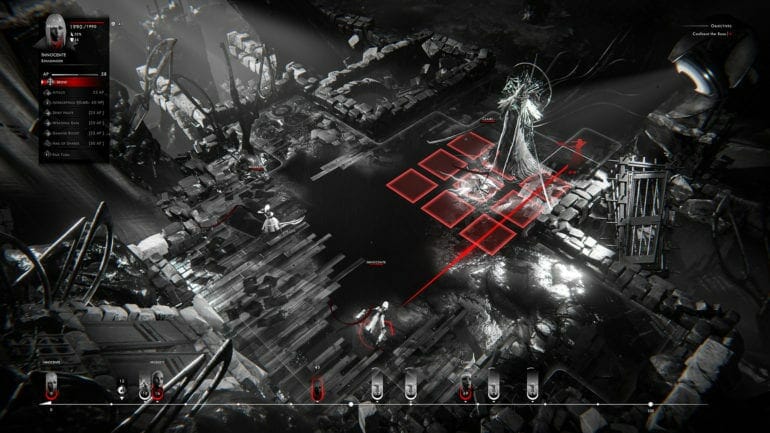Othercide is a tactics game from Lightbulb Crew and Focus Home Interactive. The game is now available on PC, PS4, Xbox One, and Nintendo Switch. PC Players can purchase it through Steam, and get into the action right now. While the game is running fine for the most part, if you are running into any Othercide not launching Issues on PC, here’s how you can fix those.
The game is getting good reviews from critics, and has a positive rating on Steam at the moment. There are a few minor bugs and issues, and the developers are aware of those.
Fix Othercide not launching Issue
If you are having trouble launching the game itself, here are a few things you can try.
Fix 1: Verify Files through Steam
You can try verifying your game files through Steam by following the steps below.
- Head into your library and right-click on Othercide
- Now, select Properties
- Go into the Local Files tab, and click on Verifiy Integrity of Game Files button
Fix 2: Update GPU Drivers
Make sure you are on the latest drivers for your GPU
- AMD: Adrenalin 2020 Edition 20.4.2 Recommended (WHQL) or newer
- NVIDIA: 451.67 WHQL Game Ready Drivers or newer
Fix 3: Update your Audio Drivers
- Right-click on the Windows Start button > Device Manager
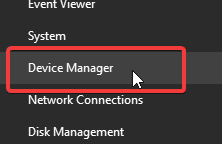
- Open Sound, video, and game controllers
- Right-click on the default audio device (e.g., Realtek High Definition Audio) > Update driver
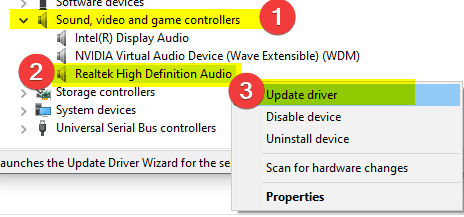
Fix 4: Update your Windows
- Head into Windows Settings, and click on Update and Security
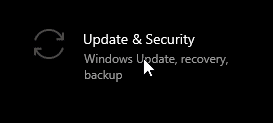
- Now click on Check for Updates
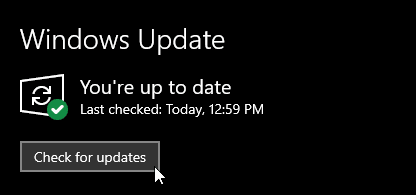
Fix 5: Opt out of Windows 10 Insider Preview Build
Othercide may not be fully compatible with the latest Windows 10 Insider Preview Build version. If you are running into any issues like crashing and excessive bugs, you can try opting out of it.
- Right-click on the Windows Start button > Settings
- Click on Update & Security
- Now, Click on Windows Insider Program
- Click on the Stop Insider Preview builds button
Fix 6: Windows 7 Only
If you are on Windows 7, and running into any crashes at launch, follow the steps below
Install the Platform Update for Windows 7 64-bit:
1. Click https://www.microsoft.com/en-us/download/details.aspx?id=36805
2. Download and open the Windows6.1-KB2670838-x64.msu file
If you are still running into problems, you should make sure you meet the System Requirements. If you think your PC is capable, you can make a thread on the Steam discussions.
Was this guide useful? Let us know in the comments below and share your thoughts.