Minecraft Dungeons an action RPG dungeon crawler set in the world of Minecraft. The title is available on PC and consoles including PS4, Xbox One, and Nintendo Switch. Sadly, like most PC games, ultrawide support is a bit flimsy. If you are a PC user and want to fix Minecraft Dungeons UltraWide Issue, here’s how you can do it.
For the most part, the PC version of the title is solid, and we have written guides to help you get the best experience. Minecraft Dungeons is not available through Steam, and is currently on the Windows Store.
Fix Minecraft Dungeons UltraWide Issue on 21:9 or higher
By default, running the game at Ultrawide resolutions causes the FOV to become zoomed in. This isn’t an issue at normal resolutions but only occurs with Ultrawide setups. To fix this, follow the steps below.
- Download the Minecraft Dungeons FOV changer 1.0 from PCGamingWiki
- Use any compression software like Winrar or 7zip to extract it
- Use pcgw as the password
- After you have installed it, run the game
- Minimize it, and head over to where you extracted Minecraft Dungeons FOV.exe and run it
- You will be greeted with the following window
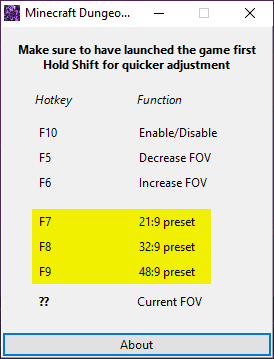
- Now, if you open the game again, you can use the following hotkeys to apply the preset for your resolution
- F7 = 21:0 Preset
- F8 = 32:9 Preset
- F9 = 48:9 Preset
If you have used this method, the resolution will automatically adjust, and you won’t have a zoomed-in feel. All credits for this application go to PCGamingWiki user Rose.
Here are a few examples of the patch in effect.
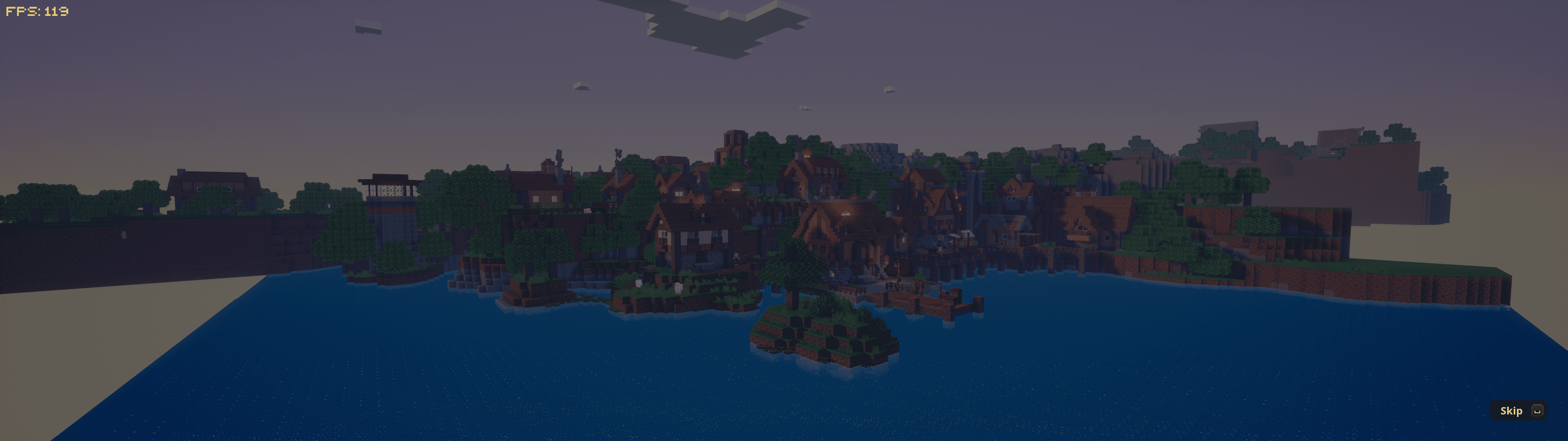

While you are here, make sure you check out our other guides for Minecraft Dungeons as well.
- How to add Minecraft Dungeons to Steam (PC)
- Minecraft Dungeons Launch Issues / Missing Files Fix on Windows 10
- How to play Minecraft Dungeons with PS4 Controller (Dualshock 4) on PC
- How to install Hero Pass Content in Minecraft Dungeons on PC/Xbox
Was this guide useful? Let us know in the comments below and share your thoughts.

