A few days ago, the latest instalment to the Mass Effect franchise, Mass Effect Legendary Edition, was released on Steam and Origin. Mass Effect Legendary Edition is a compilation of all the games in the franchise’s trilogy; Mass Effect, Mass Effect 2, and Mass Effect 3. However, the game has been criticized for its lack of optimisation on PC. One of such concerns from players are the stutters that many have been facing in Mass Effect Legendary Edition since the game’s release.
Even players with the NVIDIA RTX 3000-series GPUs have complained about the stutters in Mass Effect Legendary Edition. Fortunately, we have a temporary solution for this issue until a fixed update from BioWare arrives. In this article, we will explain how you can fix the Mass Effect Legendary Edition stutters on PC. Our solution works for both Steam and Origin versions of the game.
How To Fix Mass Effect Legendary Edition Stutters On PC?
Before you attempt any of the resolutions mentioned below, you have to make sure that your computer meets the minimum system requirements for Mass Effect Legendary Edition. If it does not, there’s no point in attempting any of the resolutions, as your computer can’t run the game.
Mass Effect Legendary Edition — System Requirements:
Minimum:
- Operating System: 64-bit Windows 10
- Processor: Intel Core i5 3570 or AMD FX-8350
- RAM: 8 GB
- Video Card: NVIDIA GTX 760, AMD Radeon 7970 / R9280X GPU RAM: 2 GB Video Memory
- DirectX: Version 11
- Storage: 120 GB available space
Recommended:
- Operating System: 64-bit Windows 10
- Processor: Intel Core i7-7700 or AMD Ryzen 7 3700X
- RAM: 16 GB
- Video Card: NVIDIA GTX 1070 / RTX 200, Radeon Vega 56, GPU RAM: 4 GB Video Memory
- DirectX: Version 11
- Storage: 120 GB available space
Method #1 — Update Your GPU Drivers:
Since Mass Effect Legendary Edition is a fairly new game, both AMD and NVIDIA have released optimized drivers for it. If you’re using a discrete GPU, it is important that you update your drivers to the most up-to-date ones, as they would be compatible with the game. You can download the most up-to-date drivers from your GPU manufacturer’s website; AMD or NVIDIA.
Method #2 — Change The CPU Priority To High:
It seems as if Mass Effect Legendary Edition is more CPU-intensive than GPU-intensive. Hence, you’d want to prioritize the CPU more for the game itself than any background processes. You can do this simply from the Task Manager on Windows 10.
- Start Mass Effect Legendary Edition.
- Open Task Manager.
- Click on “More details“.
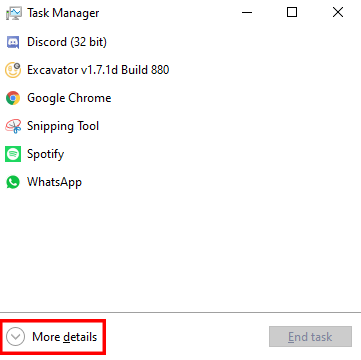
- Once the Task Manager expands, click on the Details tab.
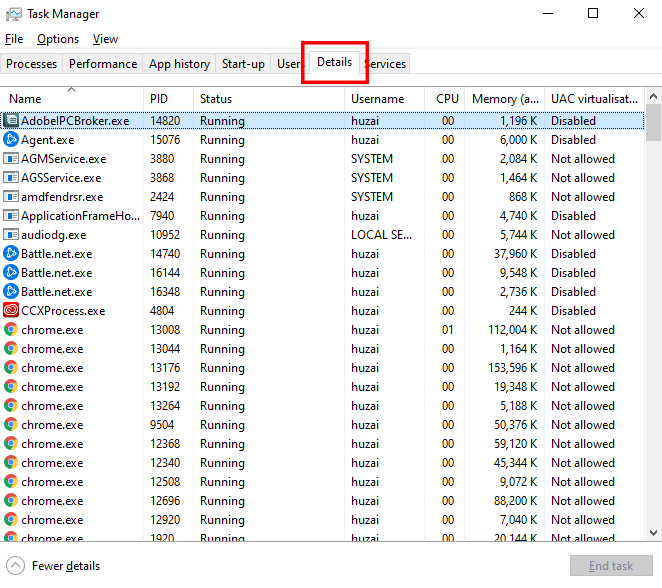
- Right-click on the Mass Effect Legendary Edition process and move your cursor over the “Set priority” option.
- Change the priority to “High“.
It is important to remember that you have to repeat this process each time you start the game. Additionally, you can also close Origin running in the background when you’ve completely started Mass Effect Legendary Edition. You can also do this from the Task Manager by going to the Processes tab and clicking on “End task” once you’ve selected Origin.
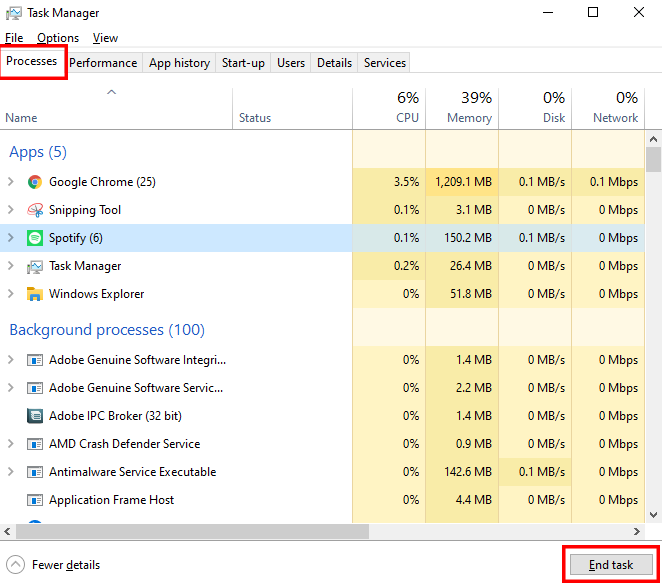
If you have any recommendations for resolutions of this issue, do mention them below and assist others as well. If you have any further queries, comment them below and we will respond to you as soon as we can.
For more up-to-date information regarding gaming, click here!

