Bless Unleashed is a new MMORPG that was just published by NEOWIZ and has been widely downloaded by many gamers around the world. This is probably due to the fact that it is completely free to play on Steam; this is something that everyone can agree that they like. However, no game is free from issues. This guide will talk about fixing FPS issues in Bless Unleashed.
Many players complained that they were getting a lot of FPS drops and stuttering in the game. This was there on the initial release of the game but it was fairly contained. However, ever since the new patch rolled out, the number of players experiencing these problems has increased. If you are one of these players then you can follow the methods below.
But first…
Before you attempt any of the solutions mentioned below, you have to make sure that your PC meets the minimum system requirements for Bless Unleashed. If it does not, there’s no point in attempting any of the solutions, as your PC simply won’t be able to run the game. Even if one of your hardware components does not match the minimum requirements, then the game will run into problems.
Minimum requirements
- Requires a 64-bit processor and operating system
- OS: 64-bit Windows 7, Windows 8.1, Windows 10
- Processor: Intel Core i5-4430 / AMD FX-6300
- Memory: 8 GB RAM
- Graphics: NVIDIA GeForce GTX 960 2GB / AMD Radeon R7 370 2GB
- DirectX: Version 11
- Network: Broadband Internet connection
- Storage: 50 GB available space
- Sound Card: DirectX Compatible
Recommended requirements
- Requires a 64-bit processor and operating system
- OS: 64-bit Windows 7, Windows 8.1, Windows 10
- Processor: Intel Core i5-6600K / AMD Ryzen 5 1600
- Memory: 16 GB RAM
- Graphics: NVIDIA GeForce GTX 1060 3GB / AMD Radeon RX 580 4GB
- DirectX: Version 11
- Network: Broadband Internet connection
- Storage: 50 GB available space
- Sound Card: DirectX Compatible
Step #1: Update Graphics card drivers
This isn’t so much a step than it is a pre-requisite. As always, we would firstly recommend updating your specific Graphics Card drivers to ensure you are on the latest stable release to play Bless Unleashed.
There might not be a new driver update but it could be that you are running on old graphics drivers so you should update them in that case too. You can download the most up-to-date drivers from your GPU manufacturer’s website: AMD/NVIDIA. To do a clean install of GPU drivers, you can use Display Driver Uninstaller (DDU) which completely removes components that were part of the original driver installation package. Then you can install your new Graphics Card drivers. Reboot Windows and try launching the game again.
Step #2: Set program to high priority
If you are experiencing FPS issues in Bless Unleashed then it might be because your CPU isn’t giving attention and love to it. If that’s the case then you can change this in the Task Manager.
- Press Ctrl+Shift+Esc to open the Task Manager.
- Go to the Details tab and find the game process.
- Right-click it and set the priority to High. It is recommended that you do not set it to Realtime.
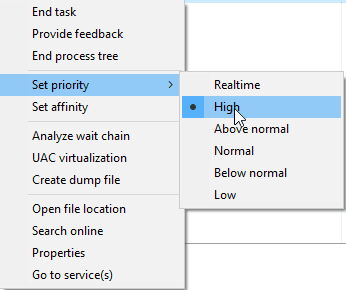
Step #3: Change Graphics settings
Nvidia
If you have an Nvidia GPU then you can right-click your Desktop to open the NVIDIA Control Panel and do the following:
- Click the small “+” icon next to “3D Settings“

- Click on Manage 3D settings.

- Go to the Program Settings tab.
- Find and choose Bless Unleashed from the list under Select a program to customize.
- If Bless Unleashed isn’t in the list of programs you can add it to the list manually. An easy way of finding it’s location is by right clicking the game in steam, selecting Properties > Local Files > Browse, then copy the address from here into the Nvidia control panel.
- Change the power management mode to performance mode.
- Turn off Image Sharpening mode as this could tremendously require GPU juice.
- Enable Threaded Optimization (This is very important)
AMD
If you have an AMD GPU then you can right-click your Desktop to open the AMD Radeon Settings and do the following:
- In Radeon Software, click on the Gear icon then select Graphics from the sub-menu and select Bless Unleashed.
- Turn off all post-processing options such as Radeon Anti-Lag, Radeon Chill, and Radeon Boost.
- Turn off Wait for Vertical Refresh.
- Choose Performance Mode for Texture Filtering Quality.
- Turn on Surface Format Optimization.
Step #4: Disable Game Mode
If you’re using Windows 10, Game Mode will probably already be enabled on your PC by default. The primary purpose of Game Mode is to optimize the gaming performance of your PC by prioritizing the game over any other background processes. But it does the exact opposite of what it was supposed to do and causes FPS issues in many games.
- Go to Settings in Windows 10.
- Select Gaming in the menu.
- Select Game Mode in the side-bar.
- Turn Game Mode off.
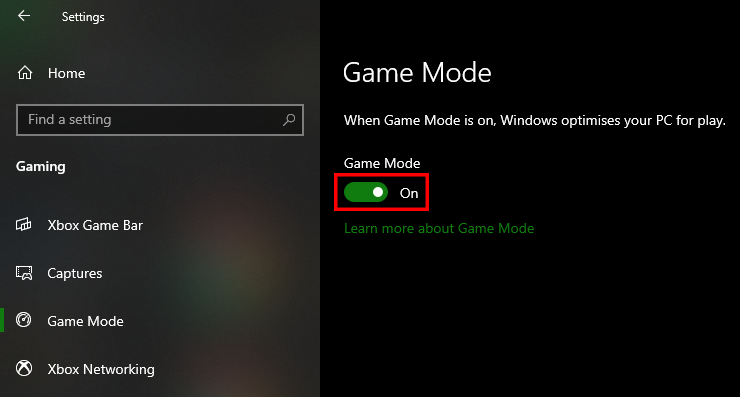
All Done
If you have followed all the steps above, then you should not be getting any more FPS issues in Bless Unleashed. Let us know in the comments below if this guide helped you to fix the problem you were facing. You can read our other articles related to the game here:

