Death’s Door is another Action-Adventure Role Playing Game (RPG) that was recently released by Acid Nerve, the two-person team based in the UK that was also behind the success of Titan Souls. In this game, you play as a crow whose work is to procure the spirits of the dead consistently. The game was received well critically, gaining a rating of 86% by Metacritic and 9/10 by IGN. This guide will help to fix the Death’s Door stuttering issues that you might be experiencing.
Mark (Developer) from Acid Nerve has taken note of this problem after some people reported issues with stuttering with the game on their PCs, and said that this mainly seems to be caused by V-sync problems with some hardware setups. Here are some steps that could fix the issue.
Guide to fixing Death’s Door stuttering issues
Before you attempt any of the solutions mentioned below, you have to make sure that your PC meets the minimum system requirements for Death’s Door. If it does not, there’s no point in attempting any of the solutions, as your PC simply won’t be able to run the game.
Minimum
- OS: Windows 10 x64
- Processor: Intel Core i5-8250U (4 * 1800) or equivalent; AMD Phenom II X4 965 (4 * 3400) or equivalent
- Memory: 8 GB RAM
- Graphics: GeForce MX 150 ( 2048 MB); Radeon R7 260X (2048 MB)
- Storage: 5 GB available space
Recommended
- OS: Windows 10 x64
- Processor: Intel Core i5-4670K (4 * 3400) or equivalent; AMD FX-8350 (8 * 4700) or equivalent
- Memory: 8 GB RAM
- Graphics: GeForce GTX 1050 ( 2048 MB); Radeon RX 580 (8192 MB)
- Storage: 20 GB available space
Update Graphics card drivers
Like always, we would firstly recommend updating your specific Graphics Card drivers to ensure you are on the latest stable release to play Death’s Door.
There might not be a new driver update but it could be that you are running on old graphics drivers so you should update them in that case too. You can download the most up-to-date drivers from your GPU manufacturer’s website; AMD or NVIDIA. To do a clean install of GPU drivers, you can use Display Driver Uninstaller (DDU) which completely removes components that were part of the original driver installation package. Then you can install your new Graphics Card drivers. Reboot Windows and try launching the game again.
Change configuration settings
- Open File Explorer. You can open it by searching “File Explorer” in the Start menu. It’s also usually pinned to your Taskbar.
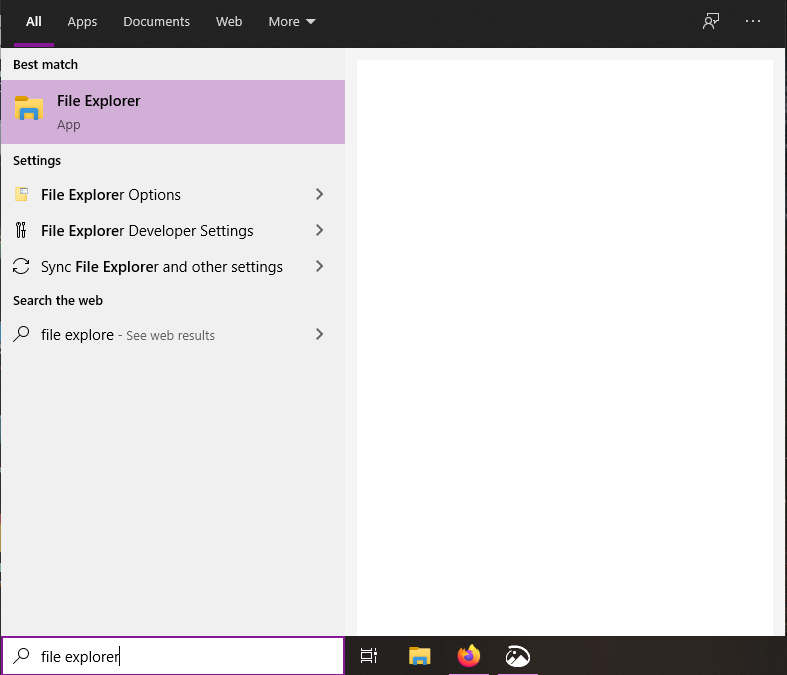
- Paste the following URL on the URL bar of File Explorer:
C:\Users\%USERPROFILE%\AppData\LocalLow\Acid Nerve\DeathsDoor- Over here you will find a file called config.xml. Right-click this file and open it with Notepad.
- Change the Vsync value to false.
Change Graphics settings for Nvidia Graphics cards
- Open the NVIDIA Control Panel. You can do this by right-clicking on your desktop.
- Click the small + icon next to 3D Settings.

- Click on Manage 3D settings.

- Go to the Program Settings tab.
- Find and choose Death’s Door from the list under Select a program to customize.
- If Death’s Door isn’t in the list of programs you can add it to the list manually. An easy way of finding it’s location is by right clicking the game in steam, selecting Properties > Local Files > Browse, then copy the address from here into the Nvidia control panel.
- Find the Vertical Sync option in the Nvidia Control Panel and change the value to either Adaptive, or On to enable hardware level Vsync for the game.

All Done
By now, applying all these steps should have fixed the stuttering problems that you might have been experiencing in the game. Let us know in the comments below if this guide helped to fix your problem. You can read our other guides here:

