Death’s Door is an all-new Action-Adventure Role Playing Game (RPG) that was recently released by Acid Nerve. You might recognize them as the two-person team based in the UK that was also behind the success of Titan Souls. And as expected, the game was enjoyed by many players and reviewers; having received great ratings. But this may only be true for those players that play with a keyboard and mouse. The one’s with a controller are having problems. This guide is aimed to help to fix Death’s Door controller issues.
If you are one of these players having controller issues in Death’s Door, specifically with the PlayStation 5 DualSense wireless controller, then we have a guide for you. Users were complaining that all their other games were working fine natively with the PS5 controller, but only Death’s Door was not. Only the D-pad would work or wrong controller prompts would be displayed.
Guide To fix Death’s Door Controller issue
Method #1 Enable Playstation Controller Support via Steam
You can allow support for your PS5 controller by simply going into the Steam settings and enabling Steam for PlayStation controller support. If you connect the controller during the game, it might cause problems so make sure to connect it before starting up the game.
- Open Steam and go to Settings.
- Go to the Controller tab and select GENERAL CONTROLLER SETTINGS.
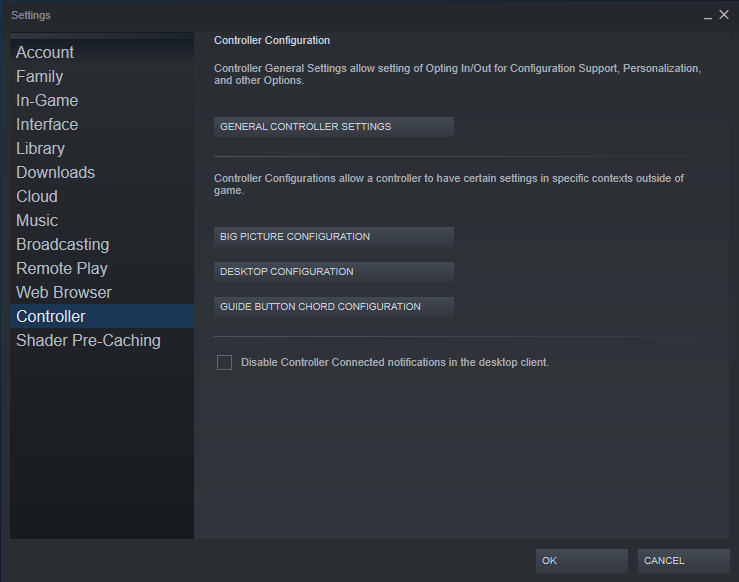
- This will open a Steam Big Picture mode window where you can check the box next to PlayStation Configuration Support.
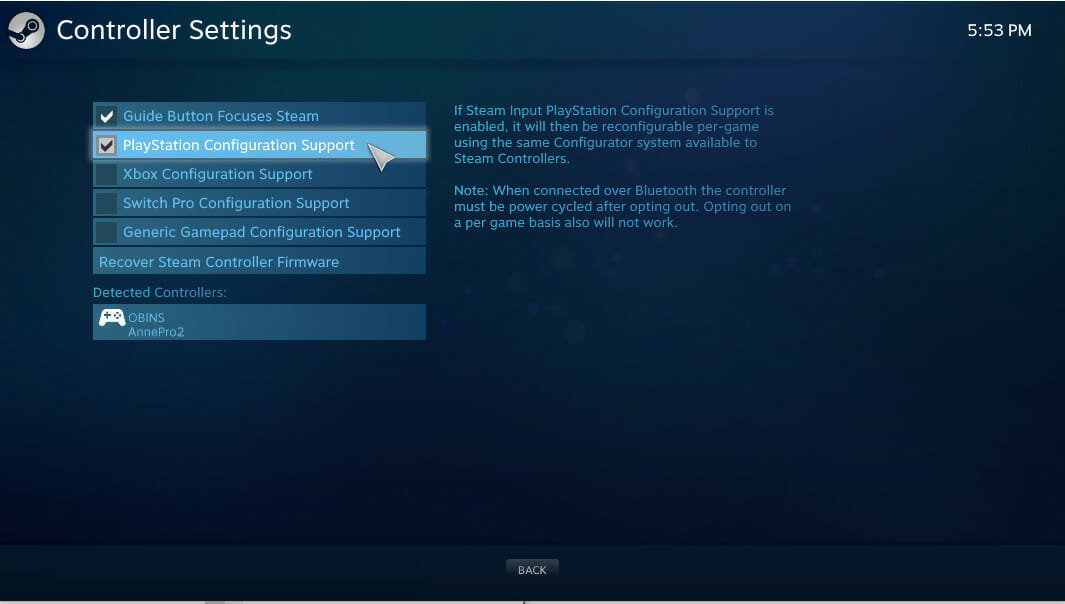
Method #2 Use X360 Controller Emulator
If the above method did not work, then uncheck the box for PlayStation Configuration Support. You can use the x360ce program. It is an Xbox 360 controller emulator which can allow for any gamepad, joystick, steering wheel, drum sets (you can be creative), etc to function as an Xbox 360 controller. You might not get the correct PlayStation prompts but at least your controller will work.
- Head over here to download the program. Make sure to download the 64 bit version.
- After downloading, move the x360ce_x64.exe file to the Ys IX: Monstrum Nox folder and run it. Make sure to connect your controller before running the application.
- Click on Create and agree to download the xinput3 DLL file (if prompted).
- Next you can go to the Controller 1 and configure your buttons and triggers using the on-screen layout.
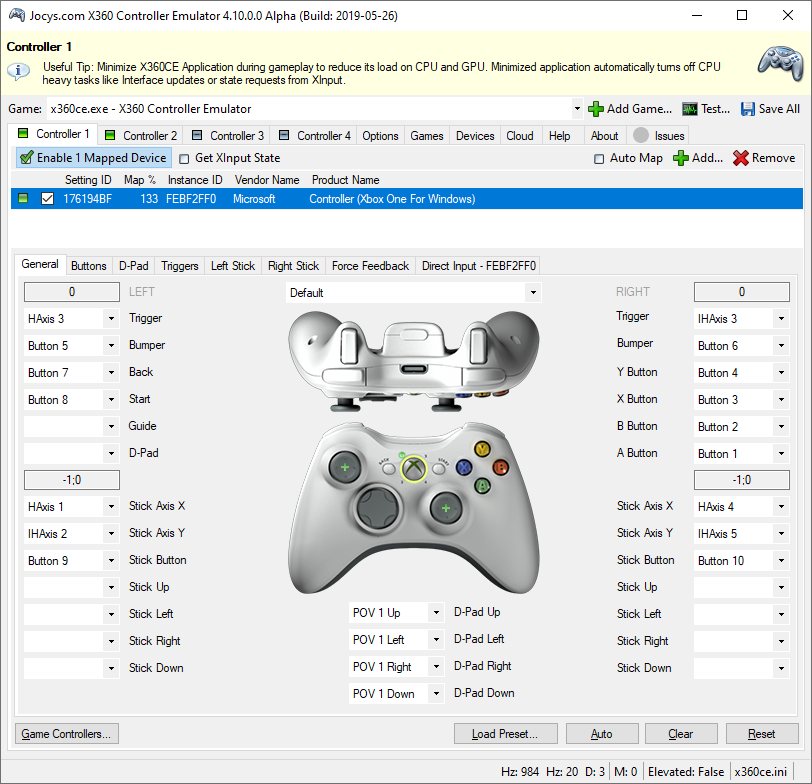
- Click on Save All.
What next?
That’s it. You should now be able to play the game using your PlayStation 5 DualSense controller without any problems. It is weird that only the D-pad was working, but that’s fine as the fixes above are relatively straightforward. Let us know in the comments below if this guide helped you to solve your issue. You can read our other guides related to Death’s Door here:

