Borderlands 3 is an action role-playing first-person shooter video developed by Gearbox Software and published by 2K Games. The game is available on PS4, Xbox One, and PC. While the game has been received well critically, there have been some performance issues on PC. The game has been rolling out many updates throughout the time it was released and fixing the bugs it has. However, the new game update, especially the crossplay update, is causing the Borderlands 3 EXCEPTION_ACCESS_VIOLATION error.
This error is causing the game to not launch at all for many players on the PC platform. It is coupled with the game giving an UnknownFunction error within the AudioDevProps2.dll. This sounds like it’s an audio-related problem but it doesn’t mean your sound card is busted or anything. Follow our guide to fixing this error.
Guide to fixing Borderlands 3 EXCEPTION_ACCESS_VIOLATION
Method #1 Close spotify or music apps
Spotify seems to be interfering with Borderlands 3 in terms of audio problems, hence giving the UnknownFunction error for AudioDevProps2.dll. It was found if you not only close but completely exit Spotify from the taskbar, then the game would not have any problems in launching. The only downside is that you won’t be able to listen to that sick playlist of yours.
Method #2 Turn off Discord Overlay
The Discord overlay also messes up with the game and causes launch problems for it. So go into your Discord Settings and turn off the Enable in-game overlay option. If this does not work, then exit Discord completely.
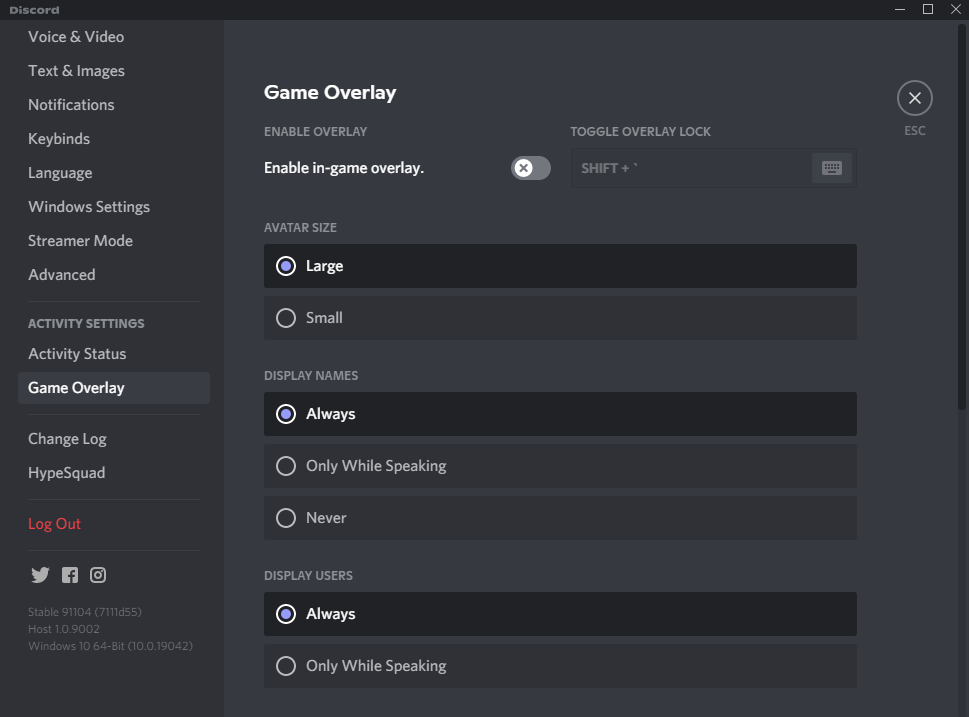
Method #3 Update Audio drivers
If the above steps did not fix the problem for you, then you probably need to update your audio drivers.
- Press Win+X and select Device Manager.
- Go to Sound, video and game controllers.
- Double-click on the audio entry and switch over to the Driver tab.
- Click on Update Driver.
- Select Search automatically for updated driver software.
All Done
Hopefully, our guide has helped you to fix the Borderlands 3 EXCEPTION_ACCESS_VIOLATION error and you can now get back to gaming with your friends in the game. Let us know in the comments below if this guide proved to solve your problem. Check out our other guides related to Borderlands 3 here:
- How to fix Borderlands 3 Corrupt Save File (Recovery Guide)
- How to temporarily fix Borderlands 3 Stuttering on PC (Epic Games Store)
- How to fix the Borderlands 3 DX 12 Issue and Revert to DX 11

