Yesterday, the ex-developers of Just Cause and the developers of Mad Max, Experiment 101, released their latest instalment, BIOMUTANT. Announced back in 2017, BIOMUTANT has only recently come out. However, players are not impressed by the lack of optimisations in the game. One of such issues is the blurry graphics quality in BIOMUTANT even on top-notch PCs.
Experiment 101 still hasn’t released a patch for this issue and more. However, there is a workaround for it. If you’ve purchased BIOMUTANT and encountered this issue, we’ve got you covered. In this article, we will explain how you can fix the blurry graphics quality in BIOMUTANT on PC.
How To Fix Blurry Graphics Quality In BIOMUTANT On PC?
BIOMUTANT — System Requirements:
Minimum:
- Operating System: Windows 7/8.1/10 (64 bit)
- Processor: AMD FX-8350 or Intel Core i5-4690K or newer running at 3.5 GHz or higher
- RAM: 8 GB
- Video Card: 4 GB Direct3D 11 capable video card – GeForce GTX 960 or Radeon R9 380
- DirectX: Version 11
- Storage: 25 GB available space
- Sound Card: Integrated or dedicated DirectX 9 compatible soundcard
- Additional Notes: Keyboard, mouse and an internet connection for Steam.
Recommended:
- Operating System: Windows 7/8.1/10 (64 bit)
- Processor: AMD Ryzen 5 1600 or Intel Core i7-6700K or newer running at 3.2 GHz or higher
- RAM: 16 GB
- Video Card: 6 GB Direct3D 11 capable video card – GeForce GTX 1660Ti or Radeon RX 590
- DirectX: Version 11
- Storage: 25 GB available space
- Sound Card: Integrated or dedicated DirectX 9 compatible soundcard
- Additional Notes: Keyboard, mouse and an internet connection for Steam.
Method #1 — Update Your GPU Drivers:
Each time a new game is released, both NVIDIA and AMD release new drivers specifically optimised for that game. Since BIOMUTANT is a new release, you may want to update your GPU drivers to make sure that you don’t run into any issues while playing the game. You can download the most up-to-date drivers from your GPU manufacturer’s website; AMD or NVIDIA.
Method #2 — Disable Dynamic Resolution:
Even when playing BIOMUTANT on the highest graphics settings, blurry artefacts and textures are still an issue. This happens due when dynamic resolution is enabled in-game. Dynamic resolution scaling (DRS) changes the resolution of the game with what is currently happening on-screen. For instance, a scene that requires more GPU power than that available will be rendered at a lower resolution to preserve the frame rate. Similarly, a scene that doesn’t require a lot of GPU power will be rendered at a higher resolution for more visual clarity.
However, the dynamic resolution feature in BIOMUTANT is currently flawed and makes the scenes blurry, or renders them at a lower resolution even when unnecessary. You can fix this by disabling dynamic resolution from the in-game graphics settings. If you want to improve performance by decreasing the resolution, use the in-game resolution scale instead of dynamic resolution.
Method #3 — Update Windows 10:
Every now and then, Microsoft releases updates for Windows 10. These updates optimize the operating system and remove any previous performance issues. If you haven’t updated Windows 10 in a while, this may be your call to do so. You may already have automatic updates on Windows 10 enabled but you can also manually check if your Windows is up-to-date by going to Settings and then to Update & Security.
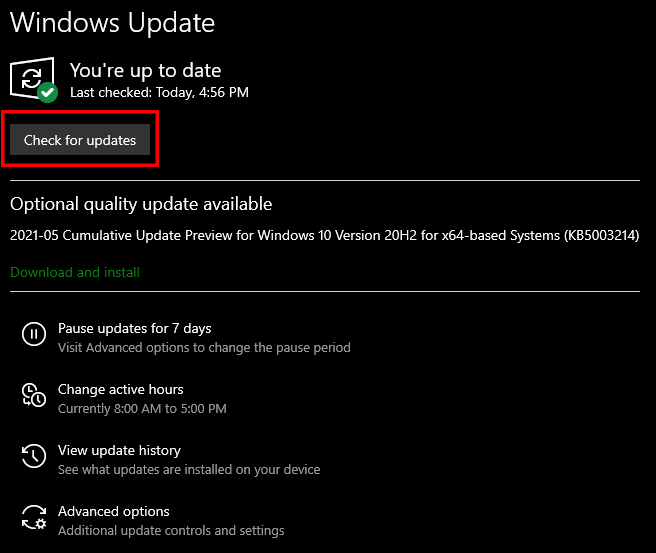
If you have any recommendations for solutions of this issue, do mention them below and assist others as well. If you have any further queries, comment them below and we will respond to you as soon as we can.
For more up-to-date information regarding gaming, click here!

