Assassin’s Creed Valhalla is an open-world action role-playing video game from Ubisoft Montreal. This is the latest entry in the long-running franchise that started back on the PS3/Xbox 360. If you are on PC and want to fix the Assassin’s Creed Valhalla Ultrawide issues, here is how you fix those.
If you are interested in checking out our thoughts on the game, make sure you read our detailed review.
Assassin’s Creed Valhalla Ultrawide Issues
In Ultrawide, there are black borders and the usual ultrawide problems. To fix this, follow the steps below.
- Download and install HxD
- Run HxD
- Now, press Ctrl + O
- After this, select the ACValhalla.exe in the following location
\Uplay Folder\Assassin's Creed Valhalla)
- Now, press Ctrl+R on your keyboard and select “Hex-values”
- After this click on Search Direction “All”
- Search for 39 8E E3 3F and change it with 8E E3 18 40 (Other values are mentioned below)
- Press Change everything (bottom middle option)
- Go to the top left of the application and save it in the destination where the normal exe for Assassin’s Creed Valhalla is present, replacing it with the old one
- Now do the same with the second Exe (”ACValhalla_Plus”)
Here are some other hex values for various resolutions
21:9 Resolutions:
- 2560×1080 = 26 B4 17 40
- 3440×1440 = 8E E3 18 40
- 3840×1600 = 9A 99 19 40
- 5120×2160 = 26 B4 17 40
- 6880×2880 = 8E E3 18 40
32:9 Resolutions:
- 3840×1080 = 39 8E 63 40
- 3840×1440 = AB AA 2A 40
- 5120×1440 = 39 8E 63 40
Comparison Shots
Here are some comparison shots provided by Reddit user OnkelJupp
Without Fix
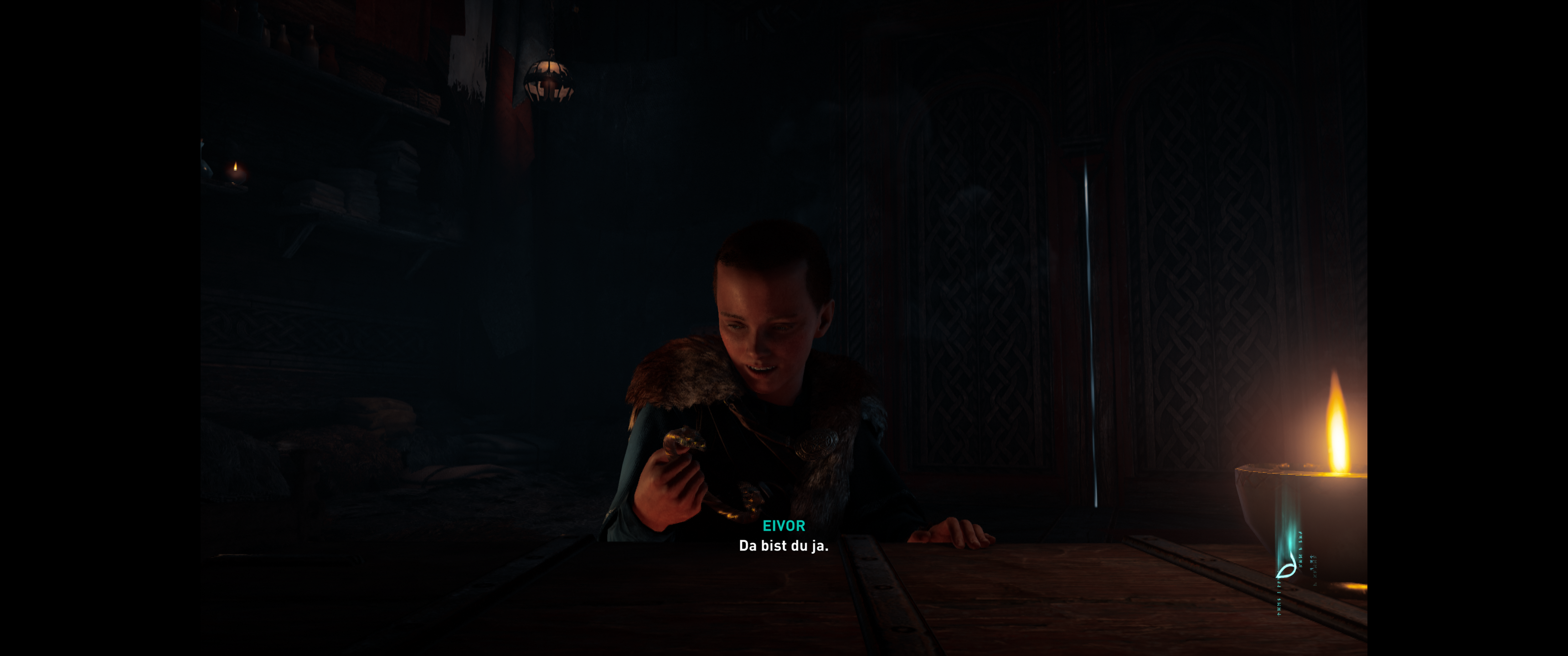
With Fix
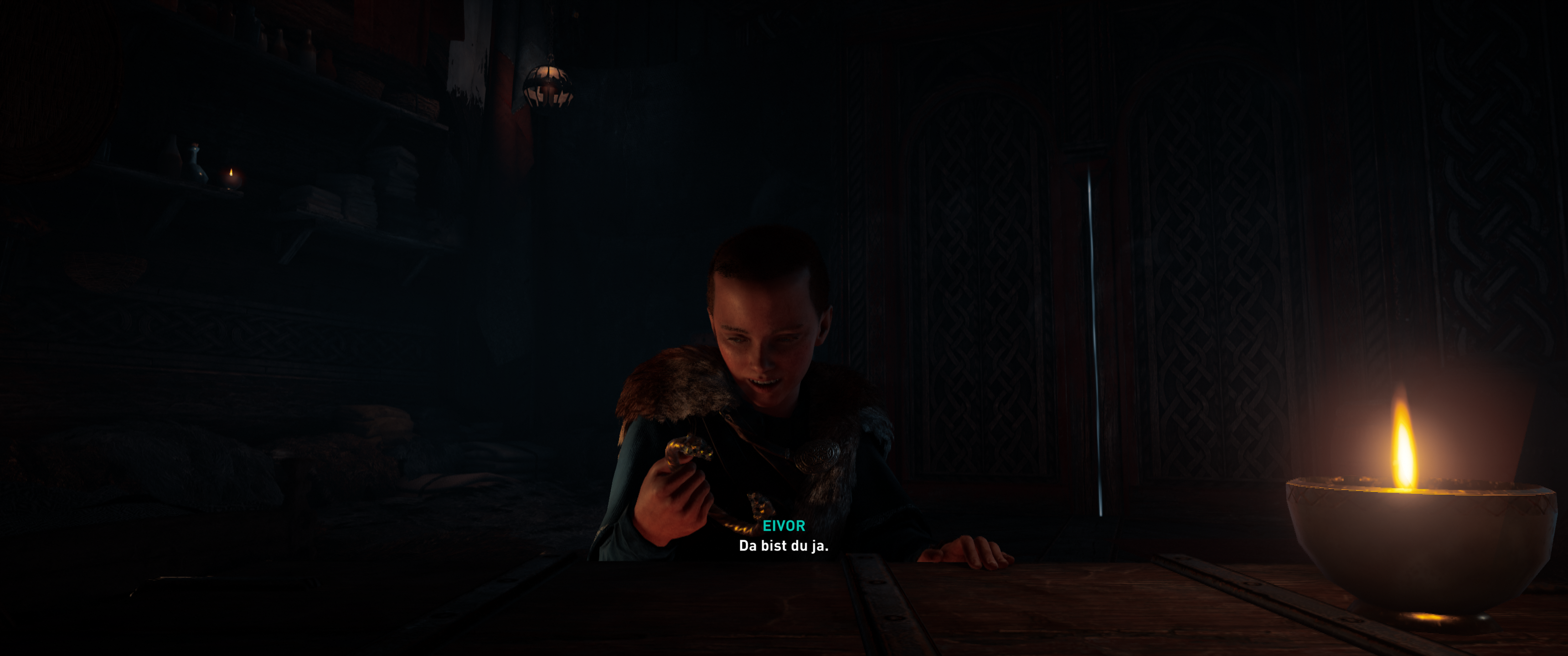
While you are here, make sure you check out our other guides for Assassins” Creed Valhalla as well.
- How to access the Assassin’s Creed Valhalla Photo Mode on PC and Consoles
- Download Assassin’s Creed Valhalla Optimized AMD Drivers 20.11.1, for better performance
- Assassin’s Creed Valhalla Save File Location on PC, and Consoles
Was this guide helpful? Let us know in the comments below and share your thoughts.

