If you belong to those who have been experiencing Apex Legends stutter problems especially in Full-Screen mode then I might have a possible fix for you. Keep reading.
Apex Legends has quickly risen to the status of the most popular BR game currently in the market. The game has been downloaded millions of time is played all over the world across different platforms.
The subsequent updates after the release have for the most part resolved many of the performance issues people were facing, however, a recent problem that is attributed to the season 1 update has plagued many players gaming experience.
Many have reported online that they experience drastic frame drops in-game which makes the game stutter rendering it unplayable at times. This seems to happen especially for people playing in Full-screen mode which well is the preferred mode for many.

I have discovered a simple fix for the issue and here is how you do it. Though keep in mind that Apex Legends is very system specific. What works for one person may not work for others. That being said there is no harm in trying it out.
How To Fix Apex Legends Stutter Issue In Full-Screen Mode
Step 1- Head over to Apex Legend’s installation folder. it is in the C drive by default.
Step 2- Scroll down and find r5apex.exe/
Step 3- Right-click on this file and then click on properties.
Step 4- A new window will pop-up, click on the “compatibility mode” tab at the top.
Step 5- Now check the option that says “Disable Full-screen optimizations” like in the picture below.
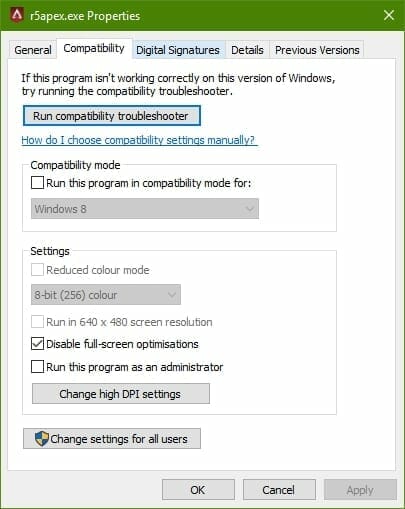
Step 6- Now click apply and you are done.
Apparently, unchecking that option helps the in-game stutter when playing in full-screen mode. Let me know if this solved your problem or if you have questions, in the comments below.

