Monster Hunter Stories 2: Wings of Ruin, developed by Capcom Co., Ltd., is an RPG that allows players an opportunity to investigate the universe of Monster Hunter as a Rider, instead of a Hunter, who creates bonds with, raises, and coincides with beasts. A spic and span story of relationships starts to unfurl in this second portion of the series. However, the game will put black bars on the left and right of your screen if your monitor resolution is wider than a 16:9 aspect ratio. Keep reading to find out how to enable support for Ultrawide in Monster Hunter Stories 2: Wings of Ruin.
This came as a great disappointment to some users, mainly the ones with Ultrawide resolutions. They hoped for the PC version to be better than the Nintendo Switch version (because of its awful framerate), but they encountered a greater problem for them with the lack of support for Ultrawide resolutions of the game. We can hope that Ultrawide support is officially added later on, but for now, you can try out this guide.
How to get Ultrawide support in Monster Hunter Stories 2: Wings of Ruin
Even if the game doesn’t support Ultrawide resolutions natively, you can force it to by manually modifying the configuration file.
Find the Configuration File
- Open File Explorer. You can open it by searching “File Explorer” in the Start menu. It’s also usually pinned to your Taskbar.
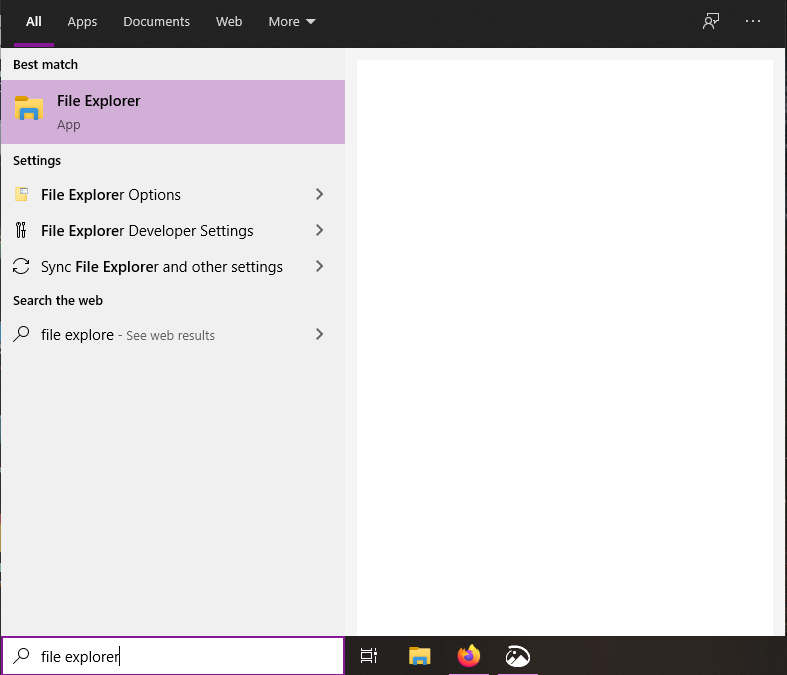
- Go inside the Game Installation Folder and find the config.ini file. If you installed Steam on your C: Drive using the default installation path, then you can enter the URL below in your File Explorer to find the Game Installation folder.
C:\Program Files (x86)\Steam\steamapps\common- Right-click the config.ini file and select Open with. Open it with Notepad.
- Search for Resolution= and Aspect= under [Display].
- Replace the numerical value in Resolution= and Aspect= with the value of your monitor resolution. (e.g. 3440×1440, 21:9). Save the file.
That’s it
You have now enabled support for Ultrawide in Monster Hunter Stories 2: Wings of Ruin and can now play the game easily on your Ultrawide resolution monitor without worrying about any pesky vertical black bars on the left and right of your screen. There is one catch though. The UI will be stretched, which will make some elements appear off-center. Unfortunately, this is something you will have to bear with until official Ultrawide resolution support is released. If this guide helped you, please let us know in the comments below. You can read our other guides here:

