Aliens: Fireteam Elite is a new co-op survival game released by Cold Iron Studios. The game is set in the same iconic universe with which we have grown up and seen throughout our life. If you have played Aliens: Fireteam Elite, then you know that it has absolutely stunning visuals. And if you’re a sucker for visuals then you most probably have a monitor with an Ultrawide resolution. Despite the game not supporting Ultrawide resolutions in 2021, we have prepared a guide on enabling Ultrawide support in Aliens: Fireteam Elite.
We have a simple guide around this problem. You must be thinking that it is insane that we have to go through all these steps just to create an option that should have been in the menu, to begin with; and you’re not wrong to think that. But hey, this is where we are. There are still ways to have the game playing on your Ultrawide monitor since it uses Unreal Engine 4.
Method #1
EDIT HEX VALUES
- Download HxD, a hex editing software. Extract the zip file to open the installer.
- Open the program and press Ctrl+O. Select the executable file of the game.
- Now press Ctrl+R and head to the Hex-values tab
- In Search for, enter 3B 8E E3 3F. In Replace with, enter 8E E3 18 40 if you’re monitor resolution is 3440x1440p or 26 B4 17 40 if it is 2560×1080.
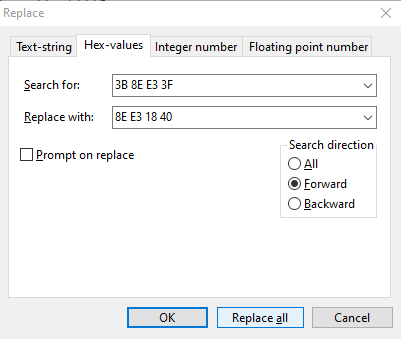
- Press Replace all.
- We will be using a program called Universal Unreal Engine 4 Unlocker (UUU). This can be used for games that were created with the help of this game engine. So go ahead and follow these steps and you’ll be back to playing this game on your monitor but without the black bars. Download and install Universal Unreal Engine 4 Unlocker (UUU).
USING UNIVERSAL UNREAL ENGINE 4 UNLOCKER
- Open Universal Unreal Engine 4 Unlocker. To get started, run the UuuClient.exe. If you run the game as administrator, you have to run the UuuClient.exe also as administrator. After you’ve started the UuuClient.exe, click ‘Select’ to select the game process to inject the dll into.
- When you’ve selected the game to inject the dll into, click the ‘Inject dll’ button.
- That’s it! When the dll is injected successfully, you’ll get info on the screen when the camera is found, and the rest of the UuuClient GUI tabs are enabled.
- Press ~ on your keyboard to bring up the console. If the console doesn’t open when pressing ~, please do the following:
- In the UuuClient, go to the Configuration tab.
- In there you can select the key to open the in-game console.
- By default the key is ‘~’ or ‘Tilde’. Please select a key you don’t use in-game and which is available on your keyboard without using Shift.
- Enter fov 110. You might have to change the value of FOV to something else based on your satisfaction by trial and error.
Method #2
If the above method did not work, then you can try this one. It is much simpler and smaller than the above one too. The settings can be changed directly from the Universal Unreal Engine 4 Unlocker.
- Open UUU and after you have injected the dll as told in Method #1, just go to the Hotsampling tab and enter your Screen Width and Height into the fields given.
- Then click Set and click H. center and V. center.
- Next you can adjust the FOV settings as mentioned in the last two steps of Method #1.
THAT’S IT
You have successfully enabled Ultrawide support in Aliens: Fireteam Elite. It is still surprising to see that why is such a simple fix has to be done by the user when it could’ve been supported natively by the game developers. Let us know in the comments below if this guide helped you. You can check out our other guides related to Aliens: Fireteam Elite here:

