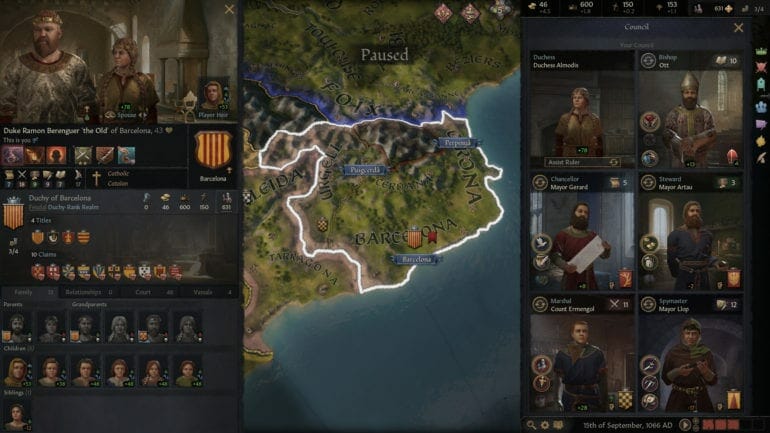Crusader Kings 3 is a grand strategy game from Paradox Interactive. The title is finally available on PC and is one of the highest-rated games of the year. The game is also available through Xbox Game Pass, and fans of the franchise can play it through that as well. Here is how you can enable the Crusader Kings 3 console on PC.
The game has Very Positive reviews on Steam, and over 90,000 players were playing it at launch, making it one of the biggest Steam releases of the year.
Enable Crusader Kings 3 console
If you want to enable the game console in-game for various commands, you can follow the steps below.
- In your Steam library, right-click on Crusader kings 3
- Select Properties
- Now, click on SET LAUNCH OPTIONS
- Enter the following command
-debug_mode
- Press OK
- Now, launch the game, and press the “~” key on the keyboard to open console
- You can type in Help to get a list of all available commands
This is all you need to do to enable the console.
Crusader Kings 3 System Requirements
To play this game on PC, you need the following specifications
Minimum
- Requires a 64-bit processor and operating system
- OS: Windows® 8.1 64 bit or Windows® 10 Home 64 bit
- Processor: Intel® iCore™i3-2120 or AMD® FX 6350
- Memory: 6 GB RAM
- Graphics: Nvidia® GeForce™ GTX 460 (1GB) or AMD® Radeon™ HD 7870 (2GB), Intel® Iris Pro™ 580 or Intel® Iris® Plus G7 or AMD® Radeon™ Vega 11
- Storage: 8 GB available space
Recommended
- Requires a 64-bit processor and operating system
- OS: Windows® 10 Home 64 bit
- Processor: Intel® iCore™ i5-4670K or AMD® Ryzen™ 5 2400G
- Memory: 8 GB RAM
- Graphics: Nvidia® GeForce™ GTX 1650 (4GB) or AMD® Radeon™ R9 390X (8GB)
- Storage: 8 GB available space
CRUSADER KINGS 3 on Steam
You can now purchase the title on Steam from the following link
CRUSADER KINGS 3 on Windows Store
You can now purchase the title on Windows Store from the following link
Was this guide useful? Let us know in the comments below and share your thoughts.